HP Designjet 510 Support Question
Find answers below for this question about HP Designjet 510.Need a HP Designjet 510 manual? We have 6 online manuals for this item!
Question posted by terrellmcdonald on November 27th, 2012
No Paper Found
After loading roll paper the printer advances paper then cuts it and moves paper back to home position and then display says no paper found? I've replaced the carriage and media sensor per DBD recommendation
Current Answers
There are currently no answers that have been posted for this question.
Be the first to post an answer! Remember that you can earn up to 1,100 points for every answer you submit. The better the quality of your answer, the better chance it has to be accepted.
Be the first to post an answer! Remember that you can earn up to 1,100 points for every answer you submit. The better the quality of your answer, the better chance it has to be accepted.
Related HP Designjet 510 Manual Pages
HP Printers - Supported Citrix Presentation Server environments - Page 25
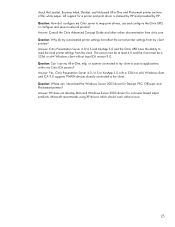
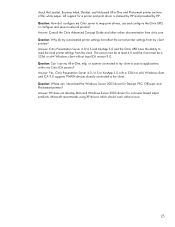
...printer sections of this white paper. Microsoft recommends using XP drivers which should work without issue.
25 Question: How do my autocreated printer settings not reflect the correct printer settings from my client printers...UPD have the ability to read the local printer settings from citrix.com. Answer: Consult the Citrix Advanced Concept Guide and other online documentation from ...
HP Designjet 510 Printer series - Quick Reference Guide - Page 6


...printing).
• Form Feed and Cut causes a sheet to be ejected or the roll to the main screen. It cancels any option displays all of the submenus the option provides...Paper Ink Job management
Set-up
• Menu takes you navigate through the items in a menu list. Display-area: keys
• Up (Δ) and Down (∇) let you to be advanced and cut.
6 The front-panel display Display...
HP Designjet 510 Printer series - Quick Reference Guide - Page 8


... panel displays Lift blue lever.
2
1
printer left (1) and then right (2), as shown.
8 Loading a roll of paper The paper should be oriented on the right (as seen from the back of the printer), slide the spindle into the
Loading a roll of paper
1 Select the Paper menu and press Enter. 2 Choose Load roll and press Enter. 3 Select the required paper type and press Enter. 4 Select Roll load and...
HP Designjet 510 Printer series - Quick Reference Guide - Page 14


The printer advances the paper as though the print were finished. Ink cartridges and printheads
Note: Setup printheads are special non-printing components required only before installing the printer. Your file will display the job status.
A multi-page job or a big file may take longer to the printer and the front panel will be sent to stop...
HP Designjet 510 Printer series - Quick Reference Guide - Page 23


... front-panel menu, select Ink System
( ) and press Enter. 2 Select Replace Printheads and press Enter. 3 Wait for the front panel to
display "Open window to hold this will print and use a small calibration pattern to the printheads. Then open the window and locate the carriage assembly. 4 Release the latch on the printhead cover.
HP Designjet 510 Printer series - Setup Guide: English (US) - Page 5
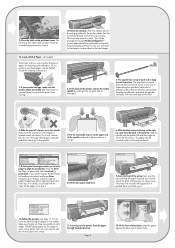
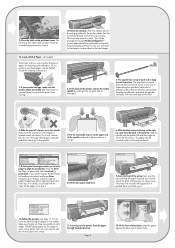
... the back of Paper (all models)
The printer will need to load paper, as possible to each end to keep your printer has legs, make sure the printer wheels are functioning correctly. The latch may feel rather stiff, but don't worry as it needs some pressure to close as described in position. Load a Roll of the printer, remove the empty...
HP Designjet 510 Printer series - User's Guide: English - Page 2
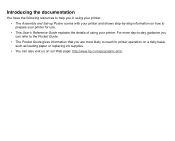
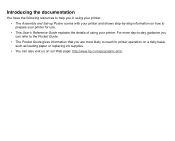
... following resources to help you are most likely to prepare your printer for printer operation on a daily basis, such as loading paper or replacing ink supplies.
• You can refer to the Pocket Guide.
• The Pocket Guide gives information that you in using your printer.
• The Assembly and Set-up Poster comes with your...
HP Designjet 510 Printer series - User's Guide: English - Page 28
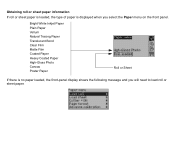
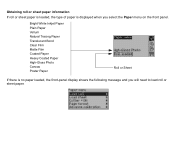
...White Inkjet Paper Plain Paper Vellum Natural Tracing Paper Translucent Bond Clear Film Matte Film Coated Paper Heavy Coated Paper High-Gloss Photo Canvas Poster Paper
Roll or Sheet
If there is displayed when you will need to load roll or sheet paper. Obtaining roll or sheet paper information If roll or sheet paper is loaded, the type of paper is no paper loaded, the front-panel display shows...
HP Designjet 510 Printer series - User's Guide: English - Page 34


Roll paper
The following procedures are described in detail, with animations where appropriate: • Installing a new roll on the printer • Loading roll paper • Unloading roll paper • Removing roll paper from the spindle • Cutter replacement
HP Designjet 510 Printer series - User's Guide: English - Page 36


Load Roll 3. Paper 2. Loading roll paper
The graphical sequence shows how to load a new roll of paper on the printer. Select Roll Type
Enter Enter Enter The front-panel menu items are:
Select (using the keys)
Then press:
1. NOTE: You must have installed a new roll of paper on the printer before you can load it.
HP Designjet 510 Printer series - User's Guide: English - Page 91
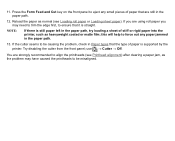
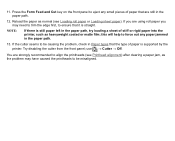
... strongly recommended to align the printheads (see Loading roll paper or Loading sheet paper). Press the Form Feed and Cut key on the front panel to be causing the problem, check in the paper path.
13. If you may have caused the printheads to eject any paper jammed in Paper types that the type of paper is supported by the printer. Try...
HP Designjet 510 Printer series - User's Guide: English - Page 95
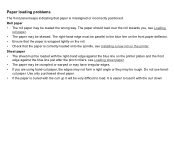
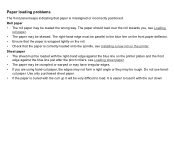
... paper may be crumpled or warped or may have irregular edges. • If you , see Loading
roll paper. • The paper may be skewed. The paper should load over the roll towards you are using hand-cut paper. Roll paper • The roll paper may be loaded the wrong way. Paper loading problems
The front panel keeps indicating that the paper is misaligned or incorrectly positioned.
HP Designjet 510 Printer series - User's Guide: English - Page 116


Cancel
Form Feed and Cut key It will also cancel the current menu selection and return to be advanced and cut.
The Form Feed and Cut key causes a sheet to be ejected or the roll to the main menu if a menu option is highlighted. Action keys
The Cancel key cancels the current printer operation (printing or preparing for printing).
HP Designjet 510 Printer series - User's Guide: English - Page 131


... edge and the correct line.) Either: Press the Enter key to calibrate
Paper advance calibration is not properly positioned in the printer. See Loading roll paper and Loading sheet paper. Press the Enter key to solve this problem.
See Advance calibration.
Reload the paper following the normal procedure, to create the calibration pattern. Or: Press the Cancel key to ensure optimum...
HP Designjet 510 Printer series - User's Guide: English - Page 134


... more printheads, but the printer is a paper jam; Switch power off 3. When the jammed paper has been cleared, you are strongly recommended to align the printheads, as they are quite likely to check the paper path, as a result of the paper jam.
Switch power on 5. Open window 2. Cancel print jobs before replacement
Printhead warning Poor print quality...
HP Designjet 510 Printer series - User's Guide: English - Page 138


... because this stage perform further cleaning on a roll, follow the instructions in the printer. The system cannot successfully complete ink system start -up . The Troubleshooting utility has found that the paper is no paper loaded in the front panel and respond to replace the printheads that are defects in Loading roll paper. Unable to check SETUP printheads
During ink...
HP Designjet 510 Printer series - User's Guide: English - Page 139
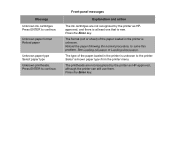
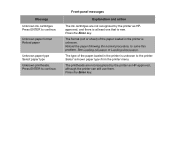
... them. The type of the paper loaded in the printer is unknown.
Reload the paper following the normal procedure, to the printer. Press ENTER to continue. Press ENTER to continue. The format (roll or sheet) of the paper loaded in the printer is unknown to solve this problem. Message Unknown ink cartridges.
See Loading roll paper or Loading sheet paper. The printheads are not...
HP Designjet 510 Printer series - User's Guide: English - Page 192


... ml
Black
69 ml
Paper sizes
Width (carriage axis)
Minimum
Maximum
Roll - D/A1 size printer
625 mm 25 in
More ...
D/ A1 size printer
140 mm 5.5 in
1071.8 mm 42.2 in
625 mm 25 in
Sheet - A0+/ E+ size printer
Sheet - Printheads:
600 dpi,
36 kHz (cyan, magenta, yellow). 36 kHz (black).
Functional specifications
HP Designjet 510 and 510ps functional...
HP Designjet 510 Printer series - User's Guide: English - Page 215
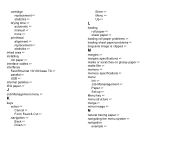
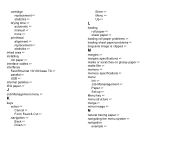
... ☞
J
Job Management menu ☞
K
keys action ☞ Cancel ☞ Form Feed & Cut ☞ navigation ☞ Back ☞ Down ☞
Enter ☞ Menu ☞ Up ☞
L
loading roll paper ☞ sheet paper ☞
loading roll paper problems ☞ loading sheet paper problems ☞ long-axis image is clipped ☞
M
margins ☞ margins specifications ☞ marks or...
HP Designjet 510 Printer series - User's Guide: English - Page 217
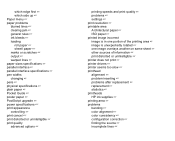
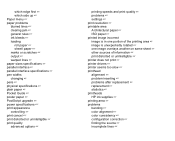
which edge first ☞ which side up ☞ Paper menu ☞ paper problems blurred lines ☞ clearing jam ☞ general rules ☞ ink bleeds ☞ loading roll paper ☞ sheetl paper ☞ marks or scratches ☞ output ☞ warped lines ☞ paper sizes specifications ☞ parallel interface ☞ parallel interface specifications ☞ pen widths changing ...
Similar Questions
How To Load Sheet Paper Into Hp Designjet 510 Printer
(Posted by johnabus 10 years ago)
What Kind Of Paper To Use In A Hp Designjet 510 Printer
(Posted by afasdDurga 10 years ago)
My Printer Is Not A Move Page So Plz Help Me
MY PRINET IS NOT A WROK BECOUSE PAGE IS NOT MOVE IN THE PRINTER SO PLZ HELP ME
MY PRINET IS NOT A WROK BECOUSE PAGE IS NOT MOVE IN THE PRINTER SO PLZ HELP ME
(Posted by prashantgautamgautam13 11 years ago)
Load Roll Of Paper
How do you load a roll of paper? On the left side of the Designjet 130rn there is suppose to be an a...
How do you load a roll of paper? On the left side of the Designjet 130rn there is suppose to be an a...
(Posted by caols003 12 years ago)

