HP Dc7900 Support Question
Find answers below for this question about HP Dc7900 - Compaq Business Desktop.Need a HP Dc7900 manual? We have 23 online manuals for this item!
Question posted by lablmilij on June 12th, 2014
Dc7900 Ultra Slim 3 Beeps When Power On
The person who posted this question about this HP product did not include a detailed explanation. Please use the "Request More Information" button to the right if more details would help you to answer this question.
Current Answers
There are currently no answers that have been posted for this question.
Be the first to post an answer! Remember that you can earn up to 1,100 points for every answer you submit. The better the quality of your answer, the better chance it has to be accepted.
Be the first to post an answer! Remember that you can earn up to 1,100 points for every answer you submit. The better the quality of your answer, the better chance it has to be accepted.
Related HP Dc7900 Manual Pages
Safety and Regulatory Information Desktops, Thin Clients, and Personal Workstations - Page 26
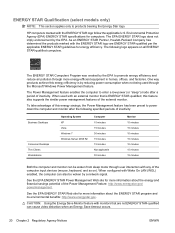
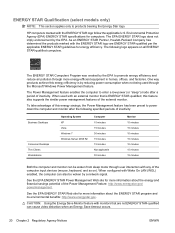
...To take advantage of this feature also supports the similar power management features of the computer input devices (mouse, keyboard,...Power Management Feature: http://www.energystar.gov/ powermanagement. See the EPA ENERGY STAR Web site for computers. The ENERGY STAR Computers Program was created by the EPA. The following specified periods of inactivity:
Business Desktops
Consumer Desktops...
Hardware Reference Guide - dc7900 Series Convertible Minitower - Page 2


... services are either trademarks or registered trademarks of Hewlett-Packard Company. HP shall not be construed as constituting an additional warranty. Hardware Reference Guide
HP Compaq Business PC
dc7900 Series Convertible Minitower
First Edition (July 2008)
Document part number: 490843-001
This document contains proprietary information that is subject to another language without...
Technical Reference Guide: HP Compaq dc7900 Series Business Desktop Computers - Page 1
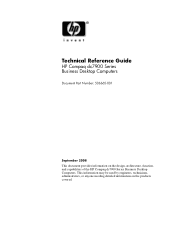
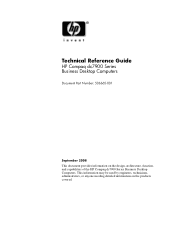
... may be used by engineers, technicians, administrators, or anyone needing detailed information on the design, architecture, function, and capabilities of the HP Compaq dc7900 Series Business Desktop Computers. Technical Reference Guide
HP Compaq dc7900 Series Business Desktop Computers
Document Part Number: 506665-001
September 2008
This document provides information on the products covered.
Technical Reference Guide: HP Compaq dc7900 Series Business Desktop Computers - Page 2
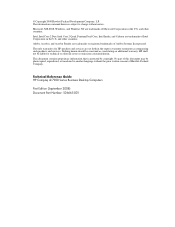
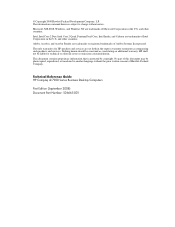
... 2008 Hewlett-Packard Development Company, L.P. and other countries. Adobe, Acrobat, and Acrobat Reader are trademarks of Microsoft Corporation in the U.S. Technical Reference Guide HP Compaq dc7900 Series Business Desktop Computers
First Edition (September 2008) Document Part Number: 506665-001 Nothing herein should be liable for HP products and services are trademarks of Intel...
Technical Reference Guide: HP Compaq dc7900 Series Business Desktop Computers - Page 99
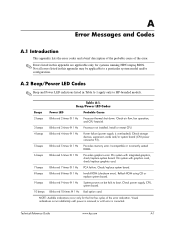
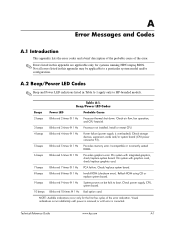
... is corrected.
Technical Reference Guide
www.hp.com
A-1 NOTE: Audible indications occur only for systems running HP/Compaq BIOS.
Check storage devices, expansion cards and/or system board (CPU power connector P3).
5 beeps
Blinks red 5 times @ 1 Hz
Pre-video memory error. Not all errors listed in this appendix are applicable only for the...
Service Reference Guide: HP Compaq dc7900 Business PC - Page 7
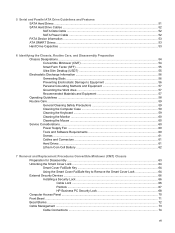
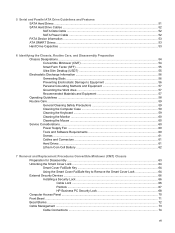
...Power Cable ...52 PATA Device Information ...53 ATA SMART Drives ...53 Hard Drive Capacities ...53
6 Identifying the Chassis, Routine Care, and Disassembly Preparation Chassis Designations ...54 Convertible Minitower (CMT 54 Small Form Factor (SFF 55 Ultra-Slim Desktop...Lock 66 Cable Lock ...66 Padlock ...67 HP Business PC Security Lock 68 Computer Access Panel ...70 Front Bezel ...71 Bezel...
Service Reference Guide: HP Compaq dc7900 Business PC - Page 9
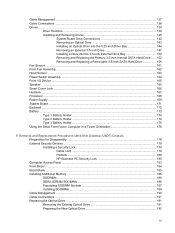
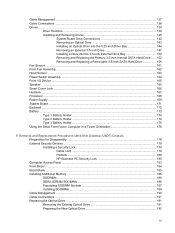
... ...162 Hood Sensor ...163 Power Switch Assembly ...164 Front I/O Device ...165 Speaker ...165 Smart Cover Lock ...166 Heatsink ...167 Processor ...168 Power Supply ...169 System Board ......Replacement Procedures Ultra-Slim Desktop (USDT) Chassis Preparation for Disassembly ...178 External Security Devices ...179 Installing a Security Lock 179 Cable Lock ...179 Padlock ...180 HP Business PC ...
Service Reference Guide: HP Compaq dc7900 Business PC - Page 44
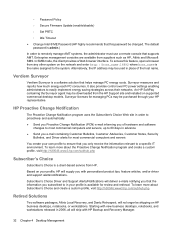
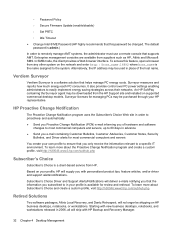
...Subscriber's Choice is admin.)
In order to a specific IT environment. Starting with new business desktops, notebooks, and workstations released in 2006, all will supply you only receive the information ... also provides control over PC power settings enabling administrators to ensure that you with HP Backup and Recovery Manager.
32 Chapter 4 Desktop Management
Surveyor measures and reports...
Service Reference Guide: HP Compaq dc7900 Business PC - Page 190
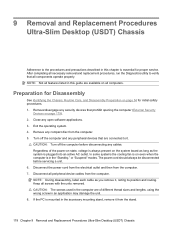
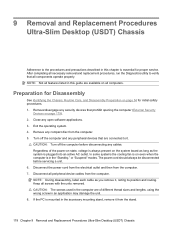
...software applications. 3. Disconnect the power cord from the electrical outlet and then from the stand.
178 Chapter 9 Removal and Replacement Procedures Ultra-Slim Desktop (USDT) Chassis If the ... AC outlet.
Keep all components operate properly. 9 Removal and Replacement Procedures Ultra-Slim Desktop (USDT) Chassis
Adherence to the procedures and precautions described in this guide are...
Service Reference Guide: HP Compaq dc7900 Business PC - Page 192
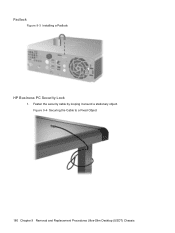
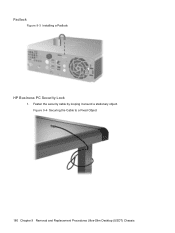
Fasten the security cable by looping it around a stationary object. Padlock
Figure 9-3 Installing a Padlock
HP Business PC Security Lock
1. Figure 9-4 Securing the Cable to a Fixed Object
180 Chapter 9 Removal and Replacement Procedures Ultra-Slim Desktop (USDT) Chassis
Service Reference Guide: HP Compaq dc7900 Business PC - Page 194
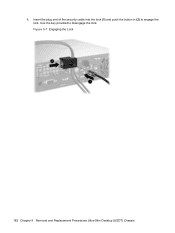
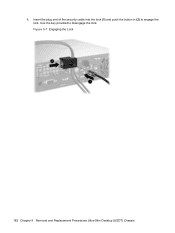
Figure 9-7 Engaging the Lock
182 Chapter 9 Removal and Replacement Procedures Ultra-Slim Desktop (USDT) Chassis 4. Use the key provided to engage the lock. Insert the plug end of the security cable into the lock (1) and push the button in (2) to disengage the lock.
Service Reference Guide: HP Compaq dc7900 Business PC - Page 196
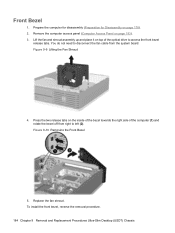
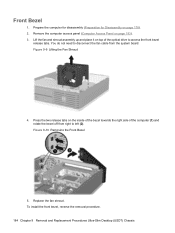
... the front bezel
release tabs. Figure 9-9 Lifting the Fan Shroud
4. To install the front bezel, reverse the removal procedure. 184 Chapter 9 Removal and Replacement Procedures Ultra-Slim Desktop (USDT) Chassis Lift the fan and shroud assembly up and place it on the inside of the bezel towards the right side of the optical...
Service Reference Guide: HP Compaq dc7900 Business PC - Page 198
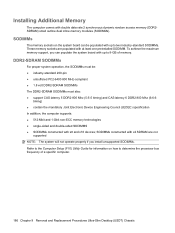
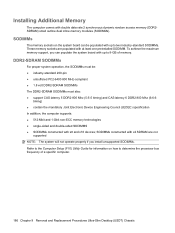
... the system board with x8 and x16 devices; SODIMMs
The memory sockets on how to 8-GB of a specific computer.
186 Chapter 9 Removal and Replacement Procedures Ultra-Slim Desktop (USDT) Chassis Installing Additional Memory
The computer comes with at least one preinstalled SODIMM.
Service Reference Guide: HP Compaq dc7900 Business PC - Page 200
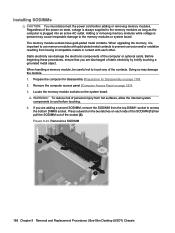
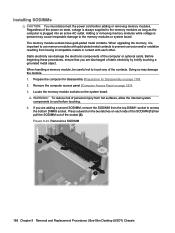
... discharged of static electricity by briefly touching a grounded metal object. Figure 9-13 Removing a SODIMM
188 Chapter 9 Removal and Replacement Procedures Ultra-Slim Desktop (USDT) Chassis Installing SODIMMs
CAUTION: You must disconnect the power cord before touching. 4. Locate the memory module sockets on each other. Doing so may cause irreparable damage to the memory modules...
Service Reference Guide: HP Compaq dc7900 Business PC - Page 202
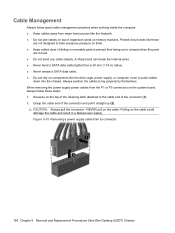
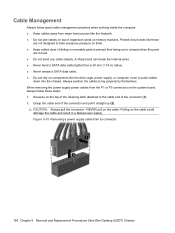
... working inside the computer. ● Keep cables away from its connector
190 Chapter 9 Removal and Replacement Procedures Ultra-Slim Desktop (USDT) Chassis Figure 9-15 Removing a power supply cable from major heat sources like the drive cage, power supply, or computer cover to push cables
down into the chassis. Cable Management
Always follow these
are moved...
Service Reference Guide: HP Compaq dc7900 Business PC - Page 203
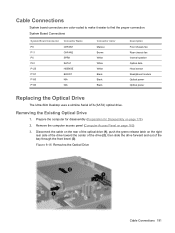
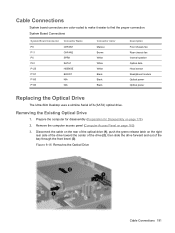
... Color Maroon Brown White White White Black Black Black
Description Front chassis fan Rear chassis fan Internal speaker Optical data Hood sensor ReadyBoost module Optical power Optical power
Replacing the Optical Drive
The Ultra-Slim Desktop uses a slimline Serial ATA (SATA) optical drive.
Service Reference Guide: HP Compaq dc7900 Business PC - Page 204
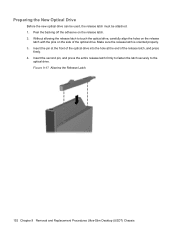
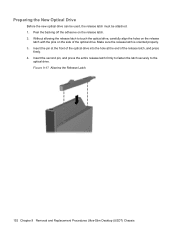
... latch must be attached. 1. Without allowing the release latch to the
optical drive. Figure 9-17 Aligning the Release Latch
192 Chapter 9 Removal and Replacement Procedures Ultra-Slim Desktop (USDT) Chassis
Service Reference Guide: HP Compaq dc7900 Business PC - Page 206
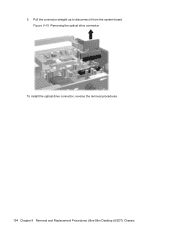
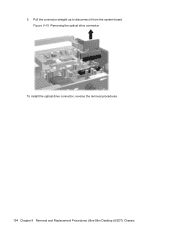
Pull the connector straight up to disconnect it from the system board. 5. Figure 9-19 Removing the optical drive connector
To install the optical drive connector, reverse the removal procedures.
194 Chapter 9 Removal and Replacement Procedures Ultra-Slim Desktop (USDT) Chassis
Service Reference Guide: HP Compaq dc7900 Business PC - Page 220
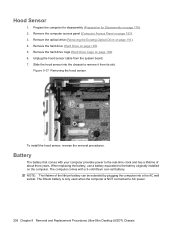
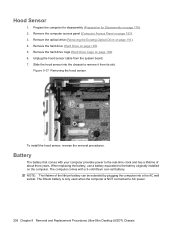
... 9-37 Removing the hood sensor
To install the hood sensor, reverse the removal procedures. The computer comes with your computer provides power to AC power.
208 Chapter 9 Removal and Replacement Procedures Ultra-Slim Desktop (USDT) Chassis The lithium battery is only used when the computer is NOT connected to the real-time clock and has...
Using eSATA on HP Compaq dc7900 Business PCs - Page 2


... device interfaces. Figure 1 Bandwidth comparison for internal mass storage devices in HP Compaq Business PCs in the market. This high performance interface has proven to be reliable and...of eSATA
There are many competing external storage device interfaces in 2003. Both the HP Compaq dc7900 Business PC Small Form Factor (SFF) and Convertible Minitower (CMT) form factors have full ...
Similar Questions
How To Unlock Password Hp Compaq Dc7900 Ultra Slim
(Posted by agmandra 9 years ago)
Have A Hp Dc7900 Ultra Slim Desktop,4beeps.what Does It Mean.
(Posted by jaebill 9 years ago)
4 Beeps When Hp Compaq Dc7900 Ultra Slim Desktop Pc Boots Up
(Posted by arkaNav 10 years ago)
Cannot Boot From Cd On Hp Dc7900 Ultra-slim Desktop
(Posted by migrisogo 10 years ago)
Hp Dc7900 Ultra Slim Is Not Power On
My Computer Hp Dc7900 Ultra Slim Is Not Power On,nothing Happen But Only Orange Light Inside The Mot...
My Computer Hp Dc7900 Ultra Slim Is Not Power On,nothing Happen But Only Orange Light Inside The Mot...
(Posted by boanergecs 11 years ago)

