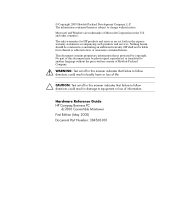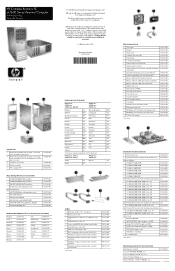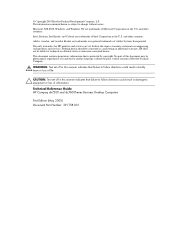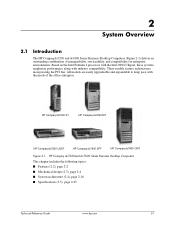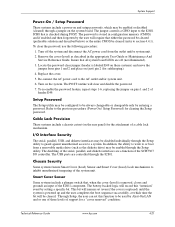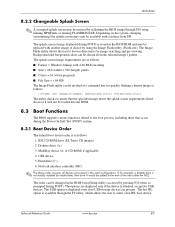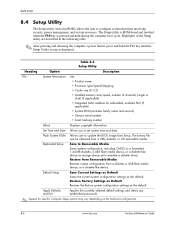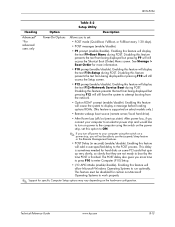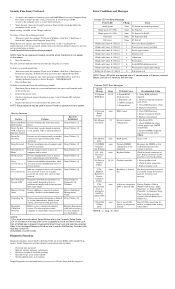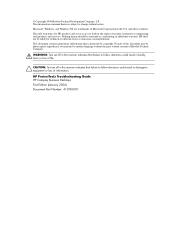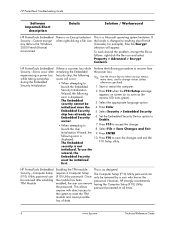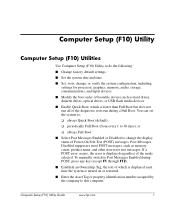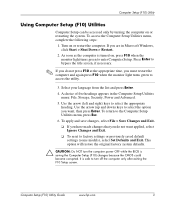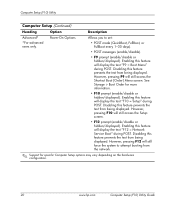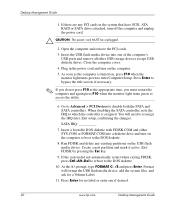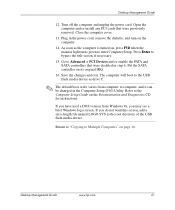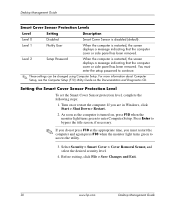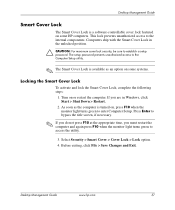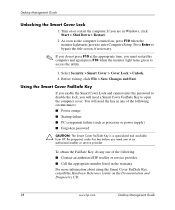HP Dc7600 Support Question
Find answers below for this question about HP Dc7600 - Compaq Business Desktop.Need a HP Dc7600 manual? We have 16 online manuals for this item!
Question posted by badaoui10 on December 9th, 2013
Hp Dc7600 Cmt : 'no Smart Card Reader Found' Error Message
Current Answers
Answer #1: Posted by BusterDoogen on December 9th, 2013 7:18 PM
Short cut to Temporary Override Boot Order
To boot one time from a device other than the default device specified in Boot Order, restart the computer and press F9 when the F10 = Setup message appears on the screen. When POST is completed, a list of bootable devices is displayed. Use the arrow keys to select a device and press the Enter key.
I hope this is helpful to you!
Please respond to my effort to provide you with the best possible solution by using the "Acceptable Solution" and/or the "Helpful" buttons when the answer has proven to be helpful. Please feel free to submit further info for your question, if a solution was not provided. I appreciate the opportunity to serve you!