HP D5360 Support Question
Find answers below for this question about HP D5360 - PhotoSmart Color Inkjet Printer.Need a HP D5360 manual? We have 3 online manuals for this item!
Question posted by kareink on June 22nd, 2014
How To Install An Hp Photosmart D5360 On A Windows 7
The person who posted this question about this HP product did not include a detailed explanation. Please use the "Request More Information" button to the right if more details would help you to answer this question.
Current Answers
There are currently no answers that have been posted for this question.
Be the first to post an answer! Remember that you can earn up to 1,100 points for every answer you submit. The better the quality of your answer, the better chance it has to be accepted.
Be the first to post an answer! Remember that you can earn up to 1,100 points for every answer you submit. The better the quality of your answer, the better chance it has to be accepted.
Related HP D5360 Manual Pages
User Guide - Page 29
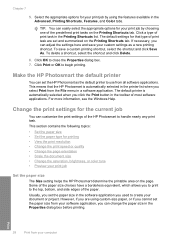
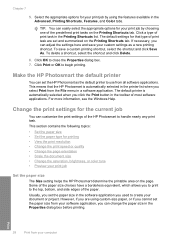
... information, see the Windows Help. If necessary, you to print to close the Properties dialog box. 7.
Some of most software applications.
To save your print job
Set the paper size
The Size setting helps the HP Photosmart determine the printable area on the Printing Shortcuts tab. Make the HP Photosmart the default printer
You can adjust...
User Guide - Page 33
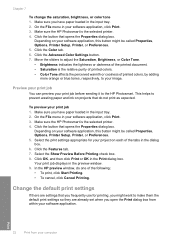
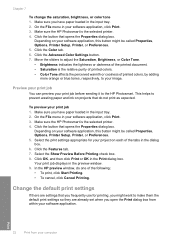
.... 5. Click OK, and then click Print or OK in the preview window. 9. Change the default print settings
If there are already set when you have paper loaded in your computer
Click the Advanced Color Settings button. 7. Make sure the HP Photosmart is the selected printer. 4. Click the Features tab. 7. Your print job displays in the...
User Guide - Page 55
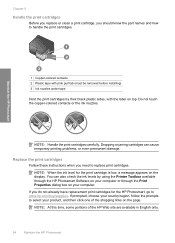
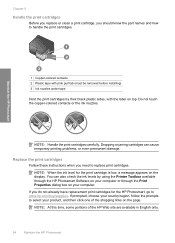
... pull tab (must be removed before installing) 3 Ink nozzles under tape
Hold the print cartridges by using the Printer Toolbox available through the Print Properties dialog box on the page. NOTE: At this time, some portions of the shopping links on your computer or through the HP Photosmart Software on your computer. Chapter 9
Handle...
User Guide - Page 57
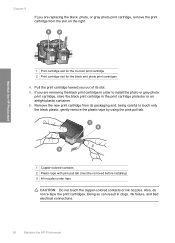
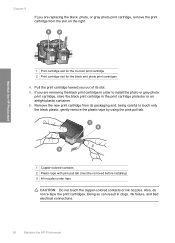
... can result in clogs, ink failure, and bad electrical connections.
56
Maintain the HP Photosmart Maintain the HP Photosmart
1 Copper-colored contacts 2 Plastic tape with pink pull tab (must be removed before installing) 3 Ink nozzles under tape
CAUTION: Do not touch the copper-colored contacts or ink nozzles. Pull the print cartridge toward you are replacing the...
User Guide - Page 58


If you installed a new print cartridge, the HP Photosmart prints a print cartridge alignment page.
9. Close the print cartridge door.
If you are installing the tri-color print cartridge, slide it into the empty cartridge slot. When prompted, ensure plain white paper is loaded in firmly until it into place. If you ...
User Guide - Page 60
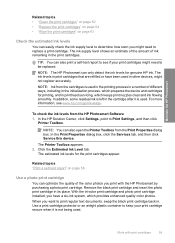
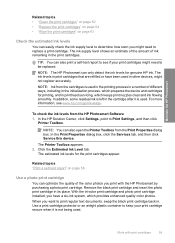
... cartridge secure when it is not being used in the printing process in a number of the color photos you might need to be replaced. NOTE: You can also open the Printer Toolbox from the HP Photosmart Software 1.
With the tri-color print cartridge and photo print cartridge installed, you want to Print Settings, and then click...
User Guide - Page 62
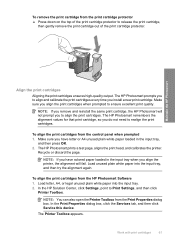
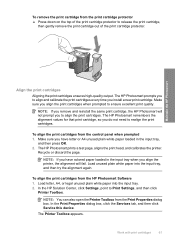
... cartridge out of the print cartridge protector. The Printer Toolbox appears. To remove the print cartridge from the HP Photosmart Software 1. Maintain the HP Photosmart
Align the print cartridges
Aligning the print cartridges ensures high-quality output. The HP Photosmart remembers the alignment values for that print cartridge, so you install a new print cartridge. In the Print Properties...
User Guide - Page 63
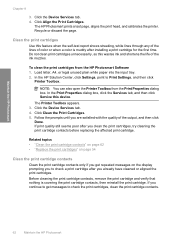
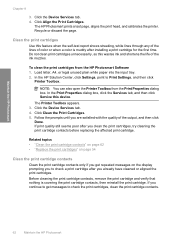
...HP Solution Center, click Settings, point to check a print cartridge after installing... of color or when a color is covering...HP Photosmart
Chapter 9
3. Click Align the Print Cartridges.
NOTE: You can also open the Printer Toolbox from the HP Photosmart Software 1. The Printer Toolbox appears. 3.
The HP Photosmart prints a test page, aligns the print head, and calibrates the printer...
User Guide - Page 65
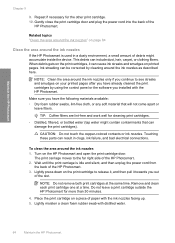
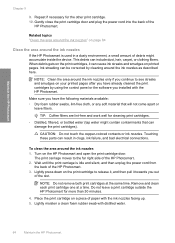
... print cartridge on printed pages.
CAUTION: Do not touch the copper-colored contacts or ink nozzles. Remove and clean each print cartridge one at the same time. When debris gets on the print cartridges, it towards you installed with the HP Photosmart. This debris can be corrected by using the control panel or the...
User Guide - Page 80
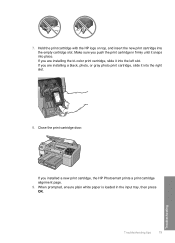
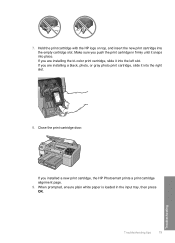
... the left slot.
If you are installing the tri-color print cartridge, slide it snaps into the empty cartridge slot.
When prompted, ensure plain white paper is loaded in firmly until it into the right slot.
8. Troubleshooting tips
79
Troubleshooting Make sure you installed a new print cartridge, the HP Photosmart prints a print cartridge alignment page...
User Guide - Page 81
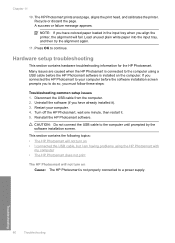
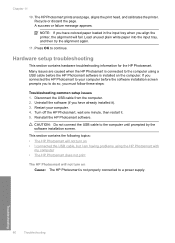
...Restart your computer before the HP Photosmart software is installed on Cause: The HP Photosmart is connected to the computer using the HP Photosmart with
my computer • The HP Photosmart does not print
The HP Photosmart will fail. Reinstall the HP Photosmart software.
Disconnect the USB cable from the computer. 2.
Uninstall the software (if you have colored paper loaded in the...
User Guide - Page 84
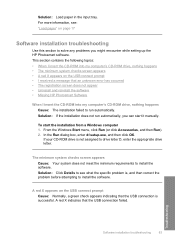
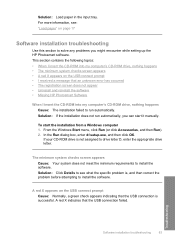
...
Use this section to solve any problems you can start the installation from a Windows computer 1.
To start it manually. A red X indicates that the USB connection is not assigned to run automatically, you might encounter while setting up the HP Photosmart software.
This section contains the following topics: • When I insert the CD-ROM into...
User Guide - Page 86
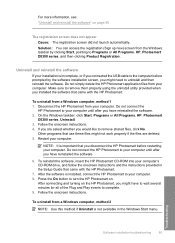
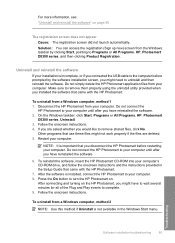
...up now) screen from a Windows computer, method 2
NOTE: Use this method if Uninstall is installed, connect the HP Photosmart to Programs or All Programs, HP, Photosmart D5300 series, and then clicking Product Registration.
Restart your computer. Disconnect the HP Photosmart from a Windows computer, method 1 1. To reinstall the software, insert the HP Photosmart CD-ROM into your computer...
User Guide - Page 87
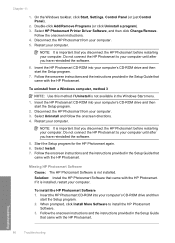
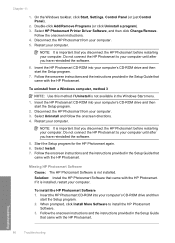
Select HP Photosmart Printer Driver Software, and then click Change/Remove.
Insert the HP Photosmart CD-ROM into your computer until after you have reinstalled the software.
6.
Select Install. 7. Follow the onscreen instructions and the instructions provided in the Windows Start menu.
1. Missing HP Photosmart Software Cause: The HP Photosmart Software is not available in the Setup ...
User Guide - Page 91
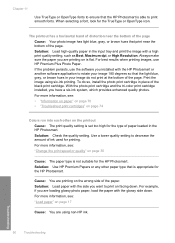
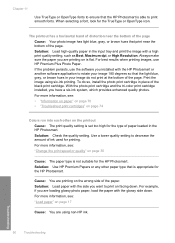
...bottom of the black print cartridge. With the photo print cartridge and the tri-color print cartridge installed, you are using six-ink printing.
Solution: Load paper with the side you ... the HP Photosmart. Use a lower quality setting to rotate your image do so, install the photo print cartridge in place of the page. Always make sure the paper you installed with the HP Photosmart or ...
User Guide - Page 93
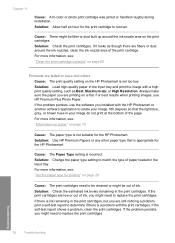
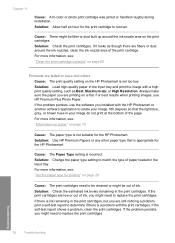
...: Load high-quality paper in the input tray. Always make sure the paper you installed with a high print quality setting, such as though there are faded or have dull colors Cause: The print quality setting on the HP Photosmart is incorrect. If there is not suitable for the print cartridge to match the type...
User Guide - Page 103
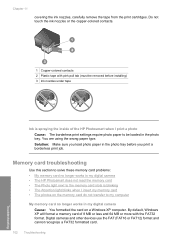
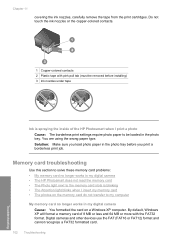
... Make sure you load photo paper in the photo tray before installing) 3 Ink nozzles under tape
Ink is blinking • The...HP Photosmart does not read the memory card • The Photo light next to my computer
My memory card no longer works in my digital camera Cause: You formatted the card on a Windows XP computer. Do not touch the ink nozzles or the copper-colored contacts.
1 Copper-colored...
Basics Guide - Page 6
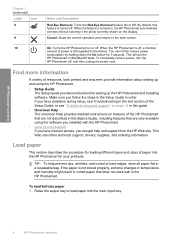
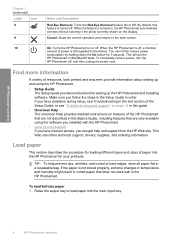
... On button for setting up and using the software you installed with the HP Photosmart.
• www.hp.com/support If you follow the steps in the Setup...HP Photosmart on , the HP Photosmart automatically corrects red eye coloring in the HP Photosmart. When the HP Photosmart is off .
By default, this Basics Guide, including features that are not described in a resealable bag. HP Photosmart...
Basics Guide - Page 12
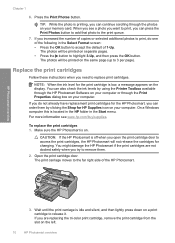
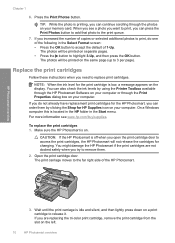
... are replacing the tri-color print cartridge, remove the print cartridge from the slot on . The photos will be printed on your computer. NOTE: When the ink level for HP Supplies icon on separate pages. • Press the button to remove them by using the Printer Toolbox available through the HP Photosmart Software on your...
Basics Guide - Page 13
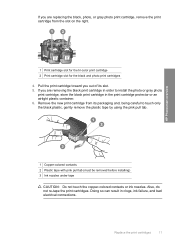
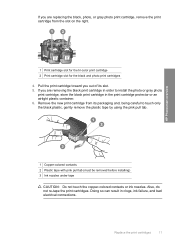
... the black plastic, gently remove the plastic tape by using the pink pull tab. HP Photosmart overview
1 Copper-colored contacts 2 Plastic tape with pink pull tab (must be removed before installing) 3 Ink nozzles under tape
CAUTION: Do not touch the copper-colored contacts or ink nozzles.
If you out of its packaging and, being careful...
Similar Questions
Software How To Print Cd On Photosmart D5360
(Posted by rimiwa95 9 years ago)
How To Install Hp 3940 On Windows 7 Enterprise 32 Bit
(Posted by djakmm 9 years ago)
Hp Photosmart D5360 Does Not Turn Off
(Posted by chrik 9 years ago)
Can I Install Hp 648c In Windows Vista?
(Posted by Anonymous-99673 11 years ago)

