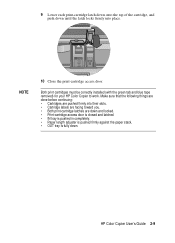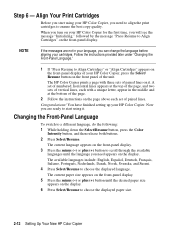HP Color Copier 260 Support Question
Find answers below for this question about HP Color Copier 260.Need a HP Color Copier 260 manual? We have 1 online manual for this item!
Question posted by miltondannemiller on March 7th, 2012
Decommissioning Hp 260 Color Copier
Donating HP 260 Copier to charitable org. Can I "clear" it of any old documents or reset it to its original factory condition (as a way of ensuring no personal/proprietary info is shared)?
Current Answers
Related HP Color Copier 260 Manual Pages
Similar Questions
Hp Color Copier 190-stand Alone Model-older
this has been very well taken care of and not used a lot-I changed the ink in it and it keeps saying...
this has been very well taken care of and not used a lot-I changed the ink in it and it keeps saying...
(Posted by michelel40062 7 years ago)
Where Can I Get A Driver For Up Color Copier 190
I cannot find a driver for the go COLOR COPIER 190 using Windows 7/0S . Hp site link doesn't work. C...
I cannot find a driver for the go COLOR COPIER 190 using Windows 7/0S . Hp site link doesn't work. C...
(Posted by Anonymous-143017 9 years ago)
I Need The Cables To My Hp Color Copier # 190 Purchased In Year 2002. Where Can
Where can I get the cables for my HP Color Copier #190 that I purchased in year 2002?? I live in Pal...
Where can I get the cables for my HP Color Copier #190 that I purchased in year 2002?? I live in Pal...
(Posted by THEdancer59 9 years ago)