HP C7280 Support Question
Find answers below for this question about HP C7280 - Photosmart All-in-One Color Inkjet.Need a HP C7280 manual? We have 3 online manuals for this item!
Current Answers
There are currently no answers that have been posted for this question.
Be the first to post an answer! Remember that you can earn up to 1,100 points for every answer you submit. The better the quality of your answer, the better chance it has to be accepted.
Be the first to post an answer! Remember that you can earn up to 1,100 points for every answer you submit. The better the quality of your answer, the better chance it has to be accepted.
Related HP C7280 Manual Pages
Setup Guide - Page 10
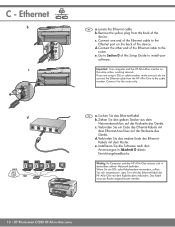
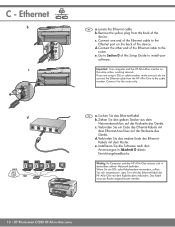
... to the Ethernet port on the same active, working network. Connect the other end of the device. Ziehen Sie den gelben Stecker aus dem Netzwerkanschluss auf der Rückseite des Geräts... Das Kabel muss am Router angeschlossen werden.
10 • HP Photosmart C7280 HP All-in Abschnitt D dieses Einrichtungshandbuchs. Installieren Sie die Software nach den Anweisungen in -One series d.
Setup Guide - Page 15
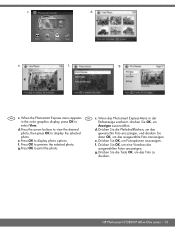
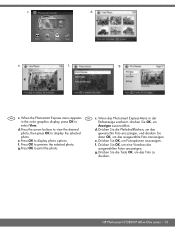
...preview the selected photo. ausgewählten Fotos anzuzeigen.
g. When the Photosmart Express menu appears DE c.
Press OK to print the photo. Drücken Sie die Taste OK, um das ... eine Vorschau des
g.
d. e. f. Anzeigen auszuwählen. g. HP Photosmart C7280 HP All-in the color graphics display, press OK to view the desired
d. dann OK, um das ausgewählte...
User Guide - Page 2
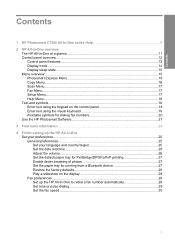
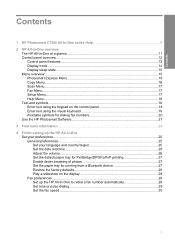
... text using the visual keyboard 19 Available symbols for dialing fax numbers 20 Use the HP Photosmart Software 21
3 Find more information...23
4 Finish setting up the HP All-in-One ... Set the default paper tray for PictBridge/DPOF/uPnP printing 27 Enable faster browsing of photos 27 Set the paper tray for printing from a Bluetooth device 27 Restore the factory defaults 28 Play a slideshow...
User Guide - Page 4
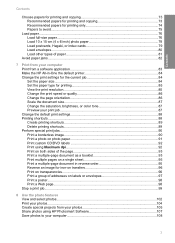
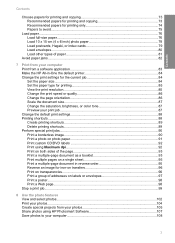
... Change the saturation, brightness, or color tone 87 Preview your print job...87 Change the default print settings 88 Printing shortcuts...88 Create printing shortcuts...89 Delete printing shortcuts...89 Perform special print jobs...90 Print a borderless image...90 Print a photo on photo paper 91 Print custom CD/DVD labels 92 Print using Maximum dpi 92 Print on both sides of the...
User Guide - Page 5
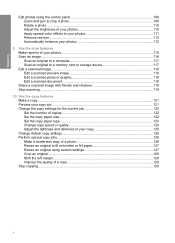
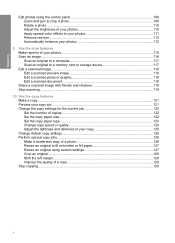
... photo...110 Adjust the brightness of your photos 110 Apply special color effects to your photos 111 Remove red-eye...112 Automatically enhance your photos 112
9 Use the scan ...features Make reprints of your photos 115 Scan an image...116 Scan an original to a computer 117 Scan an original to a memory card or storage device...
User Guide - Page 8
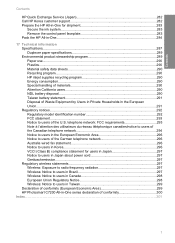
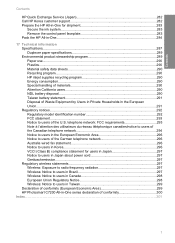
...Notice to users in Taiwan 299 Declaration of conformity (European Economic Area 299 HP Photosmart C7200 All-in the European Union...291 Regulatory notices...292 Regulatory model identification number... use...290 Plastics...290 Material safety data sheets 290 Recycling program...290 HP inkjet supplies recycling program 290 Energy consumption...290 Special handling of materials 290 Attention ...
User Guide - Page 14


...Photosmart Express menu for better viewing. If you to Page feature is turned off. You can be changed for printing, saving, editing, and sharing photos. By default, this button together with the arrows on the display at 100%, the Fit to navigate through menu options by pressing the up . Red... HP All-in-One automatically corrects red eye coloring in -One control panel features. Attention...
User Guide - Page 75


... HP All-in -One devices.
To order genuine HP supplies for newsletters, reports, and flyers.
It is opaque enough for two-sided color usage with the following list...print quality, HP recommends using HP papers. HP Premium Inkjet Paper HP Premium Inkjet Paper is marked on your color presentations vivid and even more substantial than ordinary multifunction papers. • HP Printing...
User Guide - Page 82
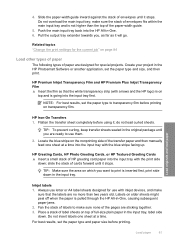
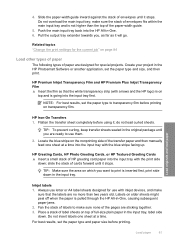
...into the input tray with the print side
down . Create your ...Inkjet Transparency Film and HP Premium Plus Inkjet Transparency Film ▲ Insert the film so that the white transparency strip (with inkjet devices...Inkjet labels 1. Do not insert labels one sheet at a time. TIP: Make sure the area on older sheets might peel off when the paper is pulled through the HP All-in the HP Photosmart...
User Guide - Page 110
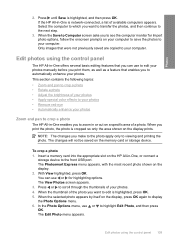
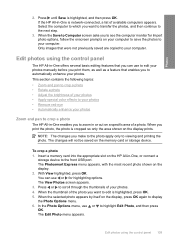
...or out on the display prints. To crop a photo 1. When the thumbnail of your photos • Apply special color effects to your photos • Remove red-eye • Automatically enhance...to viewing and printing the photo. Edit photos using the control panel 109
The Photosmart Express menu appears, with the most recent photo shown on the memory card or storage device. The changes will...
User Guide - Page 112
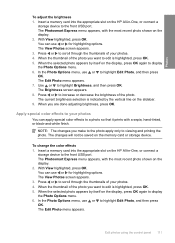
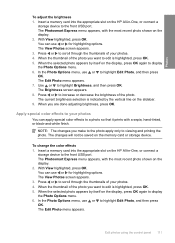
...color effects to edit is indicated by itself on the slidebar. 9. Insert a memory card into the appropriate slot on the HP All-in -One, or connect a
storage device to the front USB port.
The Photosmart... changes will not be saved on the display, press OK again to viewing and printing the photo.
Press or to highlight Brightness, and then press OK. When the selected ...
User Guide - Page 113
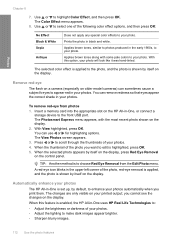
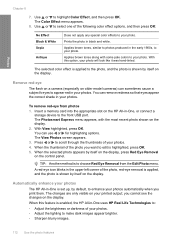
... HP All-in-One, or connect a
storage device to highlight Color Effect, and then press OK. Remove red-eye
The flash on a camera (especially on the display. With View highlighted, press OK. The View Photos screen appears. 3.
A red-eye icon blinks in your photo. Automatically enhance your printed output; you want to make dark images...
User Guide - Page 119


... your computer. Make sure your original print side down on the HP All-in the HP Photosmart software after the image is scanned.
...books, and other programs as adjust the brightness, contrast, and color saturation.
To save a scan to Memory Card, and then ...the scanned image only if the card or device is connected to the memory card or storage device in -One. NOTE: If the HP All...
User Guide - Page 138


... fax number by the receiving fax machine.
Press OK to highlight Fax original from your originals print side up into the document feeder tray. NOTE: These settings do not affect faxes you are....
Send a fax 137
Fax To send a color fax from fax resolution and lightness/darkness.
Press Start Fax Color. • If the device detects an original loaded in the automatic document feeder...
User Guide - Page 150
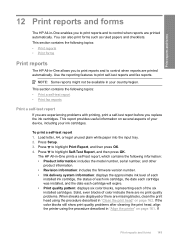
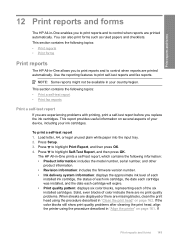
... provides useful information on page 162. Load letter, A4, or legal unused plain white paper into the input tray. 2. If the color blocks still show print quality problems after cleaning the print head, align the printer using the procedure described in "Clean the print head" on several aspects of your device, including your country/region.
User Guide - Page 163


...life of color. Click Align the Printer. To align the printer from the HP Photosmart Software 1.
Go to Print Settings, ...Print Properties dialog box. The HP All-in -One prints a test page, aligns the print head, and calibrates the printer. The HP All-in -One prints a test page, aligns the print head, and calibrates the printer. Do not clean the print head unnecessarily, as this device...
User Guide - Page 164


... "Align the printer" on page 161
Clean the ink cartridge contacts
Clean the copper-colored ink cartridge contacts if all ink cartridges are satisfied with ink cartridges 163 Remove the... cleans the print head and prints a page that you clean the print head, try aligning the printer. The HP All-in -One
To clean the print head from the HP Photosmart Software 1. Click the Device Services tab...
User Guide - Page 306


... add a frame 109 add color effect 109 adjust brightness 109 crop 109 e-mail 107 edit scanned 118 fax 136 flip horizontal 109 ink sprays 207 missing 262 print borderless 90 print on photo paper 91 remove red-eye 109 rotate 110 send using HP
Photosmart 107 share 107 zoom 109 Photosmart Express 13 poll to receive...
User Guide - Page 307
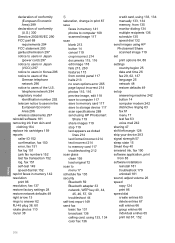
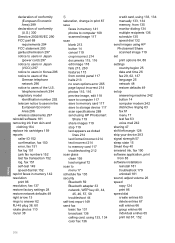
...color fax 136
credit card, using 133, 134 manually 133, 134 memory, from 135 monitor dialing 134 multiple recipients 136 schedule 135 speed dial 132 send images using HP Photosmart Share scanned image 119 set print... 47 shift left margin 128 ship your device 283 signal strength 57 sleep state 15 Smart Key 40 smeared ink, fax 190 software application, print from control panel 117 halts 213 no ...
Basics Guide - Page 7
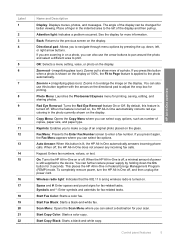
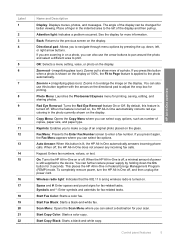
... for printing, saving, editing, and sharing photos. Control panel features
5
HP All-in -One does not answer any incoming fax calls.
If you can further reduce power supply by pressing the up . Auto Answer: When this button together with the arrows on , the HP All-in-One automatically corrects red eye coloring in...
Similar Questions
Inkjet 8600 Device Busy When Try To Align Print Heads
(Posted by addwil 9 years ago)
C7280 Won't Print Red
(Posted by jdselarva 10 years ago)
How To Change Hp Photosmart C7280 All-in-one Copier From Color To Black And
white only
white only
(Posted by jn967pa 10 years ago)
My Hp Photosmart 6510 Is Only Printing In Black And White
My HP Photosmart 6510 is only printing in black and white even though I have color cartridges instal...
My HP Photosmart 6510 is only printing in black and white even though I have color cartridges instal...
(Posted by pbardowell 11 years ago)
Dissassembly C7280 Or C6280 How To Help Hp Photosmart
how to DISSASSEMBLY c7280 or c6280 please help i have a c6280 and i need to clean the black headprin...
how to DISSASSEMBLY c7280 or c6280 please help i have a c6280 and i need to clean the black headprin...
(Posted by ijoe 12 years ago)

