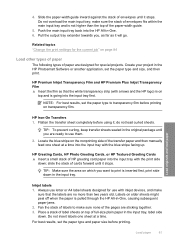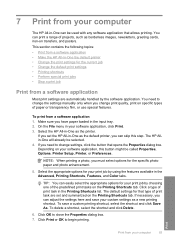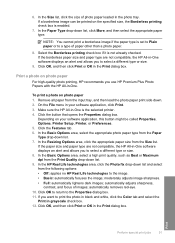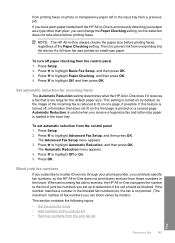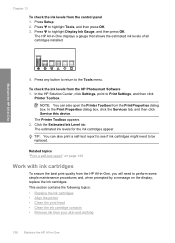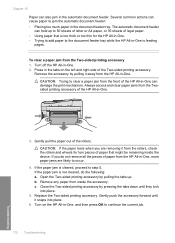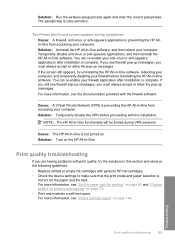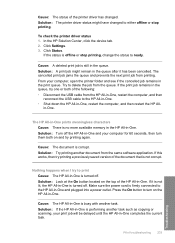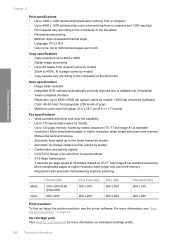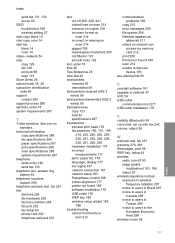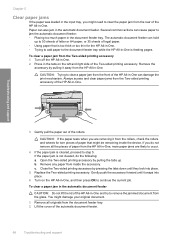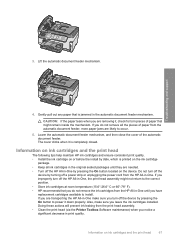HP C7280 Support Question
Find answers below for this question about HP C7280 - Photosmart All-in-One Color Inkjet.Need a HP C7280 manual? We have 3 online manuals for this item!
Question posted by wildrice on July 29th, 2011
Out Of Paper
Printer says it is out of paper when it is not and then prints a blank page. Also is jamming a lot. Is there some maintenance that can be done of rollers or something? This is used strictly at home and not very many pages.
Current Answers
Related HP C7280 Manual Pages
Similar Questions
How To Clear Ripped Paper Jam On Hp Photosmart C7280 Printer
(Posted by benmega 10 years ago)
My Photosmart C7280 Printer Says Offline
(Posted by Ttkunshier 10 years ago)
My Hp Photosmart 5510 Printer Won't Print The Red Color
(Posted by mrste 10 years ago)
How To Download, Collate And Print A Manual On A Hp Photosmart Estation Printer
I want to learn how to download, collate and print a manual on my HP Photosmart eStation printer
I want to learn how to download, collate and print a manual on my HP Photosmart eStation printer
(Posted by jaa1fba2 11 years ago)
My Photosmart C4580 Printer Says That I Have A Paper Size Mismatch, But I Don't.
I have checked everything and I am trying to print a 8.5x 11 document on 8.5x11 paper
I have checked everything and I am trying to print a 8.5x 11 document on 8.5x11 paper
(Posted by mah13 11 years ago)