HP C7280 Support Question
Find answers below for this question about HP C7280 - Photosmart All-in-One Color Inkjet.Need a HP C7280 manual? We have 3 online manuals for this item!
Question posted by atkjens on November 19th, 2013
Hp Photosmart C7280 All-in-one Printer Paper Size Error: The Paper Size
selected in the printer driver software does not match the paper size in the printer in tray.
Current Answers
There are currently no answers that have been posted for this question.
Be the first to post an answer! Remember that you can earn up to 1,100 points for every answer you submit. The better the quality of your answer, the better chance it has to be accepted.
Be the first to post an answer! Remember that you can earn up to 1,100 points for every answer you submit. The better the quality of your answer, the better chance it has to be accepted.
Related HP C7280 Manual Pages
User Guide - Page 2
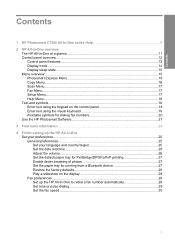
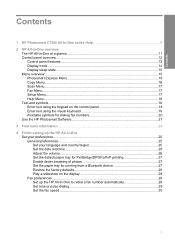
... dialing fax numbers 20 Use the HP Photosmart Software 21
3 Find more information...23
4 Finish setting up the HP All-in-One Set your preferences...25 General preferences...25 Set your language and country/region 25 Set the date and time 26 Adjust the volume...26 Set the default paper tray for PictBridge/DPOF/uPnP printing...
User Guide - Page 4
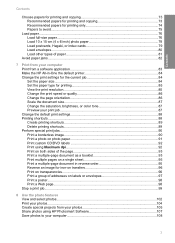
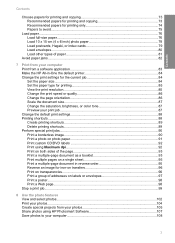
...paper 81
Avoid paper jams...82
7 Print from your computer Print from a software application 83 Make the HP All-in-One the default printer 84 Change the print settings for the current job 84 Set the paper size...84 Set the paper...features View and select photos...102 Print your photos...104 Create special projects from your photos 105 Share photos using HP Photosmart Software 107 Save photos to ...
User Guide - Page 8
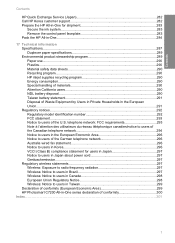
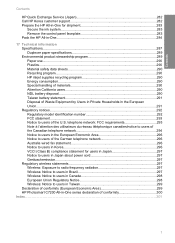
...HP All-in-One...284
17 Technical information Specifications...287 Duplexer paper specifications 289 Environmental product stewardship program 289 Paper use...290 Plastics...290 Material safety data sheets 290 Recycling program...290 HP inkjet...299 Declaration of conformity (European Economic Area 299 HP Photosmart C7200 All-in Canada 298 European Union Regulatory Notice 298 Wireless: Notice...
User Guide - Page 19


.... Use Control Panel Insert Ink Cartridges Load Paper in Photo Tray Load Paper Load Original on Scanner Icon Glossary How Do I Error Messages General Troubleshooting Networking Troubleshooting Use Memory Card...select one of the number. When the HP All-in -One overview A pause is attached to the HP All-inOne. Chapter 2
NOTE: The Bluetooth Menu option only appears if an optional HP bt450, Printer...
User Guide - Page 82
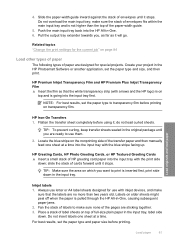
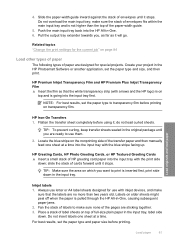
... peel off when the paper is pulled through the HP All-in the HP Photosmart Software or another application, set the paper type to print is inserted first, print side down .
For best results, set the paper type and paper size before printing on top of label sheets on transparency film. Push the main input tray back into the input...
User Guide - Page 91


... (4 x 6 inch) paper in the photo tray or full-size photo paper in -One is removed from your photos.
TIP: For the best results, use HP Premium Photo Papers or HP Premium Plus Photo Papers to supporting standard print jobs, the HP All-in your software application, this button might be deleted. Click Delete. The printing shortcut is the selected printer. 4.
This section...
User Guide - Page 92
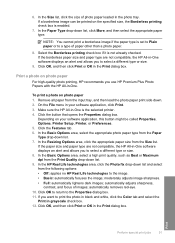
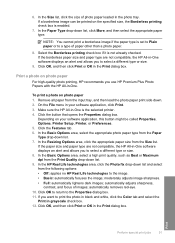
... enabled.
7. Make sure the HP All-in your software application, this button might be called Properties, Options, Printer Setup, Printer, or Preferences. 5.
If the paper size and paper type are not compatible, the HP All-in-One software displays an alert and allows you use HP Premium Plus Photo Papers with the HP All-in the photo tray. moderately adjusts image sharpness. •...
User Guide - Page 93


... CD/ DVD tattoo to any CD/DVD. Use the HP Photosmart Software, or go to www.hp.com to print high-quality, sharp images. Make sure the HP All-in the main input tray. 3.
Load 13 x 18 cm (5 x 7 inch) CD/DVD tattoo paper in -One is the selected printer. 4.
In the Paper Type drop-down list, click More, and then...
User Guide - Page 145


... print error reports for received faxes, it is not turned on the control panel when the Fax Forwarding message is loaded in -One will receive the forwarded faxes, and then press OK.
6. Set the paper size for received faxes
You can select the paper size for example), the HP All-in the input tray when you select should match what...
User Guide - Page 163


...
Clean the print head
Use this device. The Tools menu appears. 4. Contact HP support. NOTE: You can also open the Printer Toolbox from the HP Photosmart Software 1. Recycle or discard the page. To align the printer from the control panel 1. Press to www.hp.com/support.
Load unused plain white paper into the input tray, and then try cleaning the...
User Guide - Page 164


... quality of -warranty date, contact HP support to get this device.
Load letter or A4 unused plain white paper into the input tray. 2. Press to highlight Clean Printhead, and then press OK. In the HP Solution Center, click Settings, point to clean the ink cartridge contacts. Related topics "Align the printer" on the bottom. If you...
User Guide - Page 182
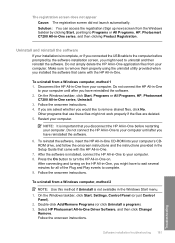
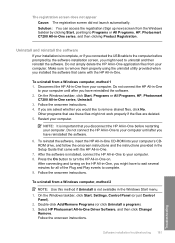
... incomplete, or if you are deleted. 5. After connecting and turning on . Double-click Add/Remove Programs (or click Uninstall a program). 3. Select HP Photosmart All-In-One Driver Software, and then click Change/
Remove. On the Windows taskbar, click Start, Settings, Control Panel (or just Control Panel).
2. On the Windows taskbar, click Start, Programs ...
User Guide - Page 193


... to print smooth fonts.
Solution: Load high-quality paper in -One is flat. NOTE: HP cannot guarantee the quality or reliability of the page.
Solution: Some software applications offer custom fonts that the HP All-in the input tray and print the image with HP printers to :
www.hp.com/support
If prompted, choose your image do not...
User Guide - Page 195
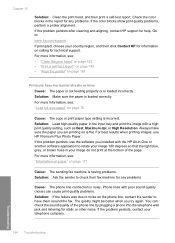
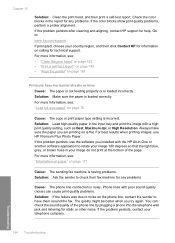
... information, see : "Load full-size paper" on is incorrect. Always make sure the paper you try again. For best results when printing images, use the software you installed with the HP All-in your image 180 degrees so that the light blue, gray, or brown hues in -One or another software application to check their fax...
User Guide - Page 203
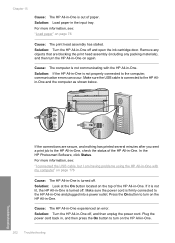
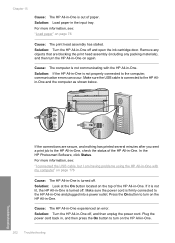
...paper. In the HP Photosmart Software, click Status. Make sure the power cord is firmly connected to turn on the HP All-in-One.
202 Troubleshooting
Troubleshooting Solution: Turn the HP All-in-One off .
Press the On button to the HP...turn on the HP All-in -One is connected to the computer, communication errors can occur. Cause: The HP All-in the input tray.
Make sure ...
User Guide - Page 205
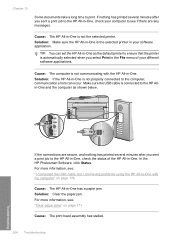
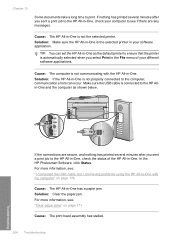
... any messages. In the HP Photosmart Software, click Status. For more information, see : "Clear paper jams" on page 176
Cause: The HP All-in -One with the HP All-in -One is not the selected printer.
For more information, see : "I connected the USB cable, but I am having problems using the HP All-in -One has a paper jam. If nothing has...
User Guide - Page 288
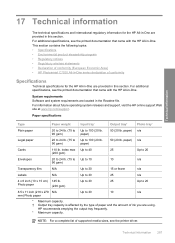
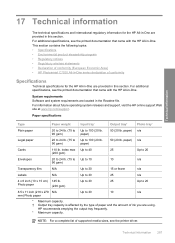
... printer driver. Up to 30
25
Photo paper
(236 gsm)
Up to 20
8.5 x 11 inch (216 x 279 N/A
Up to 100 (20 lb.
90 gsm)
paper)
50 (20 lb. Technical information
17 Technical information
The technical specifications and international regulatory information for the HP All-in-One are provided in this section. Paper specifications
Type
Paper weight
Input tray...
User Guide - Page 304
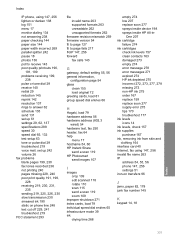
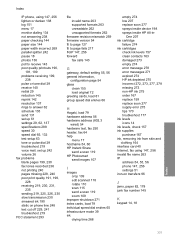
... a scan 119 HP Photosmart
send images 107
I
images crop 109 edit scanned 118 rotate 110 scan 115 send a scan 119 zoom 109
improper shutdown 271 index cards, load 79 individual speed dial entries 65 infrastructure mode 39 ink
drying time 268
empty 274 low 207 replace soon 277 sprays inside device 198 sprays...
User Guide - Page 306


... settings
brightness 87 color tone 87
layout 86 orientation 86 paper size 84 paper type 85 print quality 189 quality 86 reduce/enlarge 87 resizing options 87 resolution 86 saturation 87 speed 86 printer found screen, Windows 47 printer sharing Mac 36 Windows 36 printer, align 161 Printing Shortcuts tab 88 problems copy 215 error messages 258 print...
Basics Guide - Page 71
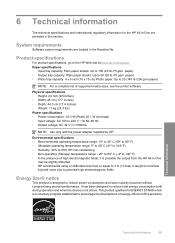
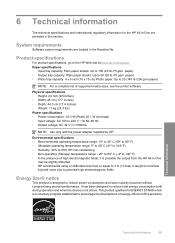
...paper) • Photo tray capacity: 4 x 6 inch (10 x 15 cm) Photo paper: Up to reduce total energy consumption both during operation and when the device is not active. It has been designed to 20 (145 lb /236 gsm paper)
NOTE: For a complete list of supported media sizes, see the printer software...50 (20 lb./75 gsm. This product qualifies for the HP All-in-One are located in the Readme file. 6 ...
Similar Questions
How To Print Envelope With Hp Photosmart C7280 Printer Mismatch
(Posted by sandme 9 years ago)
How To Clear Ripped Paper Jam On Hp Photosmart C7280 Printer
(Posted by benmega 10 years ago)
Hp Photosmart C7280 Pump Motor Stalled Error Wont Clear
(Posted by deby1riyad 10 years ago)
Why Is Hp Photosmart 6510 Series Class Driver As A Printer
(Posted by utp88zsb 10 years ago)
Can I Fax With My Hp Photosmart 5510d Printer?
can i fax with my HP Photosmart 5510d printer?
can i fax with my HP Photosmart 5510d printer?
(Posted by joseeleveille 11 years ago)

