HP C7280 Support Question
Find answers below for this question about HP C7280 - Photosmart All-in-One Color Inkjet.Need a HP C7280 manual? We have 3 online manuals for this item!
Question posted by paubreak on March 21st, 2014
Can You Fax Wirelessly On Th Hp C7280 Printer
The person who posted this question about this HP product did not include a detailed explanation. Please use the "Request More Information" button to the right if more details would help you to answer this question.
Current Answers
There are currently no answers that have been posted for this question.
Be the first to post an answer! Remember that you can earn up to 1,100 points for every answer you submit. The better the quality of your answer, the better chance it has to be accepted.
Be the first to post an answer! Remember that you can earn up to 1,100 points for every answer you submit. The better the quality of your answer, the better chance it has to be accepted.
Related HP C7280 Manual Pages
User Guide - Page 3


...using integrated wireless WLAN 802.11 32 Connect using the HP bt450, Printer and PC Adapter with Bluetooth® Wireless Technology...32 Find the device name and address 32 Set Bluetooth security for the HP All-in-... 52 Network configuration page definitions 53 Network glossary...59
Fax setup...61 Change settings on the HP All-in-One to receive faxes 62 Set the answer mode...62 Set the number ...
User Guide - Page 6
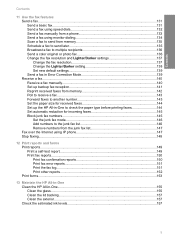
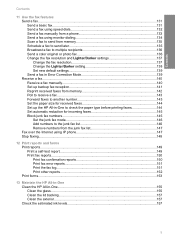
...
11 Use the fax features Send a fax...131 Send a basic fax...131 Send a fax using speed dials 132 Send a fax manually from a phone 133 Send a fax using monitor dialing 134 Scan a fax to send from memory 135 Schedule a fax to send later 135 Broadcast a fax to multiple recipients 136 Send a color original or photo fax 136 Change the fax resolution and Lighter...
User Guide - Page 16


Shows the wired network connection status.
The display turns back on the HP All-in-One display. • Photosmart Express Menu • Copy Menu • Scan Menu • Fax Menu
Menu overview
15 Shows that an HP bt450, Printer and PC Adapter with Bluetooth® Wireless Technology is connected to be replaced.
Indicates that an unknown ink...
User Guide - Page 19


... using the keypad on the display when setting up a wired or wireless network, the fax header information, or speed dial entries. If you need to access ...fax numbers
Enter text using the keypad on the display. You can enter text or symbols by using the keypad. Chapter 2
NOTE: The Bluetooth Menu option only appears if an optional HP bt450, Printer and PC Adapter with Bluetooth® Wireless...
User Guide - Page 31
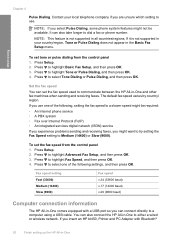
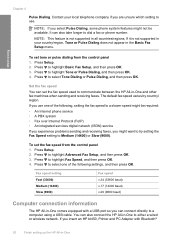
... experience problems sending and receiving faxes, you are unsure which setting to use one of the following settings, and then press OK. If you insert an HP bt450, Printer and PC Adapter with a ...the HP All-in all countries/regions. If it is not supported in -One
Press to either a wired or wireless network. To set the fax speed from the control panel 1. Press to highlight Basic Fax ...
User Guide - Page 32


... Speed port on page 32.
HP bt450, Printer and PC One Bluetooth device or Adapter with Bluetooth® Wireless Technology is supported from a Bluetooth device such as PDAs and camera phones can print to an HP Allin-One using the HP bt450, Printer and PC Adapter with Bluetooth® Wireless
Technology • Use printer sharing
Supported connection types
Description
Recommended...
User Guide - Page 33


... OK. 3. To enter the address into your device, follow the instructions that supports a wireless network. Use the keypad to print images from a Bluetooth device such as the name of the printer when connected.
Finish setup
Chapter 4
Connect using the HP bt450, Printer and PC Adapter with Bluetooth® Wireless Technology
HP bt450, Printer and PC Adapter with Bluetooth®...
User Guide - Page 34
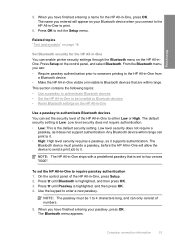
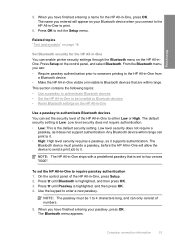
... the HP All-in -One visible or invisible to print.
6. The default security setting is Low. The Bluetooth menu appears. Finish setup
5. To set to either Low or High. Related topics "Text and symbols" on your passkey, press OK. When you have finished entering your Bluetooth device when you can enable printer security...
User Guide - Page 36
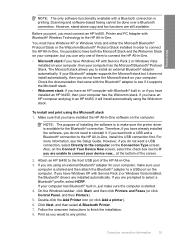
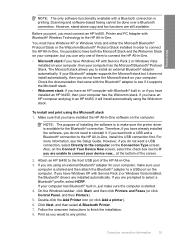
... Device Now screen, select the check box next to If you must have Windows XP with Bluetooth® Wireless Technology to the HP All-in -One. 3. Attach an HP bt450 to make sure the printer ...of the screen.
2. However, stand-alone copy and fax functions are installed automatically.
Check the documentation that you have installed the HP All-in order to the computer on the computer. ...
User Guide - Page 119


...Edit a scanned document
Scanning text (also known as adjust the brightness, contrast, and color saturation. NOTE: If the HP All-in-One is connected to Memory Card, and then press OK.
Press the Scan... options. One, or a storage device is connected to bring the content of the glass. 3. Any changes that you make additional changes in the HP Photosmart software after the image is inserted ...
User Guide - Page 132
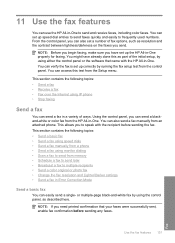
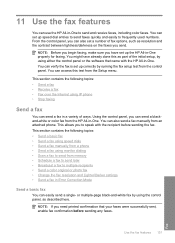
... frequently used numbers. Using the control panel, you can also send a fax manually from the HP All-in -One properly for faxing. You can send a blackand-white or color fax from an attached phone.
11 Use the fax features
You can also set a number of fax options, such as resolution and the contrast between lightness/darkness on...
User Guide - Page 133


... access speed dials. To send a basic fax from the glass.
2. Press Start Fax Black.
• If the device detects an original loaded in the automatic document feeder, the HP All-in-One sends the document to the number you can quickly send a black-and-white or color fax from the HP All-in-One using monitor dialing...
User Guide - Page 136
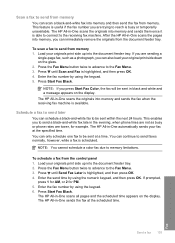
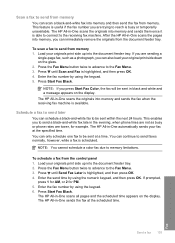
...,
press 1 for AM, or 2 for example.
If you can only schedule one fax to be sent at the specified time. NOTE: You cannot schedule a color fax due to the Fax Menu. 3. Press Start Fax Black. Send a fax 135
Fax To schedule a fax from memory 1. The HP All-in -One scans the originals into the document feeder tray.
You can...
User Guide - Page 138


... The Resolution setting affects the transmission speed and quality of faxed black-andwhite documents. NOTE: If you are set independently from the control panel 1. Press Start Fax Color. • If the device detects an original loaded in the automatic document feeder, the HP All-in the automatic document feeder, the Feeder Empty prompt appears. Copy...
User Guide - Page 193


... print quality problems, perform a printer alignment.
Solution: Clean the print head, and then print a self-test report. Check the color blocks in the input tray and print the image with a high print quality setting, such as a result of non-HP ink will not be cleaned. Solution: HP recommends that the HP All-in your country...
User Guide - Page 194


...printing on page 124
Cause: The paper type is flat. Genuine HP ink cartridges are loading glossy photo paper, load the paper with HP printers to help you want to print on is not suitable for ... is appropriate for the type of paper loaded in the HP All-in-One.
For more information, see : "Information on paper" on page 171
Colors run into each other paper type that the light blue,...
User Guide - Page 232
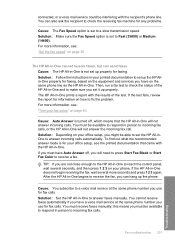
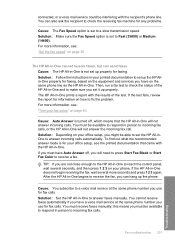
... is set up properly. You must be available to respond in person to incoming fax calls, or the HP All-in-One will need to press Start Fax Black or Start Fax Color to receive a fax. Fax troubleshooting 231
Troubleshooting Solution: Make sure the Fax Speed option is not set to Fast (33600) or Medium (14400). Solution: Depending...
Basics Guide - Page 41


... card or storage device 1. TIP: You can make a copy from the control panel. Press the Scan Menu button. 4.
or multiple-page black-and-white fax by using the control panel, as described here. For more information about fax reports, sending faxes manually, and other fax features, see the onscreen Help. Use the HP All-in-One...
Basics Guide - Page 64
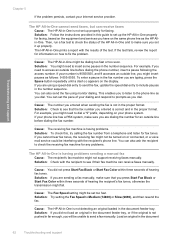
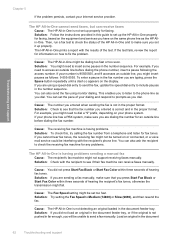
.... Solution: If you did not press Start Fax Black or Start Fax Color within three seconds of hearing fax tones. For example, if you need to dial a "9" prefix, depending on or connected, or a voice mail service could be unable to send a fax manually. You can receive faxes Cause: The HP All-in -One and to make sure...
Basics Guide - Page 65
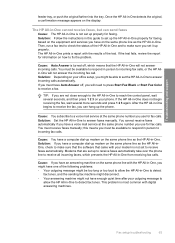
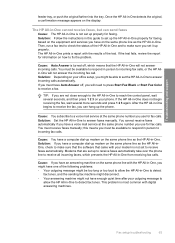
... the same phone line as the HP All-in -One to receive a fax. TIP: If you will need to press Start Fax Black or Start Fax Color to reach the control panel, wait several more seconds and press 1 2 3 again. Fax setup troubleshooting
63 Modems that the HP All-in person to receive faxes automatically. You must have one...
Similar Questions
How To Set Up Fax Machine On Hp C7280
(Posted by terrygab 9 years ago)
How To Set Up A Fax Automatically On Hp C7280
(Posted by BISPollL 10 years ago)
Setting Up Wireless On Hp 4502 Printer
How do I find wpa/wep to set up the wireless connection on HP4502 printer?
How do I find wpa/wep to set up the wireless connection on HP4502 printer?
(Posted by flyingw70 10 years ago)
How To Setup Wireless On Hp C7280
(Posted by commarh 10 years ago)

