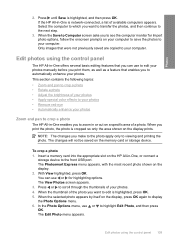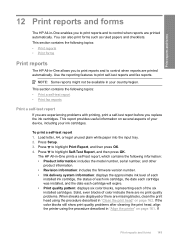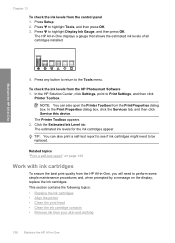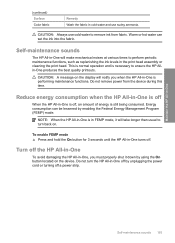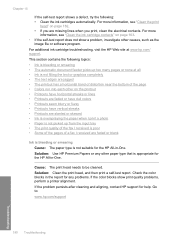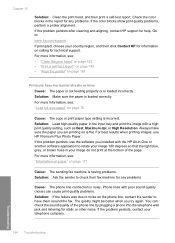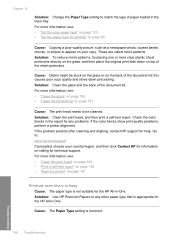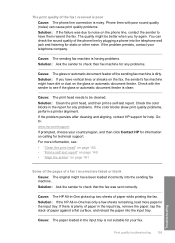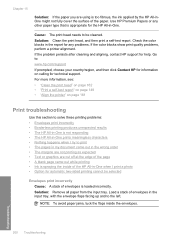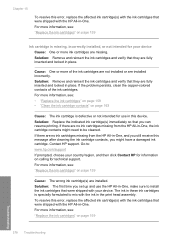HP C7280 Support Question
Find answers below for this question about HP C7280 - Photosmart All-in-One Color Inkjet.Need a HP C7280 manual? We have 3 online manuals for this item!
Question posted by ilteckim on December 3rd, 2013
How To Clean Hp C7280 Print Head
The person who posted this question about this HP product did not include a detailed explanation. Please use the "Request More Information" button to the right if more details would help you to answer this question.
Current Answers
Related HP C7280 Manual Pages
Similar Questions
How To Set Up Bluetooth On Hp C7280 On A Mac
(Posted by LoCr 9 years ago)
How To Clean Hp C7180 Print Head
(Posted by orSuej 10 years ago)
Why Does My Hp C7280 Photosmart Printer Copy And Fax But Will Not Print
documents from my computer
documents from my computer
(Posted by rayanwondi 10 years ago)
How To Clean Hp C8180 Print Heads Manually
(Posted by neMar 10 years ago)
Hp C7280 Photosmart C7280 Pump Motor Stalled
Please help me to rectify this problem.
Please help me to rectify this problem.
(Posted by archanagalam 12 years ago)