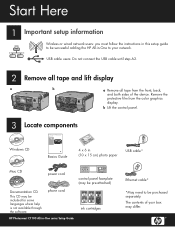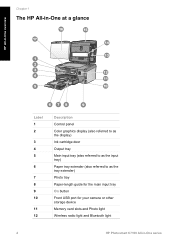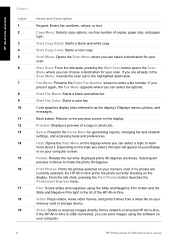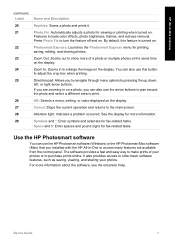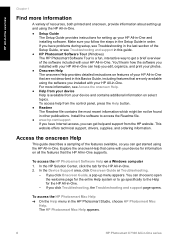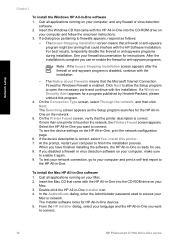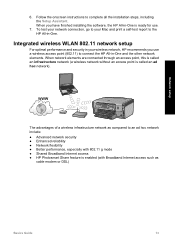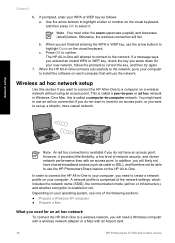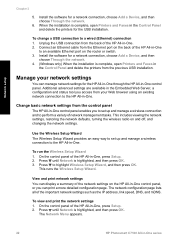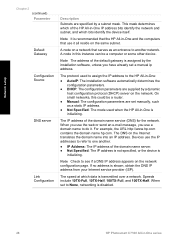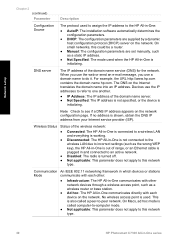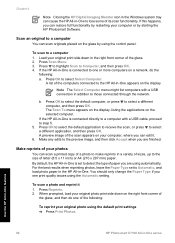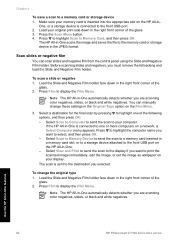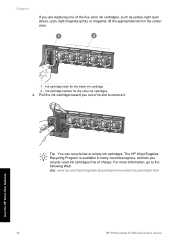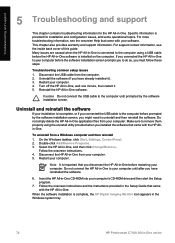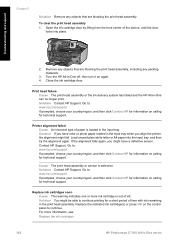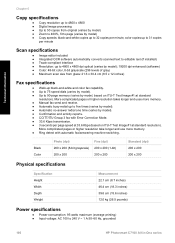HP C7180 Support Question
Find answers below for this question about HP C7180 - Photosmart All-in-One Color Inkjet.Need a HP C7180 manual? We have 2 online manuals for this item!
Question posted by wstencricke on August 8th, 2014
How To Remove Hp Photosmart All In One Software For C7180
The person who posted this question about this HP product did not include a detailed explanation. Please use the "Request More Information" button to the right if more details would help you to answer this question.
Current Answers
Related HP C7180 Manual Pages
Similar Questions
How To Remove Ink Printhead From Hp Photosmart C7180 All-in-one Series
(Posted by angelsChris2 9 years ago)
And Add Remove Programs I Can't Remove Hp Photosmart And Deskjet 7.0 Software
(Posted by marvawo 9 years ago)
Help With Hp Photosmart Printer C7180 Won't Read New Ink Cartridge
(Posted by iqmanca 10 years ago)
How To Remove Hp Photosmart C8180 Printhead
(Posted by fatme 10 years ago)
How To Install Hp Photosmart Rinter C7180
(Posted by adam0cgre 10 years ago)