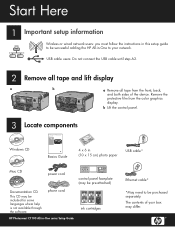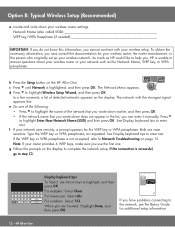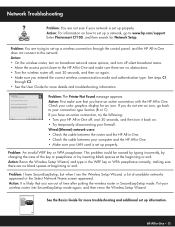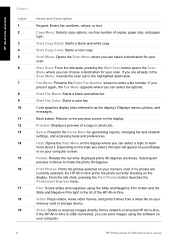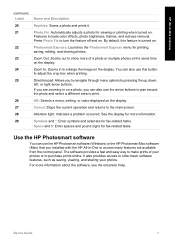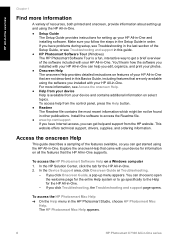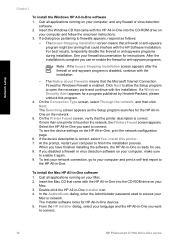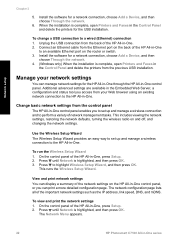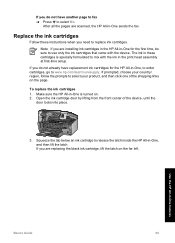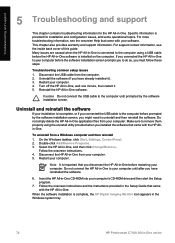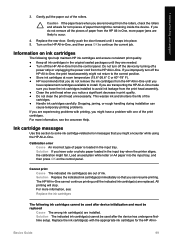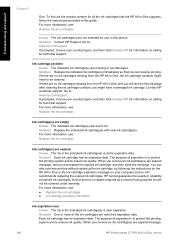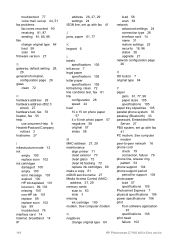HP C7180 Support Question
Find answers below for this question about HP C7180 - Photosmart All-in-One Color Inkjet.Need a HP C7180 manual? We have 2 online manuals for this item!
Question posted by iqmanca on June 1st, 2014
Help With Hp Photosmart Printer C7180 Won't Read New Ink Cartridge
The person who posted this question about this HP product did not include a detailed explanation. Please use the "Request More Information" button to the right if more details would help you to answer this question.
Current Answers
Related HP C7180 Manual Pages
Similar Questions
How To Remove Print Head On Hp Photosmart C7180 All In One Printer
(Posted by strhea 9 years ago)
Hp Photosmart C7100 Won't Print Black Without Color Cartridge
(Posted by Kevinjudy 10 years ago)
How To Install Hp Photosmart Rinter C7180
(Posted by adam0cgre 10 years ago)
Hp Printer 6500 Won't Recognize New Ink Cartridge
(Posted by SHANrafi 10 years ago)
Printer Wont Print Ever With New Ink Cartridges
printer wont print ever with new ink cartridges
printer wont print ever with new ink cartridges
(Posted by rgiattino01 11 years ago)