HP C7180 Support Question
Find answers below for this question about HP C7180 - Photosmart All-in-One Color Inkjet.Need a HP C7180 manual? We have 2 online manuals for this item!
Question posted by bothnewt on November 30th, 2013
Hp C7180 Printer Won't Print Black
The person who posted this question about this HP product did not include a detailed explanation. Please use the "Request More Information" button to the right if more details would help you to answer this question.
Current Answers
There are currently no answers that have been posted for this question.
Be the first to post an answer! Remember that you can earn up to 1,100 points for every answer you submit. The better the quality of your answer, the better chance it has to be accepted.
Be the first to post an answer! Remember that you can earn up to 1,100 points for every answer you submit. The better the quality of your answer, the better chance it has to be accepted.
Related HP C7180 Manual Pages
Setup Guide - Page 4
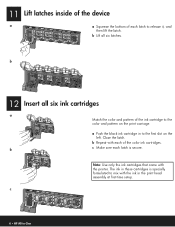
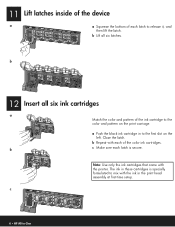
... the print head assembly at first-time setup. 11 Lift latches inside of the device
a
a Squeeze the bottom of the color ink cartridges.
The ink in these cartridges is secure. Note: Use only the ink cartridges that came with the ink in -One
a Push the black ink cartridge in to mix with the printer.
Setup Guide - Page 5
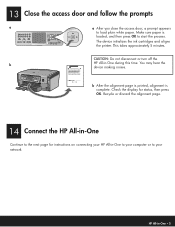
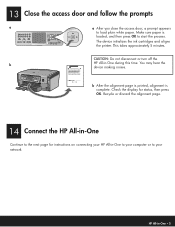
...printed, alignment is
loaded, and then press OK to start the process. Recycle or discard the alignment page.
14 Connect the HP All-in -One to your computer or to load plain white paper. Check the display for instructions on connecting your HP...The device initializes the ink cartridges and aligns the printer.
This takes approximately 5 minutes. You may hear the device making noises. HP All...
Basics Guide - Page 4


...-in-One at a glance 4 Control panel features 5 Use the HP Photosmart software 7 Find more information 8 Access the onscreen Help 8
2 Network setup...9 Wired network... copy...61 Scan an image...61 Print 10 x 15 cm (4 x 6 inch) photos 65 Print from a software application 67 Send a basic fax...68 Replace the ink cartridges 69 Align the printer...71 Clean the HP All-in-One 72
5 Troubleshooting ...
Basics Guide - Page 6


... HP support and ordering supplies. Print photos
The HP All-in-One is the process of the HP Photosmart ...HP All-in -One to produce high-quality color and black-and-white copies on the faxes you to send and receive faxes, including color faxes. You can enlarge or reduce the size of an original to make high-quality copies of fax options, such as making a copy, scanning documents, or printing...
Basics Guide - Page 9
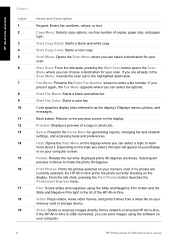
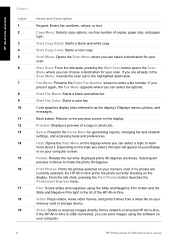
....
Start Copy Black: Starts a black-and-white copy. Start Copy Color: Starts a color copy. Fax ...Color: Starts a color fax. Back button: Returns to as number of a copy or photo job. Share: Sends or receives images directly from a video file on your memory card or storage device.
From the idle state, pressing the Print Photos button launches the Photosmart Express menu. HP...
Basics Guide - Page 15
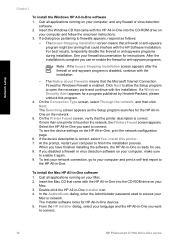
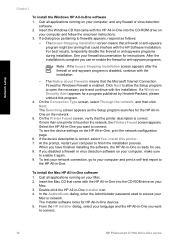
... during installation. If more than one printer is correct, select Yes, install this program.
4. If the device description is found on your computer, make sure
to finish the installation process.
Double-click the HP All-in -One software
1. Network setup
Chapter 2
To install the Windows HP All-in -One, print the network configuration page.
6. After...
Basics Guide - Page 25
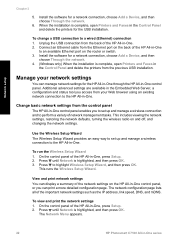
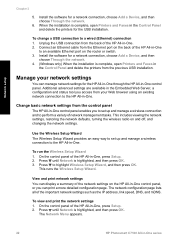
...wireless connection to the HP All-in -One
to perform a variety of the HP All-in -One control panel. Network setup
Chapter 2
5. View and print network settings You can ...HP Photosmart C7100 All-in -One, press Setup. 2. Install the software for a network connection, choose Add a Device, and then
choose Through the network. 4. (Windows only) When the installation is complete, open Printers...
Basics Guide - Page 36
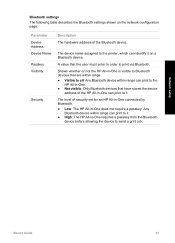
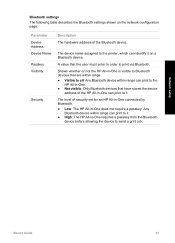
... on the network configuration page.
Bluetooth settings
The following table describes the Bluetooth settings shown on a Bluetooth device. The device name assigned to the printer, which can print to it. ● High: The HP All-in order to print via Bluetooth.
Parameter Device Address Device Name Passkey Visibility
Security
Description
The hardware address of security set for an...
Basics Guide - Page 67
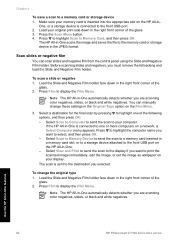
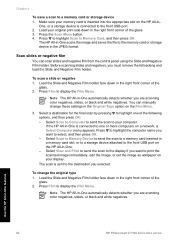
...Film to a memory card or storage device 1. Load the Slide and Negative Film holder face down in -One series Use the HP All-in-One features
64
HP Photosmart C7100 All-in the right front ...color negatives, slides, or black and white negatives. Select a destination for the final scan by pressing to highlight one or more computers on the HP All-in a memory card slot, or to a storage device ...
Basics Guide - Page 69
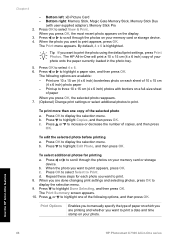
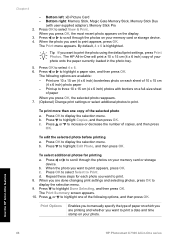
... card or storage device. Press or to display the selection menu. Press or to scroll through the photos on your photo onto the paper currently loaded in -One series Use the HP All-in-One features
66
HP Photosmart C7100 All-in the photo tray.
5. Chapter 4
- To edit the selected photo before printing
a. d.
Press or...
Basics Guide - Page 71


...-in-One features
68
HP Photosmart C7100 All-in the pop-up menu, as described here. Chapter 4
4.
Press Start Fax Black. prompt appears, do the following:
If you need to respond to select Send New Fax. 4. Press Start Fax Black. When the Another page? Change the print settings for the correct paper type and photo...
Basics Guide - Page 79


...Setup Guide that came with the HP All-in-One before prompted can cause errors. Press Setup. 2. When the language you have a defective sensor on the print head assembly. Press to scroll through... and then click Contact HP for information on calling for example, colored paper, paper with a USB cable is loaded in the input tray (for technical support.
76
HP Photosmart C7100 All-in-One series...
Basics Guide - Page 93
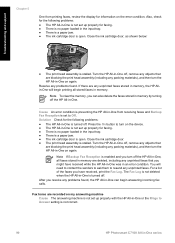
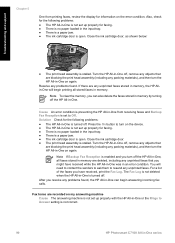
...up properly with the HP All-in-One or the Rings to Answer setting is not correct.
90
HP Photosmart C7100 All-in -One on again. After you have received while the HP All-in-One was ...is set to Off. Cause An error condition is preventing the HP All-in-One from printing faxes, review the display for information on the device. ● The HP All-in-One is not set up properly for the following ...
Basics Guide - Page 102
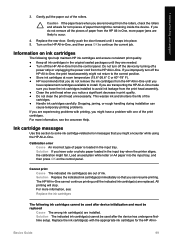
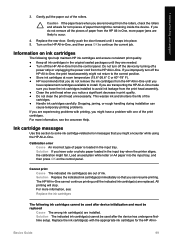
... If you might encounter while using the HP All-in the input tray when the printer aligns, the calibration might not return to install. The HP All-in-One cannot continue printing until they are experiencing problems with printing, you improperly turn off the device by turning off the HP All-in -One until it snaps into...
Basics Guide - Page 103
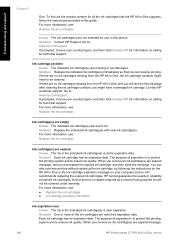
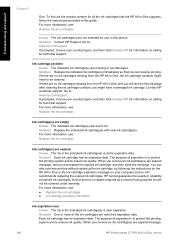
... ink cartridge, and then close the message. You can resume printing. For more information, see :
Replace the ink cartridges
Ink cartridge...(s) are missing or are expired message,
100
HP Photosmart C7100 All-in this guide. HP recommends replacing the expired ink cartridges. To find...indicated ink cartridge(s) with new ink cartridge(s). Device service or repairs required as a result of ...
Basics Guide - Page 104
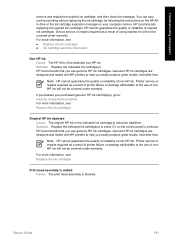
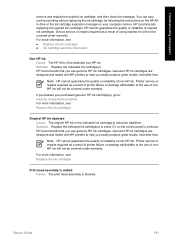
... a result of non-HP ink. Genuine HP ink cartridges are designed and tested with HP printers to : www.hp.com/go/anticounterfeit For more information, see : Replace the ink cartridges
Print head assembly is stalled Cause The print head assembly is blocked.
Genuine HP ink cartridges are designed and tested with HP printers to the use genuine HP ink cartridges. If...
Basics Guide - Page 105
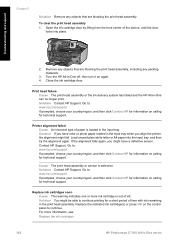
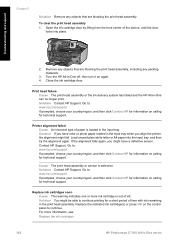
...HP for information on calling for technical support. Printer alignment failed Cause An incorrect type of ink. Go to : www.hp.com/support If prompted, choose your country/region, and then click Contact HP for information on again. 4.
Turn the HP..., see: Replace the ink cartridges
102
HP Photosmart C7100 All-in the print head assembly. For more ink cartridge is defective....
Basics Guide - Page 107
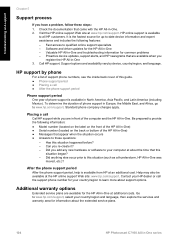
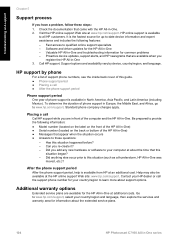
... support is the fastest source for information about the extended service plans.
104
HP Photosmart C7100 All-in -One was moved, etc.)?
Software and driver updates for common problems - It is available
to -date device information and expert assistance and includes the following information: ● Model number (located on the label on the...
Basics Guide - Page 108


... the document ● Panorama-size printing ● Method: drop-on-demand thermal inkjet ● Language: PCL3 GUI ● Duty cycle: Up to 3000 printed pages per month
Basics Guide
105 Print specifications
● Up to 1200 x 1200 rendered dpi black when printing from a computer ● Up to 4800 x 1200 optimized dpi color when printing from a computer and 1200...
Basics Guide - Page 114
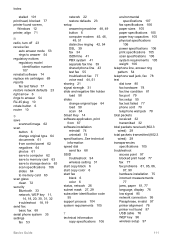
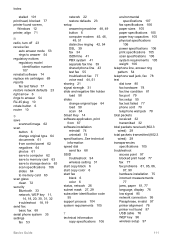
...print head, blocked 77 printer found 97 USB cable 76 WEP key 96 wireless setup 97
Basics Guide
111 See technical information speed dial send fax 68 SSID troubleshoot 94 wireless setting 31 start copy black 6 start copy color 6 start fax black 6 color... 61 save to computer 62 save to memory card 63 save to storage device 63 scan specifications 106 slides 64 to memory card 63 scan glass clean 72...
Similar Questions
What Is A Duplexer For Hp C7180 Printer
(Posted by cdtkol 9 years ago)
Hp Photosmart C7100 Won't Print Black Without Color Cartridge
(Posted by Kevinjudy 10 years ago)
How To Setup Ipad 3 To Print To Hp C7180 All In One Printer
(Posted by addiews 10 years ago)
Hp C410 Printer Won't Print Black
(Posted by fralan 10 years ago)

