HP C7180 Support Question
Find answers below for this question about HP C7180 - Photosmart All-in-One Color Inkjet.Need a HP C7180 manual? We have 2 online manuals for this item!
Question posted by jarwl on July 19th, 2014
How To Clean Printer Heads For Hp C7180
The person who posted this question about this HP product did not include a detailed explanation. Please use the "Request More Information" button to the right if more details would help you to answer this question.
Current Answers
There are currently no answers that have been posted for this question.
Be the first to post an answer! Remember that you can earn up to 1,100 points for every answer you submit. The better the quality of your answer, the better chance it has to be accepted.
Be the first to post an answer! Remember that you can earn up to 1,100 points for every answer you submit. The better the quality of your answer, the better chance it has to be accepted.
Related HP C7180 Manual Pages
Setup Guide - Page 1
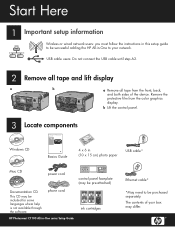
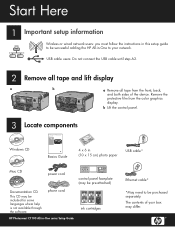
...May need to your box may be purchased separately. The contents of the device. b Lift the control panel.
3
Locate components
HP Photosmart C7100 All-in-One series Basics Guide
Windows CD
Basics Guide
4 x ...A2.
2 Remove all tape and lift display
a
b
a Remove all tape from the color graphics display. Start Here
1 Important setup information
Wireless or wired network users: you must ...
Setup Guide - Page 4
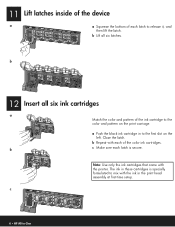
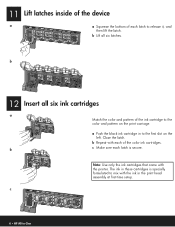
The ink in to mix with each of the color ink cartridges.
b Lift all six ink cartridges
a Match the color and pattern of the ink cartridge to release it,...• HP All-in the print head assembly at first-time setup.
Note: Use only the ink cartridges that came with the printer. 11 Lift latches inside of the device
a
a Squeeze the bottom of each latch to the color and pattern...
Setup Guide - Page 15
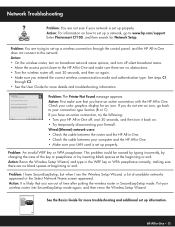
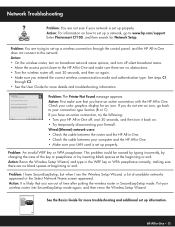
...HP All-in-One. • Check the cable between your computer and the HP All-in-One. • Make sure your HP... Setup.
Enter Photosmart C7100, and ...the HP All-...HP All-in -One • 15
Put your firewall. HP...screen appeared. HP Photosmart C7100 All-...HP All-in -One does not connect to the network. Check your color...hp.com/support. Problem: You are no blank spaces at the beginning ...
Basics Guide - Page 4


...-in-One at a glance 4 Control panel features 5 Use the HP Photosmart software 7 Find more information 8 Access the onscreen Help 8
2 Network ...65 Print from a software application 67 Send a basic fax...68 Replace the ink cartridges 69 Align the printer...71 Clean the HP All-in-One 72
5 Troubleshooting and support 74 Uninstall and reinstall the software 74 Hardware setup troubleshooting 75...
Basics Guide - Page 6


...device without turning on a variety of fax options, such as providing information for your computer. Copy
The HP All-in-One enables you can access many HP...photos
The HP All-in-One is equipped with the HP All-in -One to send and receive faxes, including color faxes. ... used numbers.
You can print a range of the HP Photosmart software that allows printing. Basics Guide
3 You can ...
Basics Guide - Page 7
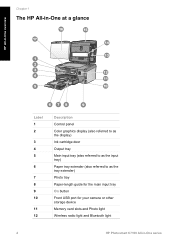
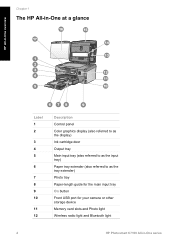
...-in-One at a glance
HP All-in-One overview
Label 1 2
3 4 5
6
7 8 9 10
11 12
Description
Control panel Color graphics display (also referred to as the display) Ink cartridge door Output tray Main ... main input tray On button Front USB port for your camera or other storage device Memory card slots and Photo light Wireless radio light and Bluetooth light
4
HP Photosmart C7100 All-in-One series
Basics Guide - Page 9
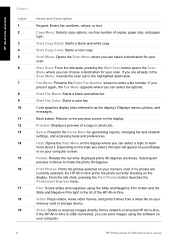
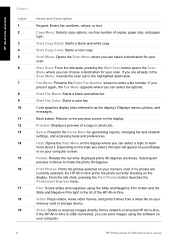
...HP All-in-One is USB-connected, you are currently selected, the HP All-in -One.
Copy Menu: Selects copy options, such as the display): Displays menus, photos, and messages.
Start Copy Color: Starts a color copy. Color... and paper type. Preview: Displays a preview of the HP All-in -One overview
Chapter 1
Label 1 2 3...computer.
6
HP Photosmart C7100 All-in the Scan Menu, it . HP All-in ...
Basics Guide - Page 36
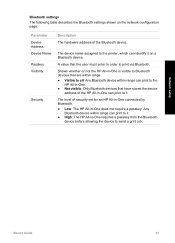
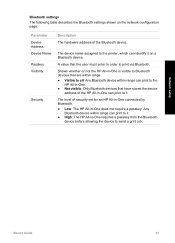
... settings
The following table describes the Bluetooth settings shown on a Bluetooth device. Shows whether or not the HP All-in -One requires a passkey from the Bluetooth
device before allowing the device to Bluetooth devices that have stored the device
address of the Bluetooth device. The device name assigned to the printer, which can print to it . ● High: The...
Basics Guide - Page 73
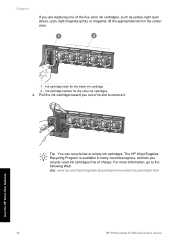
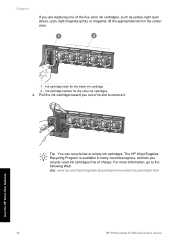
.../hpinfo/globalcitizenship/environment/recycle/inkjet.html
Use the HP All-in-One features
70
HP Photosmart C7100 All-in the center area.
1 Ink cartridge latch for the black ink cartridge 2 Ink cartridge latches for the color ink cartridges 4. Chapter 4
If you are replacing one of charge. Tip You can recycle low or empty ink cartridges...
Basics Guide - Page 74


... features Make sure that you insert the ink cartridge into the slot that has the same shaped icon and color as the one you still have print quality problems after aligning and cleaning, contact HP customer support. Close the ink cartridge door. If print quality problems persist after aligning the printer, try cleaning the print head.
Basics Guide - Page 75


... they can accumulate on the white document backing located underneath the lid of the HP All-in -One prints a test page, aligns the print head, and calibrates the printer. The liquid might also want to clean the glass and lid backing. Clean the lid backing
Minor debris can damage it. Note If you have a defective...
Basics Guide - Page 79


... is loaded in the input tray (for technical support.
76
HP Photosmart C7100 All-in-One series Contact HP Support. When the country/region you might have installed the software, connecting your country/region, and then click Contact HP for information on calling for example, colored paper, paper with text on the back of the...
Basics Guide - Page 102
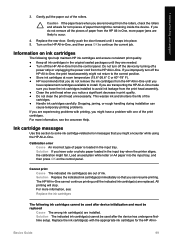
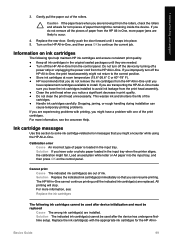
... HP All-in -One, the print head assembly might not return to solve ink cartridge-related error messages that you notice a significant decrease in -One, and then press OK to occur.
4. If you improperly turn off the device by turning off a
power strip or unplugging the power cord from the print head assembly. ● Clean...
Basics Guide - Page 104
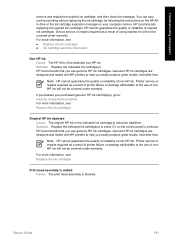
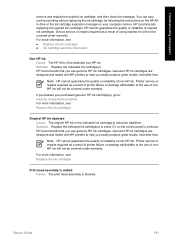
... the ink cartridge expiration message on the control panel to : www.hp.com/go to continue. Device service or repairs required as a result of nonHP ink will not be covered under warranty.
Genuine HP ink cartridges are designed and tested with HP printers to the use of using expired ink will not be covered under...
Basics Guide - Page 105
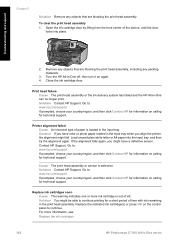
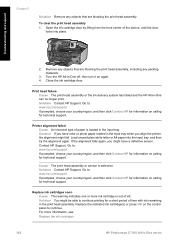
Printer alignment failed Cause An incorrect type of the device, until the door
locks into the input tray, and then try the alignment again. Contact HP Support.
Troubleshooting and support
Chapter 5
Solution Remove any packing materials.
3. To clear the print head assembly 1. Turn the HP All-in the input tray.
Replace ink cartridges soon Cause This...
Basics Guide - Page 106
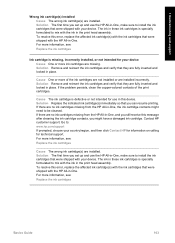
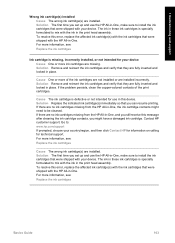
... click Contact HP for information on calling for your device.
If the problem persists, clean the copper-colored contacts of ...hp.com/support If prompted, choose your device. The ink in these ink cartridges is specially formulated to mix with the ink in the print head assembly. The ink in these ink cartridges is specially formulated to mix with the ink in the print head...
Basics Guide - Page 108


...dpi color when printing from a computer and 1200-input dpi ● Print speeds vary according to the complexity of supported media sizes, see the printer ...inkjet ● Language: PCL3 GUI ● Duty cycle: Up to 100 (20 lb.
90 gsm)
paper)
50 (20 lb.
Technical information
6 Technical information
The technical specifications and international regulatory information for the HP...
Basics Guide - Page 112
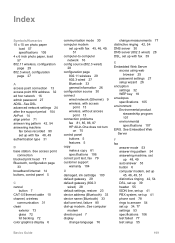
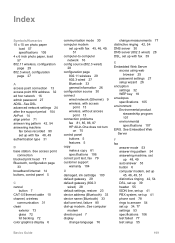
... 104 AirPort 14 align printer 71 answer ring pattern ...fax 81, 85, 86, 87 HP All-in-One does not turn
on...default settings, restore 23 device address (Bluetooth) 33 device name (Bluetooth) 33 ...head 77 Bluetooth, configuration page
33 broadband Internet 14 buttons, control panel 5
C cancel
button 7 CAT-5 Ethernet cable 10 channel, wireless
communication 31 clean
exterior 73 glass 72 lid backing 72 color...
Basics Guide - Page 113
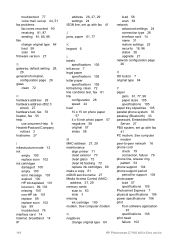
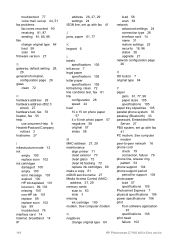
... 57 slides 58
M MAC address 27, 29 maintenance
align printer 71 clean exterior 73 clean glass 72 clean lid backing 72 replace ink cartridges 69 make a copy 61...head failure 102
110
HP Photosmart C7100 All-in-One series See computer modem
N negatives
change original type 64 load 58 scan 64 firmware version 27
G gateway, default setting 28,
29 general information,
configuration page 26 glass
clean...
Basics Guide - Page 114
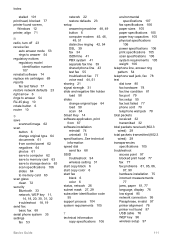
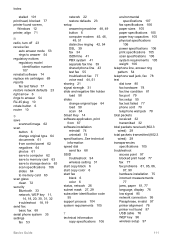
... 94 wireless setting 31 start copy black 6 start copy color 6 start fax black 6 color 6 status, network 26 subnet mask 27, 29 subscriber ...save to memory card 63 save to storage device 63 scan specifications 106 slides 64 to memory card 63 scan glass clean 72 security Bluetooth 33 network, WEP key... 101 print head, blocked 77 printer found 97 USB cable 76 WEP key 96 wireless setup 97
...
Similar Questions
How Do I Clean Printer Head Hp 3200 Photosmart
(Posted by nesrAngi 9 years ago)
C7180 Printer Head
I installed a black ink cartridge that had a piece of tape over the return nipple. The printer was r...
I installed a black ink cartridge that had a piece of tape over the return nipple. The printer was r...
(Posted by ohara940 10 years ago)
How To Clean Hp C7180 Print Head
(Posted by orSuej 10 years ago)
Hp C7180 Printer Won't Print Black
(Posted by bothnewt 10 years ago)

