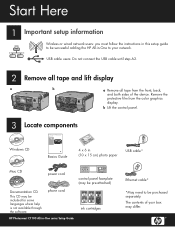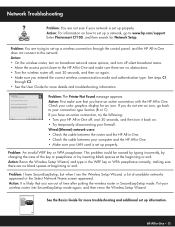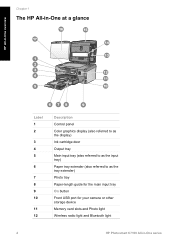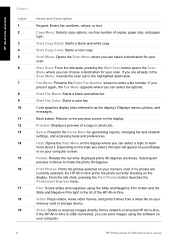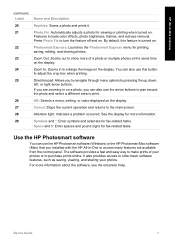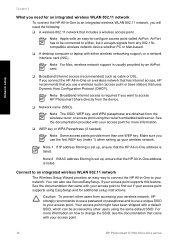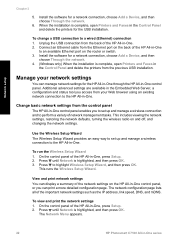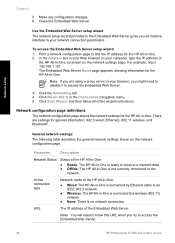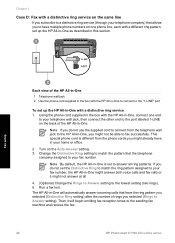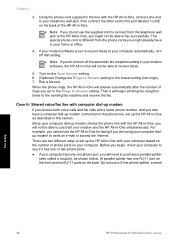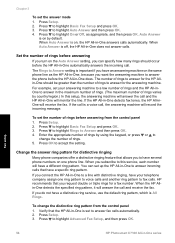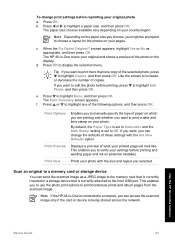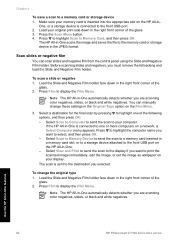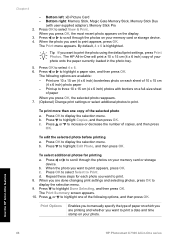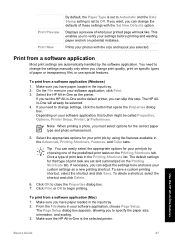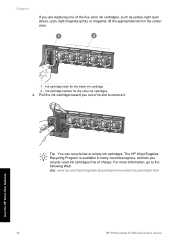HP C7180 Support Question
Find answers below for this question about HP C7180 - Photosmart All-in-One Color Inkjet.Need a HP C7180 manual? We have 2 online manuals for this item!
Question posted by wilobosc on August 5th, 2014
How To Change The Date On A C-7180 All In One
The person who posted this question about this HP product did not include a detailed explanation. Please use the "Request More Information" button to the right if more details would help you to answer this question.
Current Answers
Related HP C7180 Manual Pages
Similar Questions
Hp Photosmart C7100 Won't Print Black Without Color Cartridge
(Posted by Kevinjudy 10 years ago)
How Change Date On Hp Photosmart Premium Photo, Fax, Print, Copy
(Posted by gtgrsabris 10 years ago)
How To Access Print Head C7180 Photosmart
(Posted by easumyou 10 years ago)
How To Change Date And Time On Hp Photosmart 7510
(Posted by ihabglfrst 10 years ago)
I Get 'ink System Failure' Error:0xc18a0106. I Put In All New Cartridges.
I have an HP C7180 Photosmart All-in-one Color Inkjet. I hadn't used it for a few years. When I star...
I have an HP C7180 Photosmart All-in-one Color Inkjet. I hadn't used it for a few years. When I star...
(Posted by gbernal49 11 years ago)