HP C7180 Support Question
Find answers below for this question about HP C7180 - Photosmart All-in-One Color Inkjet.Need a HP C7180 manual? We have 2 online manuals for this item!
Question posted by easumyou on October 5th, 2013
How To Access Print Head C7180 Photosmart
The person who posted this question about this HP product did not include a detailed explanation. Please use the "Request More Information" button to the right if more details would help you to answer this question.
Current Answers
There are currently no answers that have been posted for this question.
Be the first to post an answer! Remember that you can earn up to 1,100 points for every answer you submit. The better the quality of your answer, the better chance it has to be accepted.
Be the first to post an answer! Remember that you can earn up to 1,100 points for every answer you submit. The better the quality of your answer, the better chance it has to be accepted.
Related HP C7180 Manual Pages
Setup Guide - Page 4
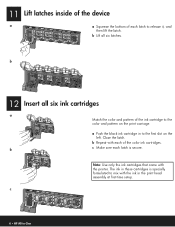
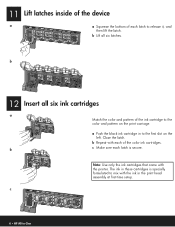
... ink in the print head assembly at first-time setup.
Close the latch. b Repeat with the printer.
Note: Use only the ink cartridges that came with each of the ink cartridge to release it, and
then lift the latch.
The ink in -One 11 Lift latches inside of the device
a
a Squeeze the...
Basics Guide - Page 6


... more information, see Access the onscreen Help.
You can enlarge or reduce the size of an original to fit a specific paper size, adjust the darkness of the HP Photosmart software that came with...storage device without turning on your photos to the computer to print, edit, or share. From the control panel, you can access many HP All-in -One enables you to produce high-quality color and...
Basics Guide - Page 15
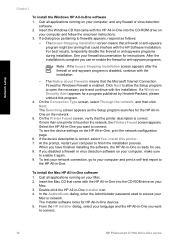
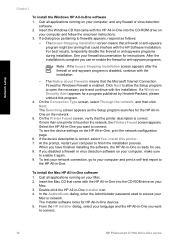
... on the network.
5. Click Next to allow the Setup program to access your Mac. 2. If more than one printer is correct, select Yes...that came with the installation. If the device description is found on your computer and print a self-test report to finish the ... HP All-in-One you want to connect.
12
HP Photosmart C7100 All-in -One software
1. On the Printer Found ...
Basics Guide - Page 17
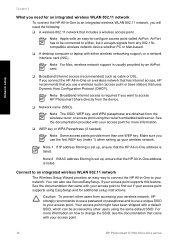
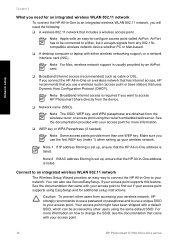
... supports using EasySetup and for additional setup instructions. Note Broadband Internet access is listed.
For more information on a wireless network that has Internet access, HP recommends that came with your access point to access HP Photosmart Share directly from any 802.11bcompatible wireless network device whether PC or Mac-based.
❑ A desktop computer or laptop with...
Basics Guide - Page 66
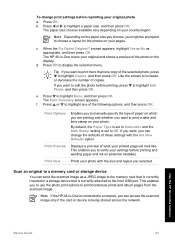
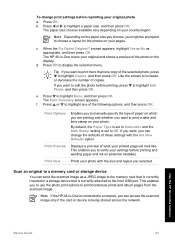
... or to display the selection menu.
If you to use the photo print options to a memory card or storage device
You can access the scanned image only if the card or device is connected to a network, you want to edit the photo before printing and wasting paper and ink on the display. Scan an original...
Basics Guide - Page 72
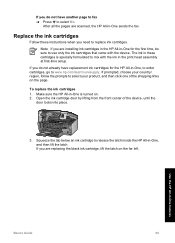
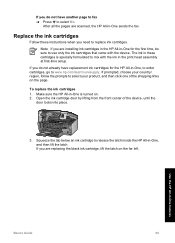
...lifting from the front center of the shopping links on the page.
The ink in these instructions when you need to mix with the device.
If you do not already have another page to fax ➔ Press to release the latch inside the HP All-in-One,... HP All-in -One, to order cartridges, go to use only the ink cartridges that came with the ink in the print head assembly at first-time setup.
Basics Guide - Page 74


... the HP All-in-One features Repeat steps 2 through any of the blocks of color. Close the ink cartridge door. Align the printer
The printer automatically aligns when ink cartridges...and color as the one you still have print quality problems after aligning and cleaning, contact HP customer support. If print quality problems persist after aligning the printer, try cleaning the print head.
...
Basics Guide - Page 75


...a dry, soft, lint-free cloth to clean the glass and lid backing.
The liquid might have colored paper loaded in -One
To ensure that is dirty from the control panel 1. Dry the glass with... All-in -One prints a test page, aligns the print head, and calibrates the printer. Clean the lid backing
Minor debris can damage it. Use the HP All-in-One features
72
HP Photosmart C7100 All-in -One...
Basics Guide - Page 79


...country/region you have a defective sensor on calling for example, colored paper, paper with the HP All-in -One. You can ... in the input tray (for technical support.
76
HP Photosmart C7100 All-in -One. To set your computer and the... country/region, and then click Contact HP for information on the print head assembly.
When prompted, press to scroll through the languages.
Go ...
Basics Guide - Page 80
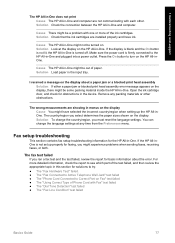
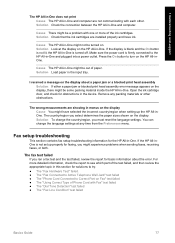
... paper. Fax setup troubleshooting
This section contains fax setup troubleshooting information for obstructions in the device. For more of the ink cartridges.
Cause There might be a problem with one or...section for basic information about a paper jam or a blocked print head assembly Solution If either a paper jam or blocked print head assembly error message appears on the HP All-in-One. ...
Basics Guide - Page 93
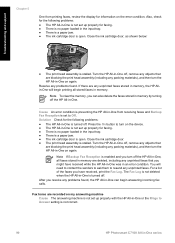
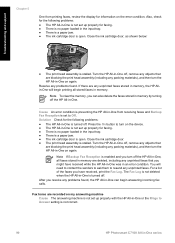
...-One is turned off , remove any objects that are blocking the print head assembly (including any unprinted faxes that
are deleted, including any packing ... Press the On button to turn the HP All-in-One on the device. ● The HP All-in-One is not set up properly with...or the Rings to Answer setting is not correct.
90
HP Photosmart C7100 All-in memory. If there are recorded on again....
Basics Guide - Page 98


...-in-One and the computer or access point. ● If a cordless telephone, microwave, or other device that the SSID for the wireless adapter on your access point on the network configuration page....connected to experiment a bit. Print a network configuration page from the HP All-in -One. If the wireless adapter is plugged into the HP All-in -One and access point (infrastructure) or computer...
Basics Guide - Page 102
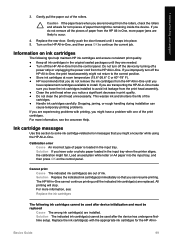
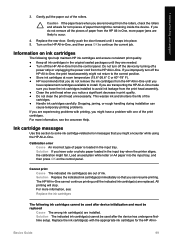
...from the HP All-in-One until you have color or photo paper loaded in print quality. ● Do not clean the print head unnecessarily. Calibration error Cause An incorrect type of the... the indicated ink cartridge(s) are out of the print cartridges. Solution The indicated ink cartridge(s) cannot be used after the device has undergone firsttime setup.
Load unused plain white ...
Basics Guide - Page 104
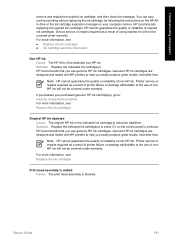
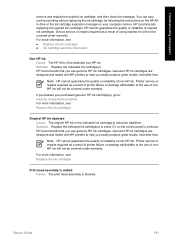
You can also continue printing without replacing the ink cartridge, by following the instructions on the ...Solution Replace the indicated ink cartridge(s). For more information, see : Replace the ink cartridges
Print head assembly is stalled Cause The print head assembly is blocked. Device service or repairs required as a result of expired ink cartridges. HP cannot guarantee the quality...
Basics Guide - Page 105
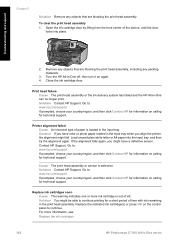
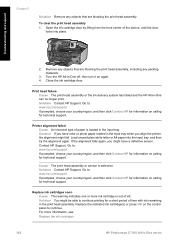
.... Solution You might have color or photo paper loaded in the input tray. Contact HP Support.
Solution Contact HP Support. Close the ink cartridge door. Replace ink cartridges soon Cause This warning indicates one or more information, see: Replace the ink cartridges
102
HP Photosmart C7100 All-in the print head assembly.
Solution Contact...
Basics Guide - Page 106
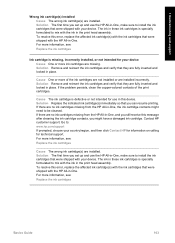
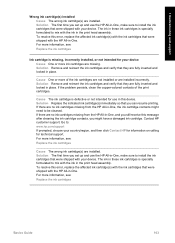
... you still receive this device. The ink in these ink cartridges is specially formulated to install the ink cartridges that were shipped with the ink in the print head assembly. For more information... and then click Contact HP for information on calling for your device. If the problem persists, clean the copper-colored contacts of the ink cartridges are not installed or are missing....
Basics Guide - Page 108


...; Up to 1200 x 1200 rendered dpi black when printing from a computer ● Up to 4800 x 1200 optimized dpi color when printing from a computer and 1200-input dpi ● Print speeds vary according to the complexity of the document ● Panorama-size printing ● Method: drop-on-demand thermal inkjet ● Language: PCL3 GUI ● Duty cycle...
Basics Guide - Page 112
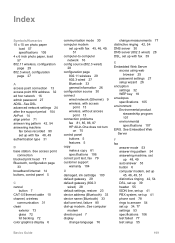
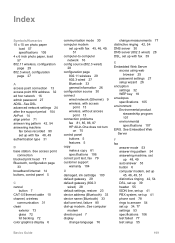
...default settings, restore 23 device address (Bluetooth) 33 device name (Bluetooth) 33...
B base station. See access point
connection blocked print head 77 Bluetooth, configuration page
...33 broadband Internet 14 buttons, control panel 5
C cancel
button 7 CAT-5 Ethernet cable 10 channel, wireless
communication 31 clean
exterior 73 glass 72 lid backing 72 color...
Basics Guide - Page 113
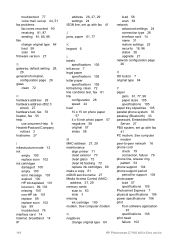
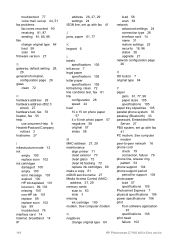
... lid backing 72 replace ink cartridges 69 make a copy 61 mDNS service name 27 Media Access Control (MAC) address 27, 29 memory cards scan to -peer network 16 phone cord ... paper load 57 specifications 105 Photosmart Express 7 physical specifications 106 power specifications 106 print from software application
67 specifications 105 print head failure 102
110
HP Photosmart C7100 All-in-One series
Basics Guide - Page 114
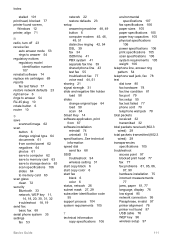
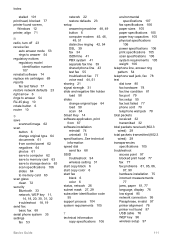
...print head, blocked 77 printer found 97 USB cable 76 WEP key 96 wireless setup 97
Basics Guide
111 See technical information speed dial send fax 68 SSID troubleshoot 94 wireless setting 31 start copy black 6 start copy color 6 start fax black 6 color... transparencies specifications 105 troubleshoot access point 97 blocked print head 77 fax 77 fax ... save to storage device 63 scan specifications 106...
Similar Questions
How To Remove Print Head On Hp Photosmart C7180 All In One Printer
(Posted by strhea 9 years ago)
How To Remove Print Heads On Hp Photosmart C7180
(Posted by Stdipps 9 years ago)
How To Clean Hp C7180 Print Head
(Posted by orSuej 10 years ago)
How To Clean Print Heads Hp Photosmart 7515 Printer
(Posted by olimibmh4y 10 years ago)

