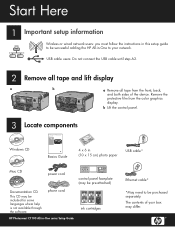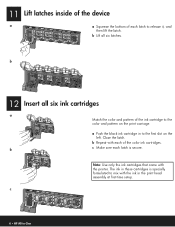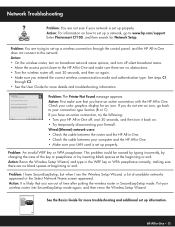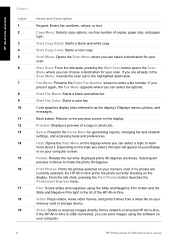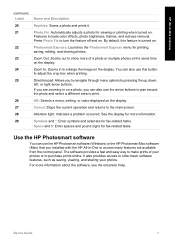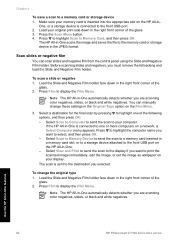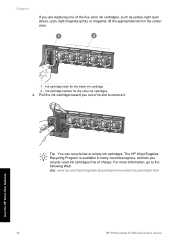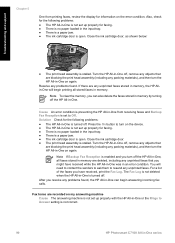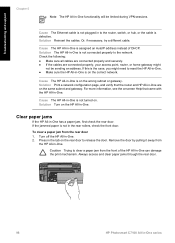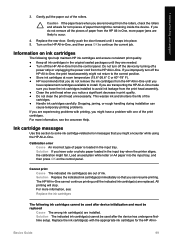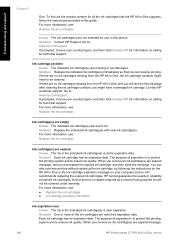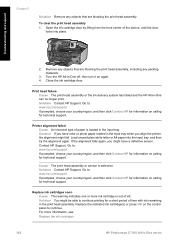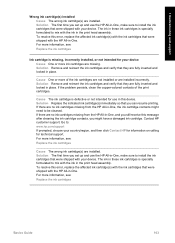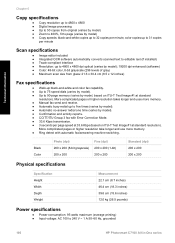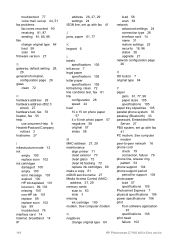HP C7180 Support Question
Find answers below for this question about HP C7180 - Photosmart All-in-One Color Inkjet.Need a HP C7180 manual? We have 2 online manuals for this item!
Question posted by Stdipps on June 11th, 2014
How To Remove Print Heads On Hp Photosmart C7180
The person who posted this question about this HP product did not include a detailed explanation. Please use the "Request More Information" button to the right if more details would help you to answer this question.
Current Answers
Related HP C7180 Manual Pages
Similar Questions
How To Remove Ink Printhead From Hp Photosmart C7180 All-in-one Series
(Posted by angelsChris2 9 years ago)
How To Remove Print Head On Hp Photosmart C7180 All In One Printer
(Posted by strhea 9 years ago)
How To Print From Ipad To Hp Photosmart C7180
(Posted by Javigho 10 years ago)
How To Clean Print Heads Hp Photosmart Plus E-all-in-one Printer Series - B210
(Posted by gaqnat 10 years ago)