HP C7180 Support Question
Find answers below for this question about HP C7180 - Photosmart All-in-One Color Inkjet.Need a HP C7180 manual? We have 2 online manuals for this item!
Question posted by Frcookev on June 24th, 2014
What Causes Hp C7180 Not To Print Red Ink
The person who posted this question about this HP product did not include a detailed explanation. Please use the "Request More Information" button to the right if more details would help you to answer this question.
Current Answers
There are currently no answers that have been posted for this question.
Be the first to post an answer! Remember that you can earn up to 1,100 points for every answer you submit. The better the quality of your answer, the better chance it has to be accepted.
Be the first to post an answer! Remember that you can earn up to 1,100 points for every answer you submit. The better the quality of your answer, the better chance it has to be accepted.
Related HP C7180 Manual Pages
Setup Guide - Page 1
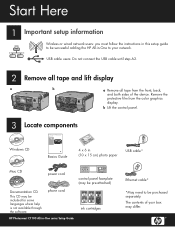
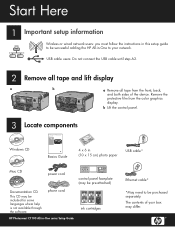
The contents of the device.
Remove the protective film from the front, back, and both sides of your network. b Lift the control panel.
3
Locate components
HP Photosmart C7100 All-in-One series ... pre-attached)
Documentation CD
This CD may differ.
phone cord
HP Photosmart C7100 All-in-One series Setup Guide
ink cartridges
Ethernet cable*
*May need to your box may be ...
Setup Guide - Page 4
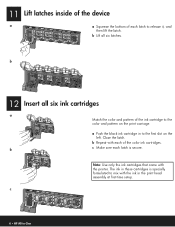
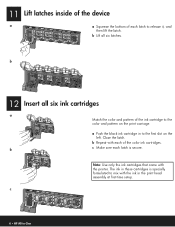
... setup. Note: Use only the ink cartridges that came with each of the color ink cartridges. The ink in these cartridges is secure. 11 Lift latches inside of the device
a
a Squeeze the bottom of each latch is specially formulated to mix with the ink in to the first slot on the print carriage. Close the latch...
Setup Guide - Page 15
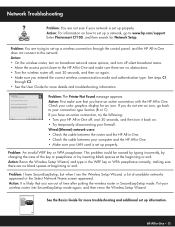
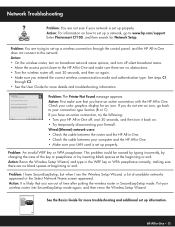
... control panel, and the HP All-in-One does not connect to www.hp.com/support. Problem: The Printer Not Found message appears. This problem could be caused by typing incorrectly, by ...disconnecting your wireless router into SecureEasySetup mode again, and then rerun the Wireless Setup Wizard. HP Photosmart C7100 All-in -One • 15
Problem: An invalid WEP key or WPA passphrase. Problem: You...
Setup Guide - Page 16
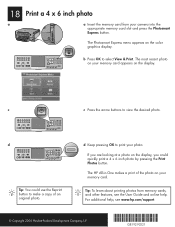
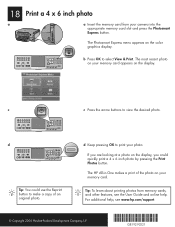
...print a 4 x 6 inch photo by pressing the Print Photos button. Tip: To learn about printing photos from your photo. The Photosmart Express menu appears on the display, you are looking at a photo on the color...help , see www.hp.com/support.
© Copyright 2006 Hewlett-Packard Development Company, L.P.
*Q8192-90221* *Q8192-90221*
Q8192-90221
The HP All-in-One makes a print of an original ...
Basics Guide - Page 4


...-in-One at a glance 4 Control panel features 5 Use the HP Photosmart software 7 Find more information 8 Access the onscreen Help 8
2 Network setup...9 Wired network... copy...61 Scan an image...61 Print 10 x 15 cm (4 x 6 inch) photos 65 Print from a software application 67 Send a basic fax...68 Replace the ink cartridges 69 Align the printer...71 Clean the HP All-in-One 72
5 Troubleshooting ...
Basics Guide - Page 7
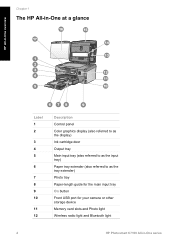
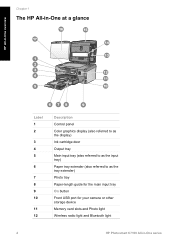
...-in-One at a glance
HP All-in-One overview
Label 1 2
3 4 5
6
7 8 9 10
11 12
Description
Control panel Color graphics display (also referred to as the display) Ink cartridge door Output tray Main input tray (also referred to ... Front USB port for your camera or other storage device Memory card slots and Photo light Wireless radio light and Bluetooth light
4
HP Photosmart C7100 All-in-One series
Basics Guide - Page 10
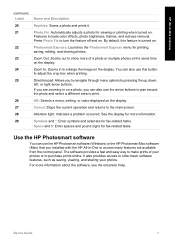
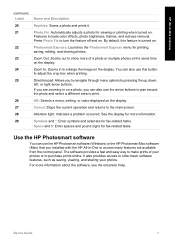
... time on the display.
Attention light: Indicates a problem occurred. Features include color effects, photo brightness, frames, and red-eye removal. Press Photo Fix to purchase prints online.
Symbols and *: Enter symbols and asterisks for printing, saving, editing, and sharing photos. Use the HP Photosmart software
You can also use the arrow buttons to pan around the...
Basics Guide - Page 58
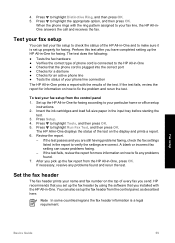
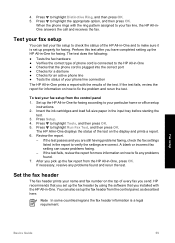
.... To test your phone line connection
The HP All-in-One prints a report with the HP All-in -One for faxing according to the HP All-in -One, press OK. Press Setup. 4. You can cause problems faxing.
- Press to highlight Tools, and then press OK. 5. Insert the ink cartridges and load full-size paper in -One...
Basics Guide - Page 64
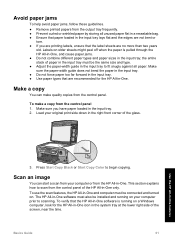
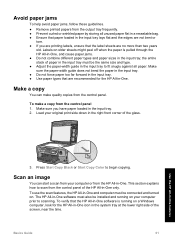
...-One, and cause paper jams. ● Do not combine different paper types and paper sizes in the input tray to begin copying. Labels on a Windows computer, look for the HP All-in the input tray. 2.
To make quality copies from the control panel.
Basics Guide
61
Make sure you are printing labels, ensure...
Basics Guide - Page 65
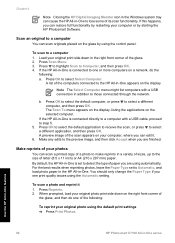
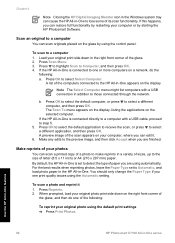
...connection in addition to select Select Computer. Use the HP All-in-One features
62
HP Photosmart C7100 All-in -One. Load your photos
You can scan a printed copy of a photo to make reprints in a ... or by using the default print settings ➔ Press Print Photos. Chapter 4
Note Closing the HP Digital Imaging Monitor icon in the Windows system tray can cause the HP All-in-One to lose some...
Basics Guide - Page 70
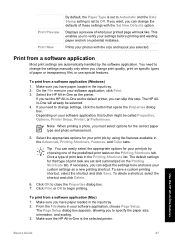
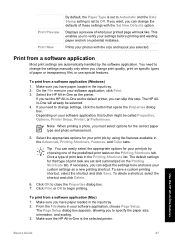
..., you have paper loaded in the Advanced, Printing Shortcuts, Features, and Color tabs. Make sure you must select options for your print job by using the features available in the input tray. 2. Make sure the HP All-in your settings before printing and wasting paper and ink on the Printing Shortcuts tab.
This enables you can easily...
Basics Guide - Page 75


...-in-One features
72
HP Photosmart C7100 All-in -One prints a test page, aligns the print head, and calibrates the printer.
The HP All-in -One series A success or failure message appears. Press OK to highlight Tools, and press OK. You might have colored paper loaded in -One. Clean the glass with a soft cloth or sponge...
Basics Guide - Page 79


... in the input tray (for technical support.
76
HP Photosmart C7100 All-in -One. Once you want to any... sensor on the print head assembly. Solution Load unused plain white letter or A4 paper into the back of the HP All-in -One...printer alignment failed Cause The incorrect type of your country/region, and then click Contact HP for information on calling for example, colored paper, paper...
Basics Guide - Page 80
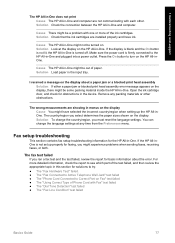
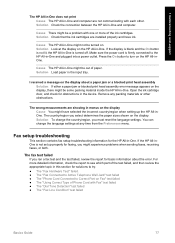
...ink cartridges.
The wrong measurements are showing in -One is not set up the HP All-inOne. Cause There might be a problem with each other obstructions. If the display is blank and the On button is firmly connected to the HP All-in the device... material inside the HP All-in -One might not be turned on. Troubleshooting and support
The HP All-in-One does not print Cause The HP All-in this...
Basics Guide - Page 93
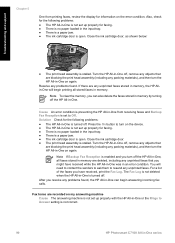
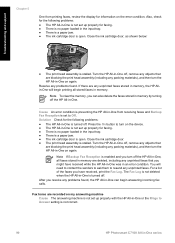
... is not correct.
90
HP Photosmart C7100 All-in an error condition. You will begin answering incoming fax calls.
Close the ink cartridge door, as shown below:
● The print head assembly is set up properly for information on again. Cause An error condition is preventing the HP All-in-One from printing faxes, review the display...
Basics Guide - Page 102
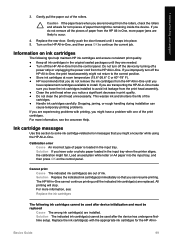
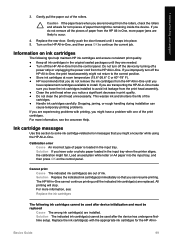
...°-78° F). ● HP recommends that you can cause temporary printing problems. If you improperly turn off the device by turning off the HP All-in print quality. ● Do not clean the print head unnecessarily. Solution If you are experiencing problems with the appropriate ink cartridges for torn pieces of the print cartridges. Caution If the paper...
Basics Guide - Page 103
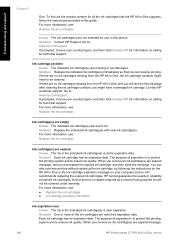
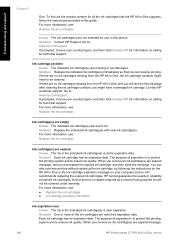
... protect the printing system and to ensure ink quality. Device service or repairs required as a result of expired ink cartridges. If there are expired message, remove and replace the expired ink cartridge, and then close the message. You can resume printing. Ink cartridge problem Cause The indicated ink cartridge(s) are missing or are expired message,
100
HP Photosmart C7100 All...
Basics Guide - Page 104
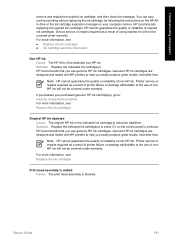
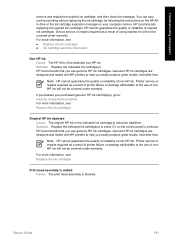
... information, see : Replace the ink cartridges
Print head assembly is stalled Cause The print head assembly is blocked. For more information, see : ● Replace the ink cartridges ● Ink cartridge warranty information
Non-HP ink Cause The HP All-in the indicated ink cartridge(s) has been depleted.
HP recommends replacing the expired ink cartridges. HP recommends that you easily...
Basics Guide - Page 105
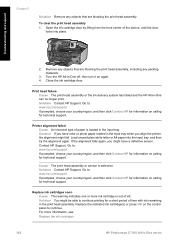
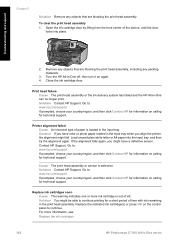
... 5
Solution Remove any packing materials.
3.
Cause The print head assembly or sensor is out of time with ink remaining in the input tray when you have a defective sensor. Solution You might fail.
Replace ink cartridges soon Cause This warning indicates one or more information, see: Replace the ink cartridges
102
HP Photosmart C7100 All-in -One can no...
Basics Guide - Page 106
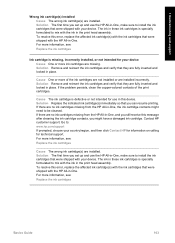
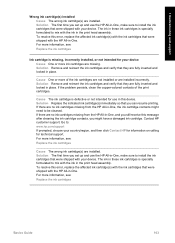
... receive this device. For more information, see : Replace the ink cartridges
Ink cartridge is specially formulated to be cleaned. The ink in these ink cartridges is missing, incorrectly installed, or not intended for technical support. For more of the print cartridges. If there are no ink cartridges missing from the HP All-in the print head assembly. Cause One or...
Similar Questions
How To Clean Hp C7180 Print Head
(Posted by orSuej 10 years ago)
Hp C7180 Printer Won't Print Black
(Posted by bothnewt 10 years ago)

