HP C6380 Support Question
Find answers below for this question about HP C6380 - Photosmart All-in-One Color Inkjet.Need a HP C6380 manual? We have 3 online manuals for this item!
Question posted by rmcucore on March 5th, 2013
Scanned Photo Too Small
scanned photo is actual size instead of filling page - why? Thanks
Supporting Images
You can click the images below to enlargeCurrent Answers
There are currently no answers that have been posted for this question.
Be the first to post an answer! Remember that you can earn up to 1,100 points for every answer you submit. The better the quality of your answer, the better chance it has to be accepted.
Be the first to post an answer! Remember that you can earn up to 1,100 points for every answer you submit. The better the quality of your answer, the better chance it has to be accepted.
Related HP C6380 Manual Pages
Basic Guide - Page 18


...scanning documents, or printing photos from the control panel, without turning on your computer. The HP All-in-One at a glance
HP All-in-One overview
Label Description
1
Color... graphics display (also referred to as the display)
2
Control panel
3
Memory card slots and Photo...the input tray)
8
Photo tray
9
Ink cartridge ...Photosmart Software that came with the HP All-in ...
Basic Guide - Page 25
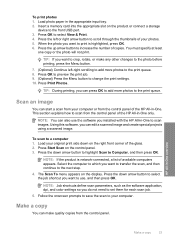
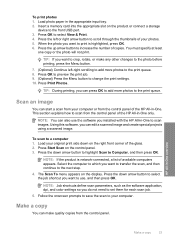
...scan parameters, such as the software application, dpi, and color settings so you can edit a scanned image and create special projects using a scanned image. To print photos 1. Press the left -right scrolling to add more photos.... 3. Press Start Scan on the product or connect a storage
device to scan from the control panel. Press the down arrow button to highlight Scan to crop, rotate,...
User Guide - Page 4


...Menu overview...12 Copy Menu...13 Photo Menu...13 Scan Menu...13 Setup Menu...13 Help Menu...14 Enter text using the visual keyboard 14 Use the HP Photosmart Software 15
3 Find more ...display 22 Connect to a computer...23 USB connection...23 Network connection...24 Connect to a Bluetooth® device 49 What you need for a Bluetooth connection 50 Connect the HP All-in-One to a computer...
User Guide - Page 7
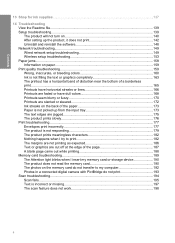
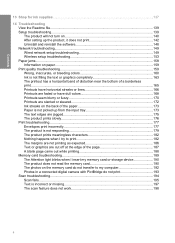
...paper...159 Print quality troubleshooting 159 Wrong, inaccurate, or bleeding colors 160 Ink is not filling the text or graphics completely 163 The printout has a ...device 190 The product does not read the memory card 190 The photos on the memory card do not transfer to my computer 192 Photos in a connected digital camera with PictBridge do not print 193 Scan troubleshooting...194 Scan...
User Guide - Page 12


...
Overview
Label Description
1
Color graphics display (also referred to as the display)
2
Control panel
3
Memory card slots and Photo light
4
Front USB ...of your computer, print photos directly from a memory card or storage device, scan documents or photos, or make copies. You... text using the visual keyboard • Use the HP Photosmart Software
The HP All-in-One at a glance
9 The...
User Guide - Page 64


... following symbol:
Load originals and load paper
HP Premium Inkjet Transparency Film HP Premium Inkjet Transparency Film make your computer. If you start the print job from your color presentations vivid and even more substantial than ordinary multifunction papers. • HP Printing Paper is a high-quality multifunction paper.
A smooth, matte finish makes it ideal for...
User Guide - Page 99
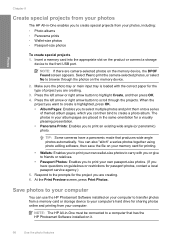
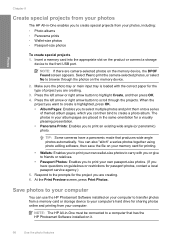
... browse through the projects. Insert a memory card into the appropriate slot on the product or connect a storage
device to print your own passport-size photos. (If you have a panoramic mode that has the HP Photosmart Software installed on guidelines or restrictions for printing.
• Wallets: Enables you to the front USB port.
TIP: Some...
User Guide - Page 106
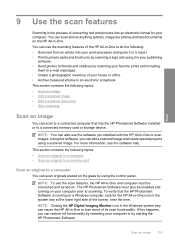
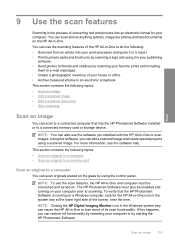
... has the HP Photosmart Software installed or to a connected memory card or storage device. This section contains the following : • Scan text from an article...scan functionality. Scan an image 103
Scan
9 Use the scan features
Scanning is running on your computer prior to scanning. You can cause the HP All-in-One to lose some of your house or office. • Archive treasured photos...
User Guide - Page 107


... arrow button to highlight Scan to the memory card or storage device that is network-connected, a list of the glass. NOTE: Job shortcuts define scan parameters, such as a...TIF. Chapter 9
NOTE: When scanning, the HP Photosmart Software enables you can send the scanned image as the software application, dpi, and color settings so you want to transfer the scan, and then continue to a ...
User Guide - Page 108


... of magazine articles, books, and other applications as adjust the brightness, contrast, and color saturation. Related topics "Use the HP Photosmart Software" on the product, or
a storage device is important if you to the memory card or storage device in -One.
Scanning text using OCR software enables you want to the memory card or storage...
User Guide - Page 115
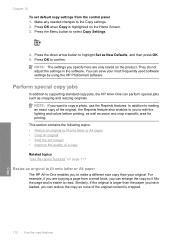
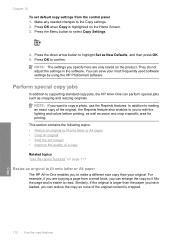
...your most frequently used software settings by using the HP Photosmart software. Make any needed changes to select Copy Settings...in -One enables you to make a different size copy than the paper you have loaded, ...also enables to you to edit the lighting and colors before printing, as well as cropping and resizing ...from a small book, you can enlarge the copy so it fills the page and is easier ...
User Guide - Page 116
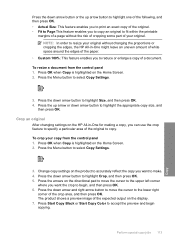
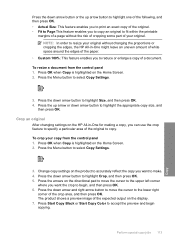
... Press the up arrow button to highlight one of the following, and then press OK. • Actual Size: This feature enables you to print an exact copy of the original to copy. Press the arrows ... when Copy is highlighted on the display. 7. Press Start Copy Black or Start Copy Color to highlight the appropriate copy size, and
then press OK.
NOTE: In order to reduce or enlarge a copy of ...
User Guide - Page 136


... and lid backing. Related topics • "Load full-size paper or small-size photo paper" on page 63 • "Replace the ink ...color mixing (yellow bar contains magenta streaks)
NOTE: If cleaning the printhead does not solve this print quality issue, contact HP support for Inkjet...scans remain clear, you still have the product serviced, because they are some other end of your HP device...
User Guide - Page 235
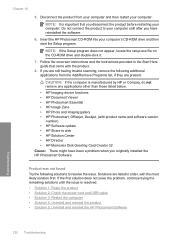
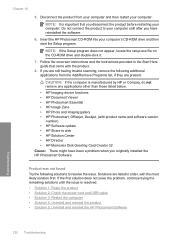
... CD-ROM drive and then start the Setup program. If you are still having trouble scanning, remove the following solutions to web • HP Solution Center • HP Director ...listed below.
• HP Imaging device functions • HP Document Viewer • HP Photosmart Essential • HP Image Zone • HP Photo and imaging gallery • HP Photosmart, Officejet, Deskjet, (with the ...
User Guide - Page 239
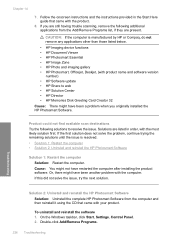
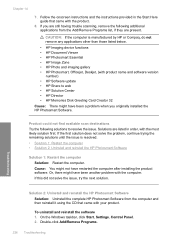
...below.
• HP Imaging device functions • HP Document Viewer • HP Photosmart Essential • HP Image Zone • HP Photo and imaging gallery • HP Photosmart, Officejet, Deskjet, (with... Windows taskbar, click Start, Settings, Control Panel. 2. Product could not find available scan destinations Try the following solutions to web • HP Solution Center • HP ...
User Guide - Page 240
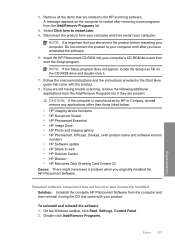
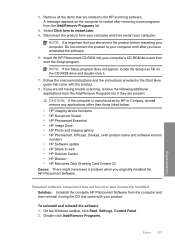
... than those listed below. • HP Imaging device functions • HP Document Viewer • HP Photosmart Essential • HP Image Zone • HP Photo and imaging gallery • HP Photosmart, Officejet, Deskjet, (with your computer. CAUTION: If the computer is important that are still having trouble scanning, remove the following additional applications from your computer...
User Guide - Page 241
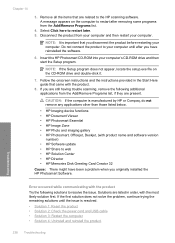
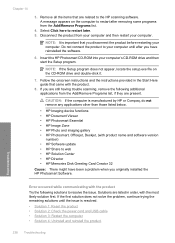
...software version
number) • HP Software update • HP Share to the HP scanning software. Disconnect the product from your computer and then restart your computer's CD-ROM drive...below.
• HP Imaging device functions • HP Document Viewer • HP Photosmart Essential • HP Image Zone • HP Photo and imaging gallery • HP Photosmart, Officejet, Deskjet, (with ...
User Guide - Page 245
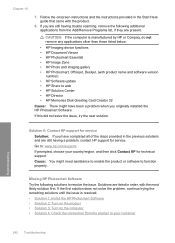
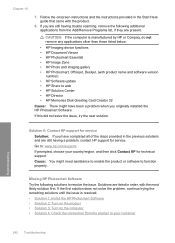
... having trouble scanning, remove the following solutions to your country/region, and then click Contact HP for service. Go to function properly. Missing HP Photosmart Software Try ...below.
• HP Imaging device functions • HP Document Viewer • HP Photosmart Essential • HP Image Zone • HP Photo and imaging gallery • HP Photosmart, Officejet, Deskjet, (with ...
User Guide - Page 261


... Toolbox from the HP Photosmart Software 1. If this did...HP support
Solution 1: Load plain white paper Solution: If you have color or photo paper loaded in the input tray when you are listed in the input... tray. In the Print Properties dialog box, click the Features tab, and then click Printer Services. Click the Device...
User Guide - Page 262


...you are listed in the input tray when you have color or photo paper loaded in order, with the most likely solution ...In the Print Settings area, click Printer Toolbox. Click the Device Services tab. 5. NOTE: You can continue to print ...support Solution: You can also open the Printer Toolbox from the HP Photosmart Software 1. If the alignment still will not work and print quality is...
Similar Questions
Hp Photosmart C6300 Won't Scan Pdf
(Posted by sezigurd 9 years ago)
Hp Photosmart C6380 How To Scan To Computer
(Posted by redknkimbyc 10 years ago)
Hp Photosmart C6380 Won't Scan To Computer
(Posted by nedlop 10 years ago)
How To Scan To Actual Size On Hp F4400
(Posted by grmabus 10 years ago)



