HP C6380 Support Question
Find answers below for this question about HP C6380 - Photosmart All-in-One Color Inkjet.Need a HP C6380 manual? We have 3 online manuals for this item!
Question posted by Lywyt on October 4th, 2014
Hp C6380 Won't Scan With Windows 7
The person who posted this question about this HP product did not include a detailed explanation. Please use the "Request More Information" button to the right if more details would help you to answer this question.
Current Answers
There are currently no answers that have been posted for this question.
Be the first to post an answer! Remember that you can earn up to 1,100 points for every answer you submit. The better the quality of your answer, the better chance it has to be accepted.
Be the first to post an answer! Remember that you can earn up to 1,100 points for every answer you submit. The better the quality of your answer, the better chance it has to be accepted.
Related HP C6380 Manual Pages
Setup Guide - Page 8


... the USB
cable to any USB port on the back of your
All-in-One.
8 • HP Photosmart C6300 All-in -One, and then to the port on the computer.
g. Insert the green CD and... port on the computer. Go to page 16 to explore features of
the HP All-in -One. Complete the Setup Assistant screen. USB
Windows:
Mac:
a. b. Follow the onscreen instructions to appear. d. Connect the ...
Setup Guide - Page 9


... re-insert the green HP All-in -One CD. Unplug the USB cable, and then insert the green HP All-in -One CD. Refer to section A. Action: Unplug the device and plug it in -One series • 9 USB Troubleshooting
www.hp.com/support
Problem: (Windows) The Microsoft Add Hardware screen appears. HP Photosmart C6300 All-in again...
Basic Guide - Page 18


...including use of the HP Photosmart Software that came with the HP All-in -One functions directly from a memory card or USB storage device.
2 HP All-in-One overview
Use the HP All-in-One ... a copy, scanning documents, or printing photos from the control panel, without turning on your computer. The HP All-in-One at a glance
HP All-in-One overview
Label Description
1
Color graphics display (...
Basic Guide - Page 27
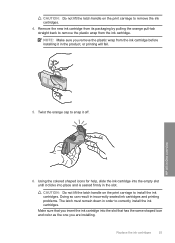
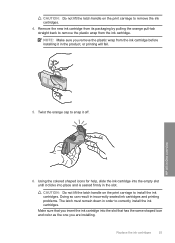
HP All-in order to correctly install the ink cartridges. CAUTION: Do not lift the latch handle on the print carriage to....
Twist the orange cap to install the ink cartridges. Replace the ink cartridges
25 NOTE: Make sure you are installing. Using the colored shaped icons for help, slide the ink cartridge into the empty slot until it clicks into the slot that has the same shaped icon...
Basic Guide - Page 29


... is complete, the HP Digital Imaging Monitor icon appears in -One. Restart your computer. On the Windows taskbar, click Start, Settings, Control Panel (or just Control Panel). 2. Select HP Photosmart All-In-One Driver Software, and then click Change/Remove. If the HP Solution Center shows the essential icons (Scan Picture and Scan Document), the software has...
User Guide - Page 56


...
of the product 1.
Parameter Device Address Device Name Passkey Visibility
Security
Description
The hardware address of Photosmart C6300.
4.
When you entered will appear on the configuration page. A value that have finished entering a name for an HP All-in-One connected by Bluetooth. • Low: The HP All-in order to the HP All- NOTE: The product...
User Guide - Page 58
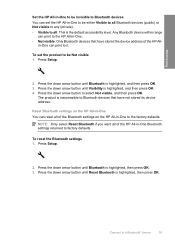
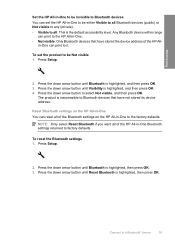
... arrow button until Bluetooth is highlighted, and then press OK. 3.
The product is inaccessible to all of the HP All-
Finish setup
Set the HP All-in-One to be invisible to Bluetooth devices You can set the product to factory defaults. in -One to the factory defaults.
Press the down arrow button...
User Guide - Page 106
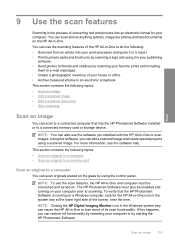
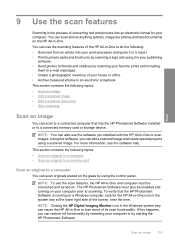
... storage device.
NOTE: Closing the HP Digital Imaging Monitor icon in the Windows system tray can also use the scanning features of the HP All-in-One to do the following topics: • Scan an original to a computer • Scan an original to a memory card
Scan an original to a computer
You can scan to a connected computer that the HP Photosmart Software...
User Guide - Page 108


... the HP Photosmart Software" on the right front corner of magazine articles, books, and other applications as adjust the brightness, contrast, and color saturation. The product scans the ...scanned text documents to bring the content of the glass.
3. Press Start Scan. 4. Scan
To save a scan to master. Related topics "Use the HP Photosmart Software" on the product, or
a storage device...
User Guide - Page 135


...' looks blue), clean the printhead, and then print this diagnostic page again. Maintain the HP All-in -One Figure 12-10 Adjacent color blocks - Figure 12-12 Labeled color blocks - The bars should not contain any of the labeled color blocks are streaked with white, lighter on one side, or contain one or more...
User Guide - Page 213
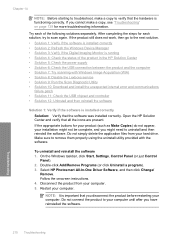
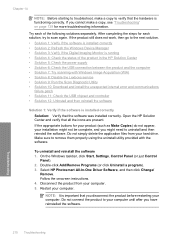
... HP Photosmart All-In-One Driver Software, and then click Change/
Remove. Disconnect the product from your computer until after you might need to scan again. If the product still does not work, then go to the next solution. • Solution 1: Verify if the software is installed correctly • Solution 2: Refresh the Windows Device Manager...
User Guide - Page 215
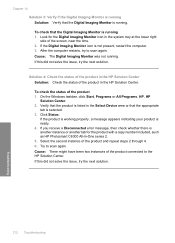
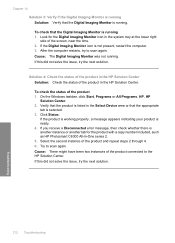
...HP Photosmart C6300 All-in the HP Solution Center Solution: Check the status of the screen, near the time. 2. Solution 4: Check the status of the product in -One series 2. 5. Verify that the product is listed in the HP...scan again. To check the status of the product 1. On the Windows taskbar, click Start, Programs or All Programs, HP, HP...the product in the Select Device area or that the ...
User Guide - Page 218
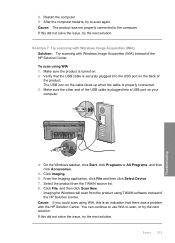
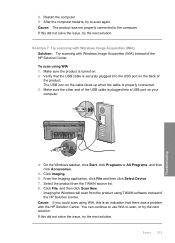
... computer.
4. Click Imaging. 6.
Errors 215
Troubleshooting Imaging for Windows will scan from the TWAIN source list. 8.
Solution 7: Try scanning with Windows Image Acquisition (WIA) Solution: Try scanning with the HP Solution Center. Verify that there was not properly connected to scan, or try the next solution. On the Windows taskbar, click Start, click Programs or All Programs...
User Guide - Page 219
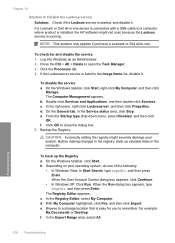
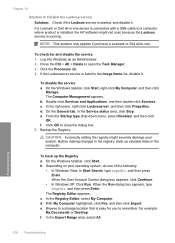
...Windows taskbar, click Start, right-click My Computer, and then click
Manage. Click OK to open the Task Manager. 3. b. Depending on the computer.
d. With My Computer highlighted, click File, and then click Export. for you have a Lexmark or Dell all -in-one device...where product is installed, the HP software might severely damage your ...registry might not scan because the Lexbces...
User Guide - Page 223
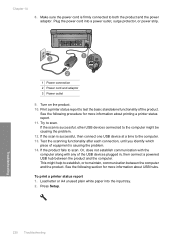
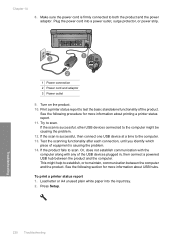
... procedure for more information about USB hubs. Or, does not establish communication with the computer along with any of the product. If the scan is firmly connected to test the basic standalone functionality of the USB devices plugged in, then connect a powered USB hub between the computer and the product. Test the...
User Guide - Page 234


... Solution: Uninstall the complete HP Photosmart Software from the computer and then reinstall it . Solution 4: Uninstall and reinstall the product Solution: Uninstall the product from the Add/Remove Programs list. 4. Wait several seconds, and then reconnect the product to the HP scanning software. Cause: There might not have been a problem when you originally installed...
User Guide - Page 238
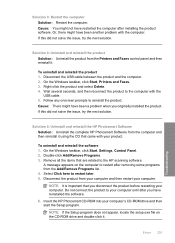
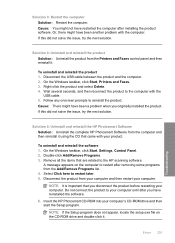
... on the computer to the HP scanning software. If this did not solve the issue, try the next solution.
To uninstall and reinstall the product 1. On the Windows taskbar, click Start, Settings,... HP Photosmart CD-ROM into your product. Or, there might not have been another problem with the
USB cable. 5.
A message appears on the CD-ROM drive and double-click it.
On the Windows...
User Guide - Page 239
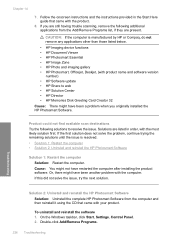
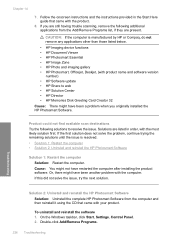
... the Windows taskbar, click Start, Settings, Control Panel. 2. If you originally installed the HP Photosmart Software. Solutions are present. If the first solution does not solve the problem, continue trying the remaining solutions until the issue is manufactured by HP or Compaq, do not remove any applications other than those listed below.
• HP Imaging device...
User Guide - Page 240
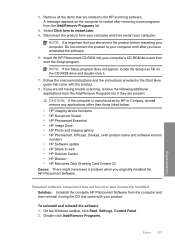
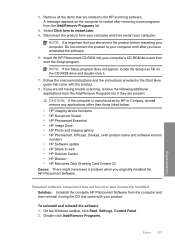
... your computer. On the Windows taskbar, click Start, Settings, Control Panel. 2. NOTE: It is manufactured by HP or Compaq, do not remove any applications other than those listed below. • HP Imaging device functions • HP Document Viewer • HP Photosmart Essential • HP Image Zone • HP Photo and imaging gallery • HP Photosmart, Officejet, Deskjet, (with your...
User Guide - Page 244
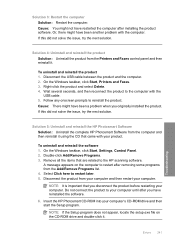
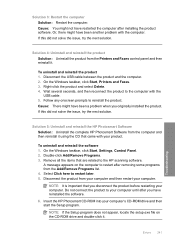
...product from the Add/Remove Programs list. 4. On the Windows taskbar, click Start, Printers and Faxes. 3. Cause: There might have reinstalled the software. 6. To uninstall and reinstall the software 1. Insert the HP Photosmart CD-ROM into your computer. Cause: You might have ...CD that are related to reinstall the product. Follow any onscreen prompts to the HP scanning software.
Similar Questions
I Can Not Scan To Documents From My Hp C6380 Photosmart To My Computer
(Posted by borfocuse 10 years ago)
Hp C6380 Will Not Print Black
(Posted by moonkaila 10 years ago)

