HP C6380 Support Question
Find answers below for this question about HP C6380 - Photosmart All-in-One Color Inkjet.Need a HP C6380 manual? We have 3 online manuals for this item!
Question posted by roserTw on September 5th, 2014
How To Fix Alignment Failed Hp C6380
The person who posted this question about this HP product did not include a detailed explanation. Please use the "Request More Information" button to the right if more details would help you to answer this question.
Current Answers
There are currently no answers that have been posted for this question.
Be the first to post an answer! Remember that you can earn up to 1,100 points for every answer you submit. The better the quality of your answer, the better chance it has to be accepted.
Be the first to post an answer! Remember that you can earn up to 1,100 points for every answer you submit. The better the quality of your answer, the better chance it has to be accepted.
Related HP C6380 Manual Pages
Setup Guide - Page 1


Start Here
1
USB cable users: Do not connect the USB cable until prompted. The contents of your box may differ. *May be included
Color Cartridges
Printhead
4 X 6 photo paper *
USB Cable*
HP Photosmart C6300 All-in-One series Wired and Wireless setup instructions are provided following the USB instructions.
2
Installation CD
Power Cable
Basics Guide
Verify the box contents.
Setup Guide - Page 4


... purple and green blocks on the printhead are aligned with the purple and green blocks on the printer or other surface. Slowly lower the latch.
4 • HP Photosmart C6300 All-in-One series Do not scratch the contacts on the device.
Do not touch the copper colored contacts. f. Firmly raise the gray latch, as shown...
Setup Guide - Page 6
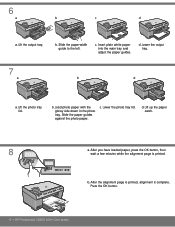
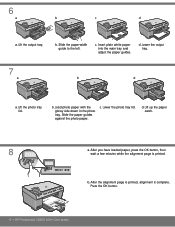
Lower the photo tray lid.
b. After the alignment page is printed, alignment is printed. Lift the output tray. Insert plain white...a.
c. After you have loaded paper, press the OK button, then wait a few minutes while the alignment page is complete. d.
Lower the output tray.
7 a
b
d
a. b. c. d.
Press the OK button.
6 • HP Photosmart C6300 All-in the photo tray.
Setup Guide - Page 9


... section A. HP Photosmart C6300 All-in again. Action: Cancel all screens. Refer to section A. Unplug the USB cable, and then insert the green HP All-in -One CD. Check all connections.
Make sure the USB cable is plugged into a keyboard or a non-powered USB hub. Problem: (Windows only) The Device Setup Has Failed To Complete...
Setup Guide - Page 16


...in -One. g. d. f. Press OK to display the selected photo. b.
e. Printed in ()
Printed in the color graphics display, press OK to select View.
When the Photo menu appears in ()
**CCDD001188--9900005588**
EN
CD018-90058... Company, L.P. Explore the features
Now that your HP Photosmart software program is installed on your camera into the appropriate memory card slot in the...
Basic Guide - Page 13
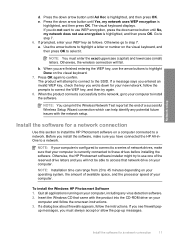
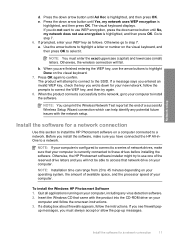
... your computer, including any potential future issues with the network setup. Otherwise, the HP Photosmart software installer might try again.
8. Insert the Windows CD that network drive on ... computer connected to select it. The product will fail. Install the software for a network connection
Use this section to install the HP Photosmart software on the visual keyboard, and then press ...
Basic Guide - Page 18


...16
HP All-in-One overview You can access many HP All-in-One functions directly from a memory card or USB storage device. The HP All-in-One at a glance
HP All-in-One overview
Label Description
1
Color ...and functions, including use of the HP Photosmart Software that came with the HP All-in-One.
2 HP All-in-One overview
Use the HP All-in-One to as provides information for ...
Basic Guide - Page 27
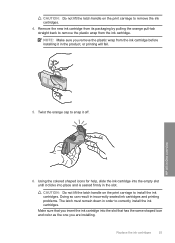
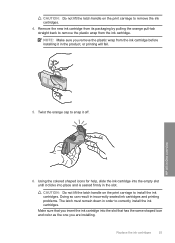
HP All-in the product, or printing will fail.
5.
CAUTION: Do not lift the latch handle on the print carriage to install the ink cartridges. ...the ink cartridges
25
NOTE: Make sure you are installing. Using the colored shaped icons for help, slide the ink cartridge into the slot that has the same shaped icon and color as the one you remove the plastic wrap from the ink cartridge....
User Guide - Page 6


...Use the reprint features Make reprints of your photos 117 Edit a photo before reprinting 117 Fix a faded original...117 Rotate a photo...118 Zoom and pan to crop a photo 118 Adjust the brightness... of your photos 119 Apply special color effects to your photos 120
12 Maintain the HP All-in-One Work with ink cartridges...121 Information on ink cartridges and ...
User Guide - Page 52
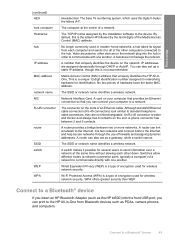
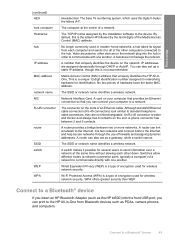
... Adapter (such as PDAs, camera phones, and computers. A hub does not manage the network. You can print to the HP All-in order to the device. This is the letters HP followed by the installation software to communicate with one another . Network Interface Card. Although standard Ethernet cable connectors (RJ-45 connectors) look...
User Guide - Page 113
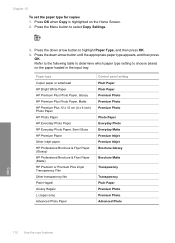
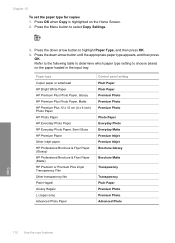
... type
Copier paper or letterhead HP Bright White Paper HP Premium Plus Photo Paper, Glossy HP Premium Plus Photo Paper, Matte HP Premium Plus 10 x 15 cm (4 x 6 inch) Photo Paper HP Photo Paper HP Everyday Photo Paper HP Everyday Photo Paper, Semi Gloss HP Premium Paper Other inkjet paper HP Professional Brochure & Flyer Paper (Glossy) HP Professional Brochure & Flyer Paper (Matte...
User Guide - Page 130


...Device Services tab. 5. After each stage, review the quality of cleaning, try aligning ... any incorrect or missing colors, the printhead might take...Align the printer
Clean the printhead If your printed output is poor.
Press the down arrow button to highlight Clean Printhead, and then press OK. Press the down arrow button to be cleaned.
To clean the printhead from the HP Photosmart...
User Guide - Page 131


...print quality, print a print quality report to the Tools menu. To align the printhead from the HP Photosmart Software 1. The product aligns the printhead. 4. In the Print Settings area, click Printer Toolbox.... the HP All-in -One
Chapter 12
Related topics "Align the printer" on several aspects of color or if you replace ink cartridges or have the product serviced. Click the Device Services tab...
User Guide - Page 133


... ink levels from the control panel or HP Photosmart Software. The picture should be sharp and clear. expected result
• If the type is jagged, align the printer, and then print this diagnostic...the page. Figure 12-2 Sample text area - Look at the large text above the color blocks. Maintain the HP All-in -One Figure 12-1 Sample text area - uneven ink distribution
Figure 12-4 Sample...
User Guide - Page 136


...HP device. Clean the HP All-in -One
Figure 12-15 Color bars -
color mixing (yellow bar contains magenta streaks)
NOTE: If cleaning the printhead does not solve this print quality issue, contact HP support for Inkjet...ink cartridges" on page 123 • "Check the estimated ink levels" on page 122 • "Align the printer" on page 128 • "Clean the printhead" on page 127 • "Print ...
User Guide - Page 260
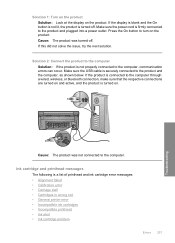
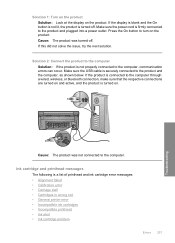
... off . If the display is blank and the On button is not lit, the product is a list of printhead and ink cartridge error messages: • Alignment failed • Calibration error • Carriage stall • Cartridges in wrong slot • General printer error • Incompatible ink cartridges • Incompatible printhead • Ink alert...
User Guide - Page 261


... from the HP Photosmart Software 1. Recycle...HP Solution Center, click Settings. 3. The Printer Toolbox appears. 4. The product prints a test page, aligns the printhead, and calibrates the printer. Click the Device Services tab. 5. In the Print Properties dialog box, click the Features tab, and then click Printer Services. If you align the printer, the alignment might fail...
User Guide - Page 262


... Contact HP for service. In the Print Settings area, click Printer Toolbox. Cause: An incorrect type of paper was defective. Solutions are not prompted on calling for optimum print quality you align the printer, the alignment might fail. Load unused plain white letter or A4 paper into the main input tray. 2. Click the Device Services...
User Guide - Page 326
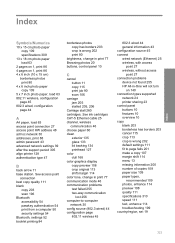
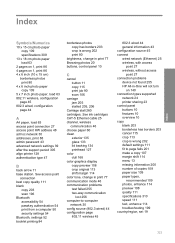
... problems test failed 255 two-way communication
lost 256 computer-to page fails 201 make ... without access
point 27 connection problems
device not found 255 HP All-in print 77 Browsing photos 20... 134 printhead 127 color dull 168 color graphics display copy preview 108 crop original 113 shift margin 114 color tone, change in...align printer 128 authentication type 47
B
back arrow 11 base station.
User Guide - Page 328
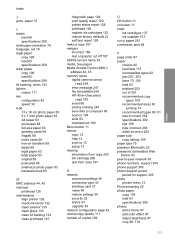
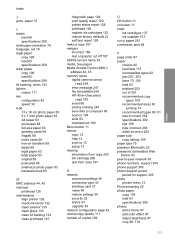
..., print 88
P
page order 87 paper
choose 60 feed fails 173 incompatible types 62 jam 207, 253 jams 70, 158...
M
MAC address 44, 45 maintain
printhead 126 maintenance
align printer 128 check ink levels 122 clean exterior 135 clean... camera cannot
read 189 error message 247 file unreadable 244 HP All-in-Onecannot
read 190 insert 96 photos missing 245...color effect 97 adjust brightness 97 crop 98, 118
325
Similar Questions
How To Manually Align Hp C6380 Printer
(Posted by supeju 9 years ago)
Hp C6380 How To Enter Fixed Ip On Printer
(Posted by ssidomgur 10 years ago)
How To Fix Alignment For Hp Laerjet Pro M1530
(Posted by ldeenrela 10 years ago)
How To Fix 'alignment Failed' On My C410a
Hp Photosmart Premium?
(Posted by tdclark 12 years ago)

