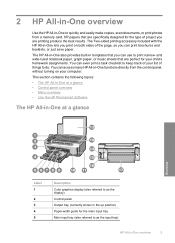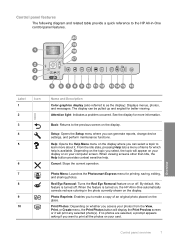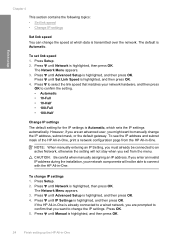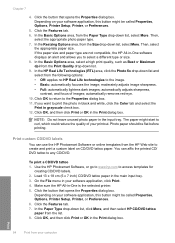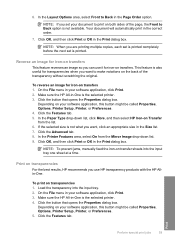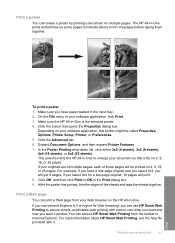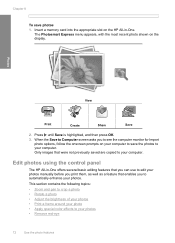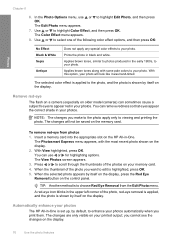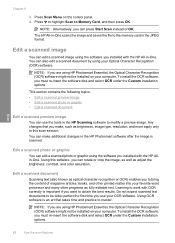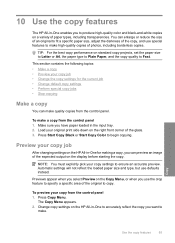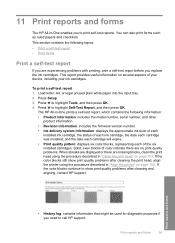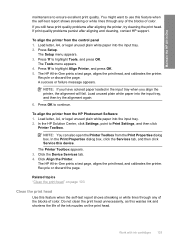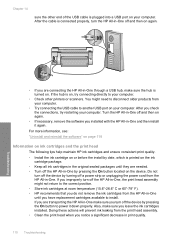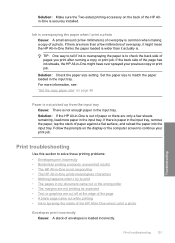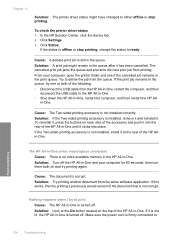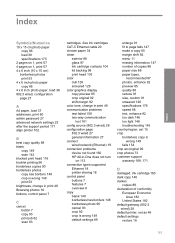HP C6280 Support Question
Find answers below for this question about HP C6280 - Photosmart All-in-One Color Inkjet.Need a HP C6280 manual? We have 1 online manual for this item!
Question posted by rsehe on October 23rd, 2014
Hp C6280 Won't Print Black
The person who posted this question about this HP product did not include a detailed explanation. Please use the "Request More Information" button to the right if more details would help you to answer this question.
Current Answers
Related HP C6280 Manual Pages
Similar Questions
How To Get Hp C6280 To Force Print
(Posted by ccinponebu 9 years ago)
Hp Photosmart C6280 Will Not Print Black
(Posted by rctijNella6 10 years ago)
Photosmart Hp C6280 Printer - Pump Motor Stalled
Hi, Have been getting this message and now my printer won't do anything but make agonizing sounds an...
Hi, Have been getting this message and now my printer won't do anything but make agonizing sounds an...
(Posted by sgilbert444 10 years ago)
A Problem At My Printer Hp 6500 /709 Without Printing Black Ink.
After A Check
where can i find pump color unit ? adresse & prise
where can i find pump color unit ? adresse & prise
(Posted by naftaliv 11 years ago)