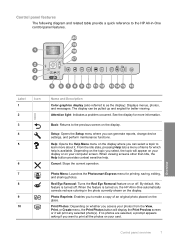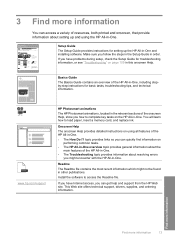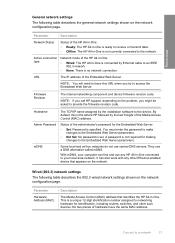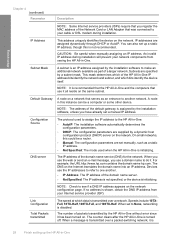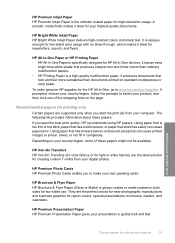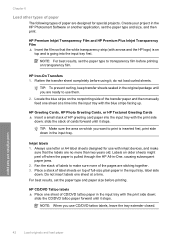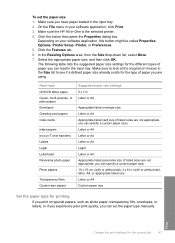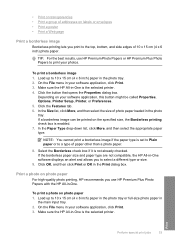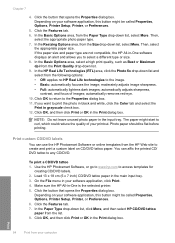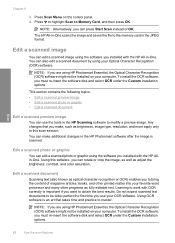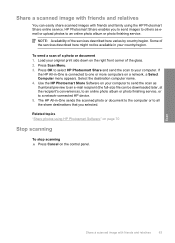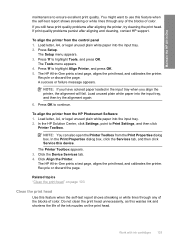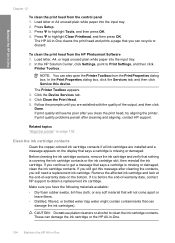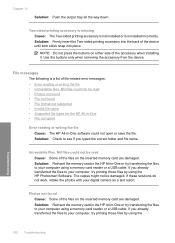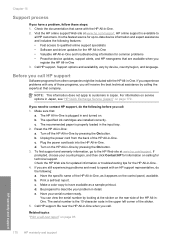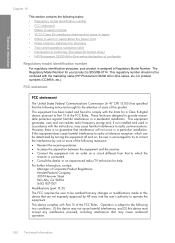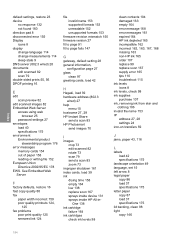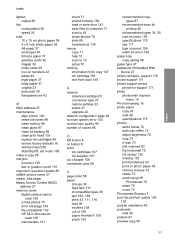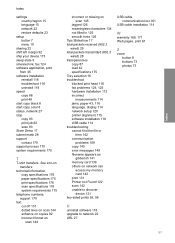HP C6280 Support Question
Find answers below for this question about HP C6280 - Photosmart All-in-One Color Inkjet.Need a HP C6280 manual? We have 1 online manual for this item!
Question posted by rkebhaa on July 23rd, 2014
The System Cannot Find The File Specified. C6280
The person who posted this question about this HP product did not include a detailed explanation. Please use the "Request More Information" button to the right if more details would help you to answer this question.
Current Answers
Related HP C6280 Manual Pages
Similar Questions
Hp Photosmart C6280 And System Cannot Find The File Specified
(Posted by rilesupe 9 years ago)
Photosmart C6280 All-in-one Printer
My Photosmart C6280 printer prints out only blank pages. How can I fix it
My Photosmart C6280 printer prints out only blank pages. How can I fix it
(Posted by faydavid2000 10 years ago)
Hp Photosmart C4780 The System Cannot Find The File Specified
(Posted by 48uzean 10 years ago)
The System Cannot Find The File Specified Hp Photosmart C4795
(Posted by spitParro 10 years ago)
Photosmart Hp C6280 Printer - Pump Motor Stalled
Hi, Have been getting this message and now my printer won't do anything but make agonizing sounds an...
Hi, Have been getting this message and now my printer won't do anything but make agonizing sounds an...
(Posted by sgilbert444 10 years ago)