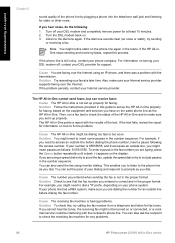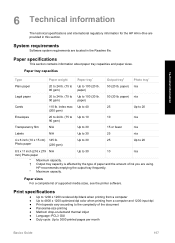HP C6180 Support Question
Find answers below for this question about HP C6180 - Photosmart All-in-One Color Inkjet.Need a HP C6180 manual? We have 2 online manuals for this item!
Question posted by Tajg on March 12th, 2014
Windows Mail Cannot Print On Hp C6180 Series
The person who posted this question about this HP product did not include a detailed explanation. Please use the "Request More Information" button to the right if more details would help you to answer this question.
Current Answers
Related HP C6180 Manual Pages
Similar Questions
How To Print A Configuration Page For Hp C6180
(Posted by alhollitt 9 years ago)
Fax In Memory How Do U Print It In Hp C6180
(Posted by consude 10 years ago)
How To Clean Hp C6180 Print Head Assembly
(Posted by albaby 10 years ago)
My Hp D110 Series Photosmart Printer Won't Scan
(Posted by spacmic 10 years ago)
Can't Adjust The Color On Hp Printer2050, Series J510. Color Management No Help.
I have tried to use the Color management instructions to lighten my photos, but no matter how I chan...
I have tried to use the Color management instructions to lighten my photos, but no matter how I chan...
(Posted by quazi1945 12 years ago)