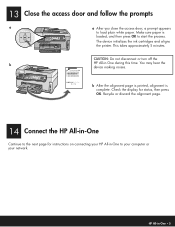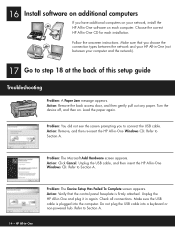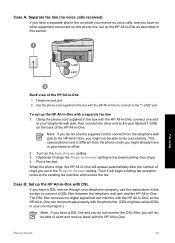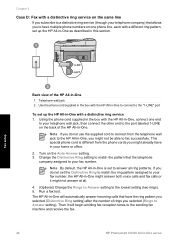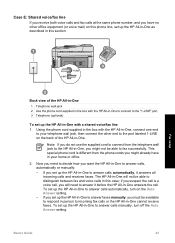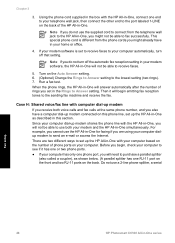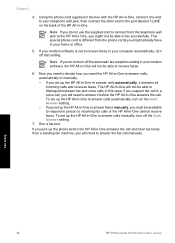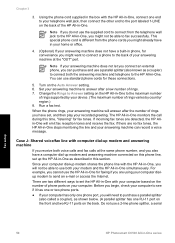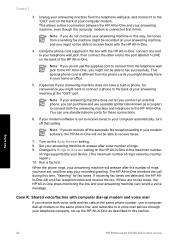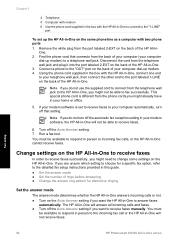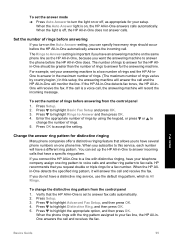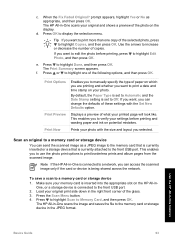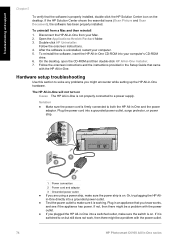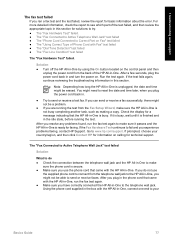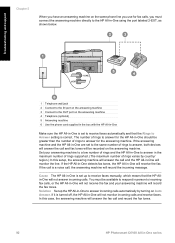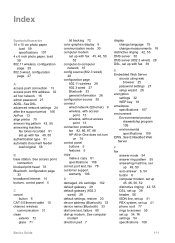HP C6180 Support Question
Find answers below for this question about HP C6180 - Photosmart All-in-One Color Inkjet.Need a HP C6180 manual? We have 2 online manuals for this item!
Question posted by sakrakarim on September 11th, 2014
How Do I Turn Off Auto Fax Answer On Hp C6180
The person who posted this question about this HP product did not include a detailed explanation. Please use the "Request More Information" button to the right if more details would help you to answer this question.
Current Answers
Related HP C6180 Manual Pages
Similar Questions
How Do You Turn Off The Auto Fax Answer On Hp Officejet 6500
(Posted by middma 9 years ago)
Fax In Memory How Do U Print It In Hp C6180
(Posted by consude 10 years ago)
Hp C6180 Troubleshooting Won't Turn Off
(Posted by craignathan 10 years ago)
How Do I Turn Off The Auto Fax Log Hp Officejet 7310
(Posted by marGce 10 years ago)
Hp C6180
My C6180 will not switch on properly, the screen lights up with the HP logo then it switches off and...
My C6180 will not switch on properly, the screen lights up with the HP logo then it switches off and...
(Posted by shaunstreet68 11 years ago)