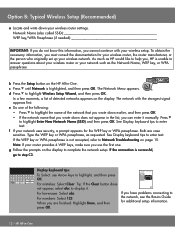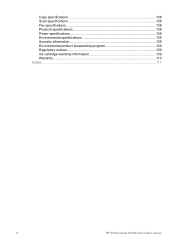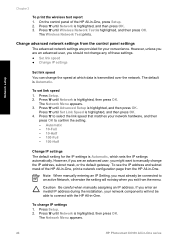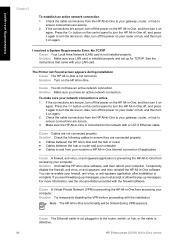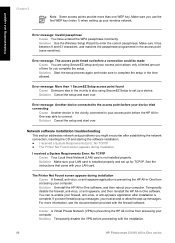HP C6180 Support Question
Find answers below for this question about HP C6180 - Photosmart All-in-One Color Inkjet.Need a HP C6180 manual? We have 2 online manuals for this item!
Question posted by piperPetr on June 10th, 2014
C6180 Hp Photosmart Printer Won't Stay On
The person who posted this question about this HP product did not include a detailed explanation. Please use the "Request More Information" button to the right if more details would help you to answer this question.
Current Answers
Related HP C6180 Manual Pages
Similar Questions
How To Reset C6180 Hp Photosmart Cartridge Expired
(Posted by telkaz6 9 years ago)
My Hp 1212 Printer Will Not Stay On Auto Printer And Reverts To Manual All Time
(Posted by brownbrownassist 10 years ago)
My Hp Photosmart C6180 Printer Some Cattriages Appear To Be Missing
when i power on my printer it appear on the screen the some cattirages appear to be missing. i neeed...
when i power on my printer it appear on the screen the some cattirages appear to be missing. i neeed...
(Posted by solomonkleb87 10 years ago)
My Hp Photosmart C6180 All In One Printer Won't Align
(Posted by vooGapone 10 years ago)
Hp L7590 - Officejet Pro All-in-one Color Inkjet.
how do i chance the header on my printer?
how do i chance the header on my printer?
(Posted by annette98254 11 years ago)