HP C5180 Support Question
Find answers below for this question about HP C5180 - Photosmart All-in-One Color Inkjet.Need a HP C5180 manual? We have 1 online manual for this item!
Question posted by ak2Mary on May 23rd, 2014
I Can't Turn On Hp Printer C5180
The person who posted this question about this HP product did not include a detailed explanation. Please use the "Request More Information" button to the right if more details would help you to answer this question.
Current Answers
There are currently no answers that have been posted for this question.
Be the first to post an answer! Remember that you can earn up to 1,100 points for every answer you submit. The better the quality of your answer, the better chance it has to be accepted.
Be the first to post an answer! Remember that you can earn up to 1,100 points for every answer you submit. The better the quality of your answer, the better chance it has to be accepted.
Related HP C5180 Manual Pages
Basics Guide - Page 5


... card and begin printing or editing photos without turning on a variety of the HP Photosmart software that allows printing. The HP All-in-One at a glance
2
HP Photosmart C5100 All-in -One. For more information,...produce high-quality color and black-and-white copies on your photos to the computer to print, edit, or share. Scan Scanning is connected to a computer with the HP All-in -One...
Basics Guide - Page 7


..., photos, and messages. Label 1 2 3 4 5 6 7
8 9 10
11
Name and Description
Color graphics display (also referred to turn the feature off and on .
Setup: Presents the Setup Menu for printing, saving, editing, and sharing photos. Photo Fix: Automatically adjusts a photo for more about it .
4
HP Photosmart C5100 All-in -One control panel features.
Subsequent presses continue...
Basics Guide - Page 8


... your photos.
If no photos are already in -One off .
Start Copy Color: Starts a color copy. HP All-in-One overview
(continued) Label 12
13 14
15 16 17 18
19... device.
Use the HP Photosmart software
You can use the HP Photosmart software (Windows) or the HP Photosmart Mac software (Mac) that you can also use this button to adjust the crop box when printing.
On: Turns the HP ...
Basics Guide - Page 9


...-in-One that are not described in this guide.
● HP Photosmart Software Tour (Windows) The HP Photosmart Software Tour is available from your device and contains additional information on a Windows computer 1. In the Device Support area, click Onscreen Guide or Troubleshooting.
- HP All-in-One overview
Chapter 1
Find more information, see Troubleshooting and support in this...
Basics Guide - Page 16


... card in -One and computer must also be connected and turned on your original photo a. Press OK. The HP Photosmart Software (Windows) or HP Photosmart Mac Software (Mac) must be installed and running on .... Copy Black or Start Copy Color to a memory card 1. Press the Scan Menu button. 4. When prompted, load your original photo print side down on the HP All-in the
Windows system tray...
Basics Guide - Page 20
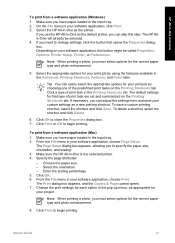
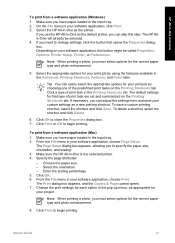
... your print job by using the features available in the Advanced, Printing Shortcuts, Features, and Color tabs. Tip You can easily select the appropriate options for your software application, this step. To... Print. 3. Change the print settings for each option in the pop-up menu, as the printer. HP All-in-One overview
To print from a software application (Mac) 1. If you can adjust ...
Basics Guide - Page 21


... to www.hp.com/learn/suresupply. If you do not already have replacement ink cartridges for the color ink cartridges
18
HP Photosmart C5100 All-in-One series HP All-in-One overview
Chapter 1
Replace the ink cartridges
Follow these cartridges is turned on. 2. The ink in these instructions when you need to mix with the device.
Basics Guide - Page 22
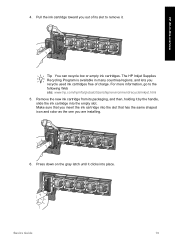
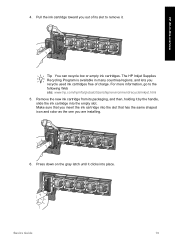
... shaped icon and color as the one you are installing.
6.
Make sure that you insert the ink cartridge into place. For more information, go to remove it. Basics Guide
19 Remove the new ink cartridge from its slot to the following Web site: www.hp.com/hpinfo/globalcitizenship/environment/recycle/inkjet.html 5. Pull...
Basics Guide - Page 23


... debris can damage it. Do not scrub the backing.
20
HP Photosmart C5100 All-in -One. You might also want to dust the exterior of the HP All-in-One. ● Clean the glass ● Clean...might seep under the glass and damage the device.
3. Close the ink cartridge door. HP All-in-One overview
Clean the HP All-in -One, and raise the lid. 2. Turn off the HP All-in -One
To ensure that is ...
Basics Guide - Page 25
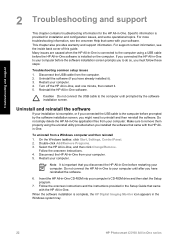
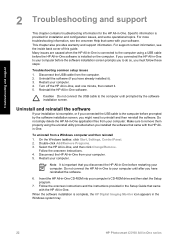
... and configuration issues, and some operational topics.
Turn off the HP All-in -One software is provided for the HP All-in -One. Many issues are caused when the HP All-in-One is complete, the HP Digital Imaging Monitor icon appears in the Windows system tray.
22
HP Photosmart C5100 All-in -One to uninstall and...
Basics Guide - Page 27


...with the HP All-in -One still does not turn the device off. If you press the On button again during this time, you have a mechanical failure. Unplug the HP All-in...turn on calling for information on , it might have installed the software, connecting your country/region, and then click Contact HP for technical support.
Press to highlight Yes or No, and then press OK.
24
HP Photosmart...
Basics Guide - Page 28
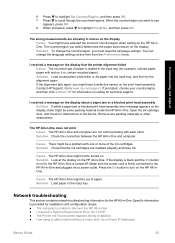
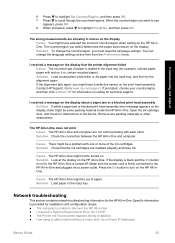
...HP All-inOne.
Cause There might be turned on the display Cause You might not be a problem with text on the display that the ink cartridges are showing in the input tray (for obstructions in -One might have ink. Solution Check that the printer... HP All-inOne. Press to highlight Yes or No, and then press OK. Open the ink cartridge door, and check for example, colored paper...
Basics Guide - Page 29


... top light is off the power on the HP All-in -One. Also, turn off , and press it again to turn the device on the HP All-in-One.
26
HP Photosmart C5100 All-in the list. I received a...(LAN card) is properly connected to see if you have been established.
The Printer not Found screen appears during installation Cause The HP All-in -One off the power on the Menu bar. 2. Make sure ...
Basics Guide - Page 31
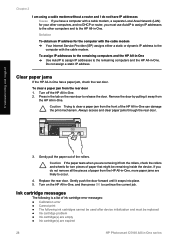
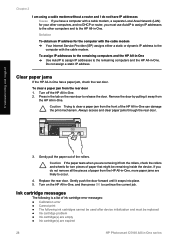
...9679; Calibration error ● Cannot print ● The following ink cartridges cannot be used after device initialization and must use AutoIP to assign IP addresses to the other computers and to occur.
4....are empty ● Ink cartridge(s) are expired
28
HP Photosmart C5100 All-in -One. Gently pull the paper out of the rollers. Turn on the HP All-in the tab on the rear door to continue...
Basics Guide - Page 33
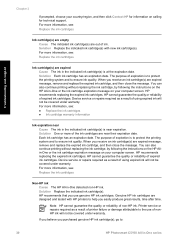
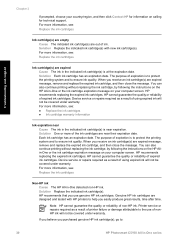
...cartridge(s) with HP printers to :
30
HP Photosmart C5100 All-in the indicated ink cartridge(s) is near expiration. For more information, see :
Replace the ink cartridges
Non-HP ink Cause The HP All-in...cartridge, by following the instructions on the HP Allin-One or the ink cartridge expiration message on calling for technical support. Device service or repairs required as a result of...
Basics Guide - Page 34
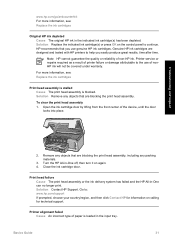
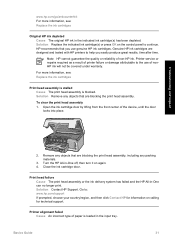
... device, until the door
locks into place. Solution Remove any packing materials.
3.
Close the ink cartridge door.
Remove any objects that are blocking the print head assembly, including any objects that are blocking the print head assembly.
Genuine HP ink cartridges are designed and tested with HP printers to continue. Troubleshooting and support
2. Turn the HP...
Basics Guide - Page 35


... on the control panel to : www.hp.com/support
32
HP Photosmart C5100 All-in -One, the ink cartridge contacts might have a defective sensor. To resolve this device. For more ink cartridge is defective or not intended for technical support. If the problem persists, clean the copper-colored contacts of the ink cartridges are not...
Basics Guide - Page 38
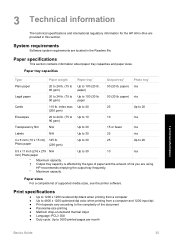
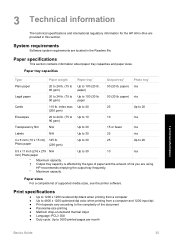
... information for the HP All-in-One are...computer ● Up to 4800 x 1200 optimized dpi color when printing from a computer and 1200-input dpi ...9679; Panorama-size printing ● Method: drop-on-demand thermal inkjet ● Language: PCL3 GUI ● Duty cycle: Up to...and the amount of supported media sizes, see the printer software. System requirements
Software system requirements are using. ...
Basics Guide - Page 42
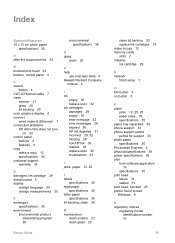
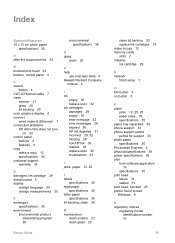
...21 glass 20 lid backing 20 color graphics display 4 connect wired network (Ethernet) 7 connection problems HP All-in-One does not turn
on 23 control panel
buttons 4... error messages 28 expired 30 HP ink depleted 31 incorrect 29, 32 missing 29 non-HP ink 30 replace 18 replace ...period for support 33 photo paper specifications 35 Photosmart Express 4 physical specifications 36 power specifications 36 print...
Basics Guide - Page 43


... See technical information start copy black 5 start copy color 5 support process 33 system requirements 35
T technical ...printer alignment 25 USB cable 24 troubleshooting No TCP/IP 26 Printer not Found 26 unable to discover device
26 using a cable modem
without a router 28
U uninstall software 22 USB cable installation 24
W warranty 34 wireless router 7
Z zoom
button 5
40
HP Photosmart...
Similar Questions
How Do I Print From My Ipad To My Hp Network Printer C5180
(Posted by derpstor 9 years ago)
How To Install A Printhead On A C5180 Hp Printer
(Posted by Ephhass 9 years ago)
How To Take Apart An Hp Photosmart Printer C5180
(Posted by Ernechouha 10 years ago)
How To Enlarge A Copy Hp Printer On Photosmart D110
(Posted by shameharv 10 years ago)
I Have 2 Os 10.4 Macs. One Works With New 6510 Hp Printer With Photosmart 6510
The other will not. Working one hasPhotosmart series v 4.5
The other will not. Working one hasPhotosmart series v 4.5
(Posted by svseabird 10 years ago)

