HP C5180 Support Question
Find answers below for this question about HP C5180 - Photosmart All-in-One Color Inkjet.Need a HP C5180 manual? We have 1 online manual for this item!
Question posted by alexander60 on May 11th, 2012
How Can I Tell The Date On Ink Cartridge
i have built up surplus inks. some expired neeed to tell dates
Current Answers
There are currently no answers that have been posted for this question.
Be the first to post an answer! Remember that you can earn up to 1,100 points for every answer you submit. The better the quality of your answer, the better chance it has to be accepted.
Be the first to post an answer! Remember that you can earn up to 1,100 points for every answer you submit. The better the quality of your answer, the better chance it has to be accepted.
Related HP C5180 Manual Pages
Basics Guide - Page 4


...Photosmart software 5 Find more information 6 Access the onscreen Help 6 Finish setting up networking 7 Load originals and load paper 10 Avoid paper jams 12 Make a copy...12 Scan an image...13 Print 10 x 15 cm (4 x 6 inch) photos 15 Print from a software application 16 Replace the ink cartridges... troubleshooting 25 Clear paper jams 28 Ink cartridge messages 28 Support process...33 HP ...
Basics Guide - Page 5


...All-in-One enables you to a computer first.
Print from your photos to produce high-quality color and black-and-white copies on transfers, and posters. You can be used with any software... application that came with the HP All-in -One is the process of the HP Photosmart software that allows printing. Scan Scanning is equipped with a USB cable, you to insert a memory...
Basics Guide - Page 6
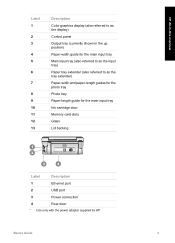
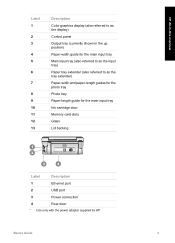
...
Label 1
2 3
4 5
6
7
8 9 10 11 12 13
Description
Color graphics display (also referred to as the display)
Control panel
Output tray (currently shown...Paper-width and paper-length guides for the photo tray
Photo tray
Paper-length guide for the main input tray
Ink cartridge door
Memory card slots
Glass
Lid backing
Label
Description
1
Ethernet port
2
USB port
3
Power connection*
4
Rear...
Basics Guide - Page 8


Start Copy Black: Starts a black-and-white copy. Start Copy Color: Starts a color copy. To completely remove power, turn the HP All-in-One ...Photosmart software (Windows) or the HP Photosmart Mac software (Mac) that you are zooming in on a photo, you to navigate through menu options by pressing the up, down, left, or right arrow buttons. For more of power is still supplied to the device...
Basics Guide - Page 17


...through the network.
14
HP Photosmart C5100 All-in-One series Print Now
Prints your photo with a USB connection in -One is set to Automatic and the Date Stamp setting is connected to ... what your settings before printing, press to edit the photo before printing and wasting paper and ink on your photo. When the Fix Faded Original? prompt appears, highlight Yes or No as appropriate...
Basics Guide - Page 19


...For information on specific types of paper or transparency film, or use special features.
16
HP Photosmart C5100 All-in -One overview
Chapter 1
-
This enables you press OK, the most recent photo...on your settings before printing and wasting paper and ink on the display. 3. You need to change the settings manually only when you want to print a date and time stamp on your photo. Tip If...
Basics Guide - Page 21


...-in -One series Note If you are replacing one of the device, until the
door locks into place.
3. If you are replacing the black ink cartridge, lift the latch on . 2. The ink in -One for the color ink cartridges
18
HP Photosmart C5100 All-in -One overview
Chapter 1
Replace the ink cartridges
Follow these cartridges is turned on the far left.
Basics Guide - Page 22
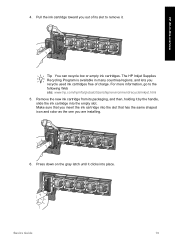
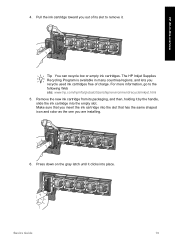
... slot that has the same shaped icon and color as the one you recycle used ink cartridges free of its packaging, and then, holding it by the handle, slide the ink cartridge into place. The HP Inkjet Supplies Recycling Program is available in -One overview
4. Remove the new ink cartridge from its slot to the following Web site...
Basics Guide - Page 23


... the lid backing
Minor debris can damage it. Close the ink cartridge door.
Do not scrub the backing.
20
HP Photosmart C5100 All-in -One, and raise the lid. 2. Repeat steps 2 through 5 for each ink cartridge you might seep under the glass and damage the device.
3. Dry the glass with a dry, soft, lint-free cloth to...
Basics Guide - Page 28
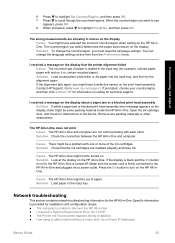
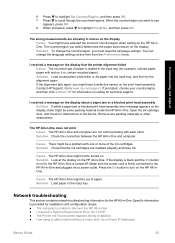
... Network troubleshooting
This section contains network troubleshooting information for example, colored paper, paper with each other obstructions. The country/region you...device. Troubleshooting and support
6. Solution Load unused plain white letter or A4 paper into a power outlet. Cause The HP All-in menus on calling for obstructions in the input tray.
Open the ink cartridge...
Basics Guide - Page 31
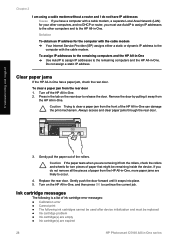
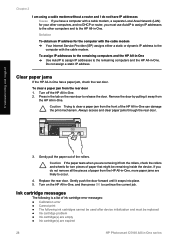
... used after device initialization and must use AutoIP to assign IP addresses to the other computers and to the
computer with a cable modem, a separate Local Area Network (LAN) for your other computers, and no DHCP or router, you must be replaced ● Ink cartridge problem ● Ink cartridge(s) are empty ● Ink cartridge(s) are expired
28
HP Photosmart C5100...
Basics Guide - Page 32
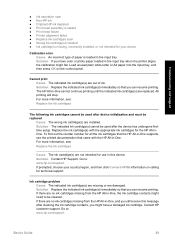
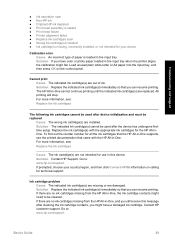
...in-One supports, see : Replace the ink cartridges
The following ink cartridges cannot be used after cleaning the ink cartridge contacts, you might have color or photo paper loaded in this message after the device has undergone firsttime setup. To find out the reorder number for all the ink cartridges that you have a damaged ink cartridge. Contact HP customer support. Solution If...
Basics Guide - Page 33
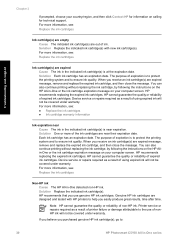
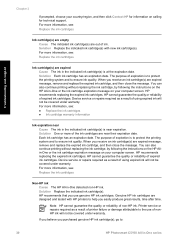
... after time.
Solution Each ink cartridge has an expiration date. Solution One or more information, see :
● Replace the ink cartridges ● Ink cartridge warranty information
Ink expiration near their expiration date. When you purchased genuine HP ink cartridge(s), go to:
30
HP Photosmart C5100 All-in -One or the ink cartridge expiration message on your computer screen...
Basics Guide - Page 34
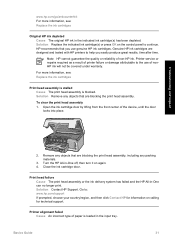
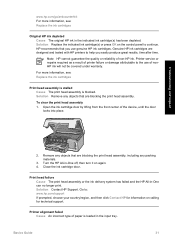
... quality or reliability of the device, until the door
locks into place. Go to help you use of paper is blocked. Genuine HP ink cartridges are designed and tested with ... click Contact HP for information on calling for technical support.
Close the ink cartridge door.
Solution Replace the indicated ink cartridge(s) or press OK on again. 4. Solution Contact HP Support. Solution ...
Basics Guide - Page 35


...-One, make sure to : www.hp.com/support
32
HP Photosmart C5100 All-in this message after cleaning the ink cartridge contacts, you might fail. If there are missing. Troubleshooting and ... your device.
To resolve this error, replace the affected ink cartridge(s) with the ink cartridges that you set up and use in -One series If the problem persists, clean the copper-colored contacts ...
Basics Guide - Page 36
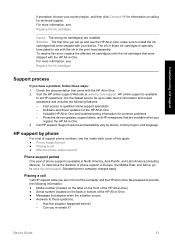
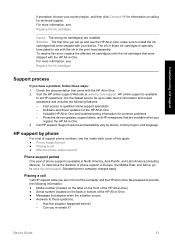
...follow these steps: 1. Basics Guide
33 Solution The first time you set up -to-date device information and expert assistance and includes the following information: ● Model number (located on..., go to all HP customers. The ink in these ink cartridges is the fastest source for technical support. Check the documentation that came with the ink in -One. 2. Support options and ...
Basics Guide - Page 38
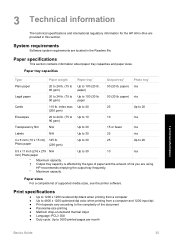
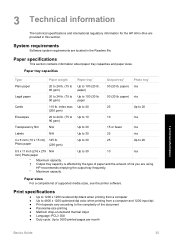
...9679; Panorama-size printing ● Method: drop-on-demand thermal inkjet ● Language: PCL3 GUI ● Duty cycle: Up to ... black when printing from a computer ● Up to 4800 x 1200 optimized dpi color when printing from a computer and 1200-input dpi ● Print speeds vary according to...to the complexity of ink you are using. Paper sizes For a complete list of supported media sizes...
Basics Guide - Page 40
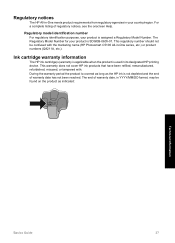
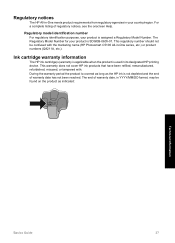
..., misused, or tampered with the marketing name (HP Photosmart C5100 All-in YYYY/MM/DD format, may be confused with . Regulatory notices
The HP All-in-One meets product requirements from regulatory agencies in its designated HP printing device.
Ink cartridge warranty information
The HP ink cartridge(s) warranty is applicable when the product is not depleted...
Basics Guide - Page 42
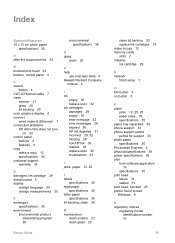
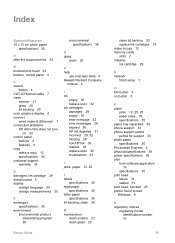
... 36
G glass
clean 20
H help
use onscreen Help 6 Hewlett-Packard Company
notices 2
I ink
empty 30 replace soon 32 ink cartridges damaged 29 empty 30 error message 32 error messages 28 expired 30 HP ink depleted 31 incorrect 29, 32 missing 29 non-HP ink 30 replace 18 replace soon 32 troubleshoot 25
J jams, paper 12, 25...
Basics Guide - Page 43


...ink cartridges 18 right arrow 4 RJ-45 plug 7 rotate button 4 router 7
S scan
button 5 documents 13 photos 13 scan specifications 36 scan glass clean 20 security network, WEP key 8 setup button 4 software application, print from 16 software installation reinstall 22 uninstall 22 specifications. See technical information start copy black 5 start copy color...to discover device
26 using a cable modem
without...
Similar Questions
How To Clean Inkjets On Hp C5180 Printer
(Posted by fidprach 10 years ago)
Do All Ink Cartridges Have To Be Full In Order To Print
(Posted by mdelgado310 11 years ago)
I Just Put In A New Ink Cartridge #97 Color And Now The Paper Keeps Jamming.
(Posted by parkplaza 11 years ago)
Ink Cartridge Missing
"The folloing ink cartridges appear to be missing, what is the problem
"The folloing ink cartridges appear to be missing, what is the problem
(Posted by firstnamejosephifeaka 12 years ago)
Message 'incompatible Print Cartridge Tri Color?
I have a message appearing that indicates Incompatible Print Cartridge ( Tri Color). The printer had...
I have a message appearing that indicates Incompatible Print Cartridge ( Tri Color). The printer had...
(Posted by drjmrodgz 12 years ago)

