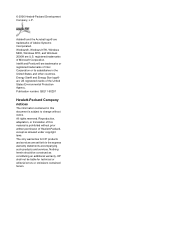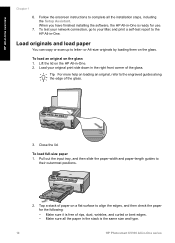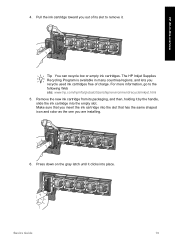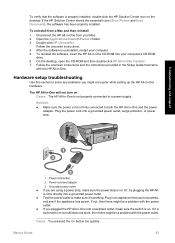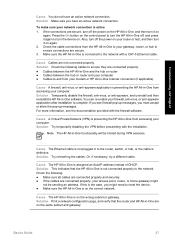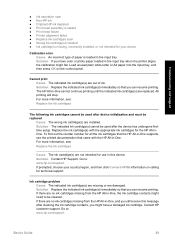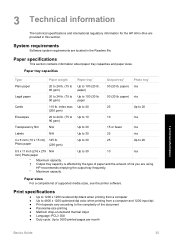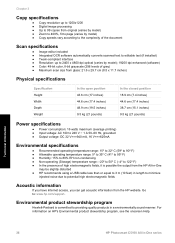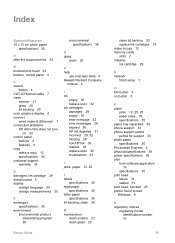HP C5180 Support Question
Find answers below for this question about HP C5180 - Photosmart All-in-One Color Inkjet.Need a HP C5180 manual? We have 1 online manual for this item!
Question posted by kwbial on July 11th, 2012
How Do I Send A Scanned Document To My Computer? Thank You For Your Reply.
The person who posted this question about this HP product did not include a detailed explanation. Please use the "Request More Information" button to the right if more details would help you to answer this question.
Current Answers
Related HP C5180 Manual Pages
Similar Questions
Hp Photosmart C5180 All In One Will Not Scan, Locks, Firmware Upgrade
(Posted by ghmkano 9 years ago)
Photosmart C5180 Won't Scan
(Posted by dannyphaSpoo 9 years ago)
How To Clean Inkjets On Hp C5180 Printer
(Posted by fidprach 10 years ago)
How To Send Scanned Document By Email On Hp Photosmart 7520?
(Posted by jerryWal 10 years ago)
How To Send Scanned Documents To Specific Folder Hp Officejet 8600
(Posted by caronragui 10 years ago)