HP C4780 Support Question
Find answers below for this question about HP C4780 - Photosmart All-in-One Color Inkjet.Need a HP C4780 manual? We have 3 online manuals for this item!
Question posted by essFlo on September 13th, 2014
How To Set Hp C4780 To Black And White
The person who posted this question about this HP product did not include a detailed explanation. Please use the "Request More Information" button to the right if more details would help you to answer this question.
Current Answers
There are currently no answers that have been posted for this question.
Be the first to post an answer! Remember that you can earn up to 1,100 points for every answer you submit. The better the quality of your answer, the better chance it has to be accepted.
Be the first to post an answer! Remember that you can earn up to 1,100 points for every answer you submit. The better the quality of your answer, the better chance it has to be accepted.
Related HP C4780 Manual Pages
Reference Guide - Page 1


... sure to follow the animated setup guide because it contains important information on setting up
Insert the software CD to download and install the software. Printed in...XXXXX-XXXXX*
XXXXX-XXXXX
Black Cartridge
XXX
Tri-color Cartridge
XXX For computers without a CD/DVD drive, please go to
www.hp.com/support to start the software installation. English
HP Photosmart C4700 series
1 Unpack...
Reference Guide - Page 2


... the previous screen.
2 Cancel:
Stops the current operation, restores default settings, and clears the current photo selection.
3 OK:
Selects a menu setting, value, or photo.
4 Scan:
Opens the Scan/Wireless Menu. Connect the HP Photosmart to as many as transparencies and envelopes.
Make color or black-and-white copies. When viewing screens other than the Home screen, selects...
Reference Guide - Page 3


... 70W Maximum, 20W Average
Note: Use only with a USB connection, you have set up the HP Photosmart on a small network of computers. Power specifications:
Power adapter: 0957-2269 Input voltage...product information.
Select Add a Device, and then follow the onscreen instructions for printing, and in the electronic Help and Readme.
If the HP Photosmart is used .
Ink usage
...
Reference Guide - Page 4


...on . If it is not selected as the default printer, right-click the printer icon and choose "Set as your default printing device: • Windows Vista: On the Windows taskbar, click Start, click Control Panel, and then click ...On button too quickly. English
Troubleshooting
Setup Troubleshooting
If the HP Photosmart does not turn the product off the product, and then unplug the power cord.
Reference Guide - Page 5


... the software: Note: The uninstaller removes all of the HP software components that are specific to the device. Disconnect the HP Photosmart from your computer's CD drive. 2. Double-click HP Uninstaller. To install the software, insert the HP software CD into your computer. 2.
If you might encounter when setting up a network connection. Press button next to solve...
Reference Guide - Page 6


... common issues that the computer is connected to the
same network to which the HP Photosmart is connected. This application works for each computer that will use the product over...hp.com/go/networksetup that your WPA encryption key incorrectly (if you are using the USB setup cable included in the box. When the setup is finished, you will attempt to connect to the network. Check these
settings...
Reference Guide - Page 7


... Other Settings, and then click Network Toolbox. Use the advanced search option available during software installation, then click on Search by IP address and enter the product's IP address.
On the Utilities tab, click Run Network Diagnostics.
English
Troubleshooting
You can re-enable your firewall application after software installation
If the HP Photosmart...
User Guide - Page 3


Contents
Contents
1 HP Photosmart C4700 series Help 3
2 Finish setting up the HP Photosmart Add the HP Photosmart to a network 5 Set up a USB connection ...10
3 Get to know the HP Photosmart Printer parts ...... Order ink supplies ...50 Cartridge warranty information 51
12 Solve a problem HP support ...53 Setup troubleshooting ...54 Print troubleshooting ...60 Print quality troubleshooting ...64...
User Guide - Page 5


... Help
For information about the HP Photosmart, see: • "Finish setting up the HP Photosmart" on page 5 • "Get to know the HP Photosmart" on page 105
HP Photosmart C4700 series Help
HP Photosmart C4700 series Help
3 on page 13 • "Print" on page 21 • "Scan" on page 33 • "Copy" on page 37 • "Reprint photos" on ...
User Guide - Page 7


...corresponding button on WPS-enabled router or other networking
device. ❑ Press OK.
Set up wireless connection.
❑ On the Home...HP Photosmart on.
Finish setting up the HP Photosmart
5 Use PIN method a. b. 2 Finish setting up the HP Photosmart
• Add the HP Photosmart to a network • Set up a USB connection
Finish setting up the HP Photosmart
Add the HP Photosmart...
User Guide - Page 8


...other networking device. ❑ Press OK. For optimal performance and security in which the PIN needs to your wireless network, HP recommends you connect the HP Photosmart on ... Passphrase (if needed).
6
Finish setting up the HP Photosmart
To connect the HP Photosmart to install the HP Photosmart on a wireless network that has Internet access, HP recommends that you will need the ...
User Guide - Page 9


... Help file for your computer. Related topics "Install the software for the HP Photosmart and the wireless radio on your computer Operating System for the proper method...The product will use to connect the HP Photosmart to an infrastructure network connection using an ad hoc wireless network connection.
Finish setting up the HP Photosmart
There are prompted, connect the product...
User Guide - Page 10


...provided for your wireless LAN card, access your wireless LAN card. g. Finish setting up the HP Photosmart
8
Finish setting up menu, select it. Click the Wireless Networks tab. 5.
If it ...ABCDEF1234567. (12345 and ABCDE are examples only. c. b. Chapter 2
To connect the HP Photosmart to clear it.
On the Network Connections window, right-click the Wireless Network
Connection....
User Guide - Page 17


...), 13 x 18 cm (5 x 7 inch), and two finishes -
For longer-lasting photos, it is available in the HP Photosmart, including letter or A4 paper, photo paper, transparencies, and envelopes. NOTE: At this paper with any inkjet printer. HP Advanced Photo Paper This thick photo paper features an instant-dry finish for easy handling. It is...
User Guide - Page 18


...is acid-free. HP Brochure Paper or HP Superior Inkjet Paper These papers are glossy-coated or matte-coated on Transfers (for color fabrics or for light or white fabrics) are the ... photos, it is acid-free for longer lasting documents.
HP Premium Inkjet Transparency Film HP Premium Inkjet Transparency Film makes your HP Photosmart. This film is available in semi-gloss finish in several...
User Guide - Page 33


...White Borders: Print a photo with a white border around the
edges. • Fast/Economical Printing: Produce draft-quality printouts quickly. • Two-sided (Duplex) Printing: Print two-sided pages with the HP Photosmart... x 18 cm (5 x 7 inch) HP Photo Papers. • Paper-saving Printing: Print two-sided documents with print settings that are automatically displayed.
Make sure the ...
User Guide - Page 52


..." on ink alert messages. NOTE: When the HP Photosmart operates in ink-backup mode, a message is displayed and two print cartridges are installed in the product, verify that the print cartridge is removed from the computer. Installed print cartridge Black print cartridge Tri-color print cartridge
Result
Colors print as grayscale. The ink-backup mode...
User Guide - Page 64


...HP Photosmart Software 1.
Load letter, A4, or legal unused plain white paper into the paper tray, and then try the alignment again.
When prompted, ensure plain white...white...colored...the HP Solution Center, click Settings.
...Settings area, click Printer Toolbox. Load letter or A4 unused plain white paper into the paper tray. 2. To align the print cartridges from the HP Photosmart...
User Guide - Page 65


... one sheet of paper, and uses an increasing amount of the printed page. Click the Device Services tab. 5. Follow the prompts until you are running into each stage, review the .... For example, check to see if the color settings are set to print in your software application, this button might need to see if advanced color settings such as HP Advanced Photo Paper is the selected printer. ...
User Guide - Page 70
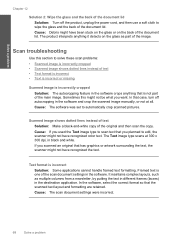
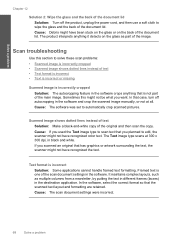
... of text Solution: Make a black-and-white copy of the document lid. ...and then use a soft cloth to edit, the scanner might not have recognized color text. Cause: Debris might have been stuck on the glass or on the glass... text, the scanner might not have recognized the text.
Cause: The scan document settings were incorrect.
68
Solve a problem In that the scanned text layout and formatting ...
Similar Questions
How To Print Black & White With Colored Image In Hp Deskjet Ink Advantage 2060
(Posted by uselrph 10 years ago)
Hp C4780 Black Ink Won't Print
(Posted by jomedder 10 years ago)
How To Set Hp 8600 Black & White As Default On Mac
(Posted by tomsakeb 10 years ago)
How To Reset Printer To Default Settings Hp C4780
(Posted by mfitcbbrumf 10 years ago)

