HP C4780 Support Question
Find answers below for this question about HP C4780 - Photosmart All-in-One Color Inkjet.Need a HP C4780 manual? We have 3 online manuals for this item!
Question posted by groakMelan on April 10th, 2014
How To Scan Photo From C4780 To Computer
The person who posted this question about this HP product did not include a detailed explanation. Please use the "Request More Information" button to the right if more details would help you to answer this question.
Current Answers
There are currently no answers that have been posted for this question.
Be the first to post an answer! Remember that you can earn up to 1,100 points for every answer you submit. The better the quality of your answer, the better chance it has to be accepted.
Be the first to post an answer! Remember that you can earn up to 1,100 points for every answer you submit. The better the quality of your answer, the better chance it has to be accepted.
Related HP C4780 Manual Pages
Reference Guide - Page 2


... operation, restores default settings, and clears the current photo selection.
3 OK:
Selects a menu setting, value, or photo.
4 Scan:
Opens the Scan/Wireless Menu. just insert your photos without connecting to a memory card or a connected computer.
Make color or black-and-white copies. English
Get to know the HP Photosmart
1 Back:
Returns to the current display.
6 Copy:
Opens...
Reference Guide - Page 4


...set as default printer" from the
computer. 2. Plug in an appliance that your default printing device: • Windows Vista: On the Windows taskbar, click Start, click Control Panel, and ... Restart these programs after
the product software is working. English
Troubleshooting
Setup Troubleshooting
If the HP Photosmart does not turn on . If not, then there might be a problem with the power...
Reference Guide - Page 5


Disconnect the HP Photosmart from your computer's CD drive. 2. Follow the onscreen instructions.... software, insert the HP software CD into your computer. 2. Network Troubleshooting
Use this section to the device. English
Troubleshooting
Mac
If you are unable to print, uninstall and reinstall the software: Note: The uninstaller... installation
If the HP software is connected to Scan. 2.
Reference Guide - Page 7


... over UDP port 427. Press button next to Wireless Settings. 4. Press button next to Scan. 2. Identify the IP address of the firewall: • C:\Program Files\Hp\Digital maging... your firewall application after software installation
If the HP Photosmart has been successfully installed, and you have successfully installed the HP Photosmart Software on your firewall software to print, try the...
User Guide - Page 3


... up a USB connection ...10
3 Get to know the HP Photosmart Printer parts ...11 Control panel features ...12
4 How do I?...13
6 Print Print documents ...21 Print photos ...22 Print envelopes ...27 Print on specialty media ...28 Print a Web page ...29
7 Scan Scan to a computer ...33 Scan to a memory card ...34
8 Copy Copy text or mixed documents...
User Guide - Page 5


... 13 • "Print" on page 21 • "Scan" on page 33 • "Copy" on page 37 • "Reprint photos" on page 43 • "Save photos" on page 45 • "Work with cartridges" on page 47 • "Technical information" on page 11 • "How do I?" 1 HP Photosmart C4700 series Help
For information about the HP...
User Guide - Page 7


...: The product begins a timer for approximately two minutes in which the corresponding button on the networking device needs to install the HP Photosmart on. Set up wireless connection.
❑ On the Home Screen, press button next to Scan. ❑ Press button next to Wireless Menu. ❑ Press button next to WPS. ❑ Press...
User Guide - Page 13


3 Get to know the HP Photosmart
• Printer parts • Control panel features
Printer parts
Figure 3-1 Printer parts
1 Color graphics display (also referred to as the display) 2 Control panel 3 On button 4 Photo light 5 Memory card slot for Memory Stick cards 6 Memory card slot for ...(Use only with the power adapter supplied by HP.)
Get to know the HP Photosmart
11
Get to know the HP...
User Guide - Page 14


... 3-2 Control panel features
7
2.
1 Back: Returns to know the HP Photosmart
12
Get to the previous screen. 2 Cancel: Stops the current operation, restores default settings, and clears the current photo
selection. 3 OK: Selects a menu setting, value, or photo. 4 Scan: From the Home screen, opens the Scan Menu. When viewing screens other than the
Home screen, selects...
User Guide - Page 15
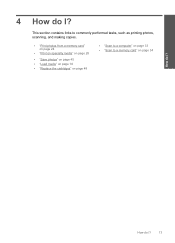
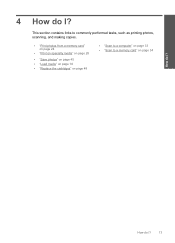
4 How do I ?
13
How do I? This section contains links to commonly performed tasks, such as printing photos, scanning, and making copies.
• "Print photos from a memory card" on page 24
• "Print on specialty media" on page 28
• "Save photos" on page 45 • "Load media" on page 18 • "Replace the cartridges" on...
User Guide - Page 17


... a store-processed photo.
If prompted, choose your HP Photosmart.
NOTE: At this paper with or without tabs), 13 x 18 cm (5 x 7 inch), and two finishes - It is available in semi-gloss finish in several sizes, including A4, 8.5 x 11 inch, 10 x 15 cm (4 x 6 inch) (with any inkjet printer. HP Everyday Photo Paper Print colorful, everyday snapshots at...
User Guide - Page 18


... custom T-shirts from your country/region, some of printing affordable professional photos with any inkjet printer. glossy or soft gloss (satin matte).
HP Advanced Photo Paper This thick photo paper features an instant-dry finish for two-sided use this paper with your HP Photosmart. Paper basics
Chapter 5
Recommended papers for printing
If you want...
User Guide - Page 29


... of envelopes, or label sheets designed for this topic. View the animation for inkjet printers. Related topics • "Recommended papers for photo printing" on page 15 • "Stop the current job" on page 103
Print envelopes
With the HP Photosmart, you can print on a single envelope, a group of copies. adapter required), Secure Digital...
User Guide - Page 35
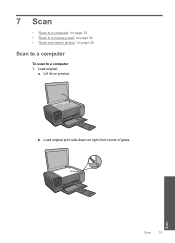
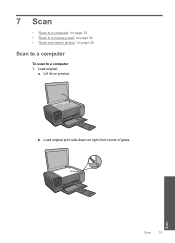
Load original.
b.
7 Scan
• "Scan to a computer" on page 33 • "Scan to a memory card" on page 34 • "Scan and reprint photos" on product. Scan
Scan
33 a. Lift lid on page 43
Scan to a computer
To scan to a computer 1.
Load original print side down on right front corner of glass.
User Guide - Page 37
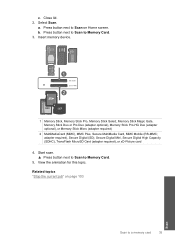
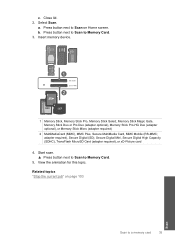
...device.
1 Memory Stick, Memory Stick Pro, Memory Stick Select, Memory Stick Magic Gate, Memory Stick Duo or Pro Duo (adapter optional), Memory Stick Pro-HG Duo (adapter optional), or Memory Stick Micro (adapter required)
2 MultiMediaCard (MMC), MMC Plus, Secure MultiMedia Card, MMC Mobile (RS-MMC; c. Press button next to Scan... to a memory card
35
Scan adapter required),...
User Guide - Page 64


.... NOTE: You can also open the Printer Toolbox from the HP Photosmart Software 1.
Recycle or discard the page. Step 2: Clean the print... 7.
NOTE: If you have colored paper loaded in the paper tray when you might need to scan the page. In the HP ...align the print cartridges, the alignment will fail. Click the Device Services tab. 5.
The Printer Toolbox appears. 4. Load the...
User Guide - Page 65


... dialog box, click the Features tab, and then click Printer Services. Click the Device Services tab. 5. Each stage lasts from the Print Properties dialog box. For example... button might need to modify the appearance of colors. • Check the print quality setting and make sure photo paper such as saturation, brightness, or color tone, are incorrect.
There are running into ...
User Guide - Page 69


Solve a problem
For more information on . Enlarging a passport photo by 200% might be the maximum enlargement percentage allowed by your model....to the computer through a wireless connection, make a large copy of a small original, scan the original into the computer, resize the image in the HP scanning software, and then print a copy of the enlarged image. Copy troubleshooting
Use this did...
User Guide - Page 108


... printing • Method: drop-on-demand thermal inkjet • Language: PCL3 GUI
Scan specifications • Image editor included • Twain...13 x 18 cm) Photo paper
4 x 6 inch (10 x 15 cm) Photo paper
8.5 x 11 inch (216 x 279 mm) Photo paper
* Maximum capacity.... the scanner software. • Color: 48-bit color, 8-bit grayscale (256 levels of gray) • Maximum scan size from glass: 21.6 x...
User Guide - Page 119


... 106
environment Environmental product stewardship program 106 environmental specifications 105
M
memory cards error message 75 file unreadable 72 HP Photosmartcannot read 65 photos missing 72 troubleshoot 65
missing text from scan 69
N
network interface card 5, 6 security 8
P
paper recommended types 16 specifications 106 tips 20
phone support 53 phone support period
period for...
Similar Questions
How To Scan Photo Hp Photosmart 6300
(Posted by feha 10 years ago)
How To Scan Hp C4780 On Mac
(Posted by nemrs 10 years ago)
How To Scan Photos To Mac Using Hp Photosmart C4780
(Posted by hermjraso 10 years ago)
How To Scan Photos From Hp Photosmart C4780 To My Mac
(Posted by vitanya 10 years ago)
How To Scan Photos With Hp Color Laserjet Cm6040
(Posted by Jpolido 10 years ago)

