HP C4780 Support Question
Find answers below for this question about HP C4780 - Photosmart All-in-One Color Inkjet.Need a HP C4780 manual? We have 3 online manuals for this item!
Current Answers
There are currently no answers that have been posted for this question.
Be the first to post an answer! Remember that you can earn up to 1,100 points for every answer you submit. The better the quality of your answer, the better chance it has to be accepted.
Be the first to post an answer! Remember that you can earn up to 1,100 points for every answer you submit. The better the quality of your answer, the better chance it has to be accepted.
Related HP C4780 Manual Pages
Reference Guide - Page 1


Printed in [country]
Printed in [country]
Printed in [country]
© 2009 Hewlett-Packard Development Company, L.P.
*XXXXX-XXXXX* *XXXXX-XXXXX*
XXXXX-XXXXX
Black Cartridge
XXX
Tri-color Cartridge
XXX Do NOT connect the USB cable until prompted by the software!... you through the printer setup during the software installation. English
HP Photosmart C4700 series
1 Unpack
Important!
Reference Guide - Page 2


... Menu.
When viewing screens other than the Home screen, selects options related to a memory card or a connected computer. Make color or black-and-white copies.
Print on the HP Photosmart and start printing. Connect the HP Photosmart to the previous screen.
2 Cancel:
Stops the current operation, restores default settings, and clears the current photo selection...
Reference Guide - Page 3


Unplug the USB connection from the cartridges is used in the printing process in a number of different ways, including in the initialization process, which prepares the device and cartridges for printing, and in the cartridge after it again when you must install the HP Photosmart Software. For more than one computer on a network, for a wireless...
Reference Guide - Page 4


...to turn on the product. 3. Insert the product software CD in an appliance that your default printing device: • Windows Vista: On the Windows taskbar, click Start, click Control Panel, and ...After the installation finishes, restart the computer.
English
Troubleshooting
Setup Troubleshooting
If the HP Photosmart does not turn on . Do not connect the USB cable until you are using ...
Reference Guide - Page 5


...
Press button next to Scan. 2. Disconnect the HP Photosmart from your computer's CD drive. 2. Follow the onscreen instructions. To run ... Test 1. English
Troubleshooting
Mac
If you are unable to print, uninstall and reinstall the software: Note: The uninstaller removes...software is connected to the device. The uninstaller does not remove components that are shared by running...
User Guide - Page 13


3 Get to know the HP Photosmart
• Printer parts • Control panel features
Printer parts
Figure 3-1 Printer parts
1 Color graphics display (also referred to as the display) 2 Control panel 3 On button... 11 Print carriage 12 Glass 13 Lid-backing 14 Lid 15 Rear door 16 Rear USB port 17 Power connection (Use only with the power adapter supplied by HP.)
Get to know the HP Photosmart
11
Get...
User Guide - Page 17


... country/region, some portions of the HP Web site are printing. Paper basics
5 Paper basics
You can load many different types and sizes of paper in English only. Depending on page 20
Recommended papers for photo printing
If you are available in the HP Photosmart, including letter or A4 paper, photo paper, transparencies, and...
User Guide - Page 18


...-On Transfers HP Iron-on Transfers (for color fabrics or for light or white fabrics) are long lasting and vivid, print after print.
It is available in several sizes, including A4, 8.5 x 11 inch, 10 x 15 cm (4 x 6 inch) (with or without smudging.
HP Premium Inkjet Transparency Film HP Premium Inkjet Transparency Film makes your photos are the...
User Guide - Page 19


...logo are available in a variety of weights and sizes from major paper manufacturers. ColorLok HP recommends plain papers with crisp, vivid color, bolder blacks, and dry faster than ordinary plain...meet high standards of reliability and print quality, and produce documents with the ColorLok logo for printing
17
Paper basics
Recommended papers for printing and copying of the shopping ...
User Guide - Page 22


... a slick texture, or that stretches easily. When you plan to print improperly.
• Do not combine different paper types and paper sizes in the paper tray. Chapter 5
❑ Slide stack of paper...must be the same size and type.
• For best results, do not allow printed photos to work well with most paper types. Fingerprints on paper
The HP Photosmart is heavily textured. ...
User Guide - Page 26
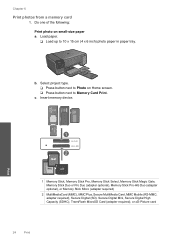
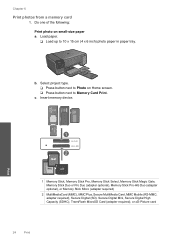
Select project type. ❑ Press button next to Photo on small-size paper a.
Insert memory device. Do one of the following: Print photo on Home screen. ❑ Press button next to 10 x 15 cm (4 x 6 inch) photo paper in paper tray.
c. adapter required), Secure Digital (SD), Secure Digital ...
User Guide - Page 27
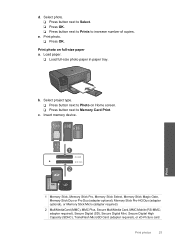
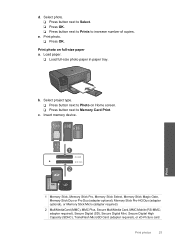
... MicroSD Card (adapter required), or xD-Picture card
Print photos
25 Print photo on Home screen. ❑ Press button next to Memory Card Print. Load paper.
❑ Load full-size photo paper in paper tray.
Select project type. ❑ Press button next to increase number of copies. Print
1 Memory Stick, Memory Stick Pro, Memory Stick Select...
User Guide - Page 29


.... ❑ Press OK.
2.
Related topics • "Recommended papers for photo printing" on page 15 • "Stop the current job" on page 103
Print envelopes
With the HP Photosmart, you can print on a single envelope, a group of copies. View the animation for inkjet printers.
c. Insert memory device.
1 Memory Stick, Memory Stick Pro, Memory Stick Select, Memory Stick...
User Guide - Page 31


...Print all linked documents. 5. Click the button that you want to print the Web page. In the Resizing Options area, click an appropriate size in the Print dialog box.
To print a Web page 1.
TIP: If you can use HP Smart Web Printing.... 2. Print
Print a Web page
29
Ink dries slower on film than on the HP Photosmart. For more information about HP Smart Web Printing, see ...
User Guide - Page 42
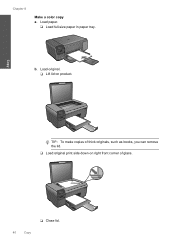
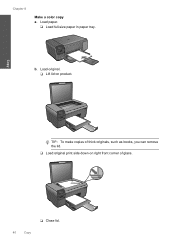
Load original. ❑ Lift lid on right front corner of glass.
❑ Close lid.
40
Copy
b. Copy
TIP: To make copies of thick originals, such as books, you can remove the lid.
❑ Load original print side down on product.
Chapter 8
Make a color copy a. Load paper.
❑ Load full-size paper in paper tray.
User Guide - Page 52


..., a message is displayed on screen.
NOTE: When the HP Photosmart operates in the HP Photosmart to exit ink-backup mode. Installed print cartridge Black print cartridge Tri-color print cartridge
Result
Colors print as grayscale.
Cartridge information and links to operate the HP Photosmart with only one print cartridge. For more information about purchasing cartridges. Chapter 11
Related...
User Guide - Page 64


... then click Printer Services. In the Print Settings area, click Printer Toolbox. Click the Device Services tab. 5. NOTE: If you have colored paper loaded in the paper tray when... a problem
The product prints a print cartridge alignment sheet. 7. Cause: The print cartridges needed to replace the print cartridges. To clean the print cartridges from the HP Photosmart Software 1. Chapter 12
...
User Guide - Page 65


... increasing amount of the product. After each other. If print ...Device Services tab. 5. Click Clean the Print Cartridges. 6. Follow the prompts until you are incorrect. There are satisfied with the quality of the printed page. You should only initiate the next phase of paper loaded in grayscale. Cause: The print cartridges needed to choose a lower print quality setting if colors...
User Guide - Page 85


... it, and then pull it . 6. Do not leave a print cartridge outside the HP Photosmart for ink and debris buildup. 5. Errors
83 Clean only the copper-colored contacts. Hold the print cartridge with the HP logo on the print cartridge to dry for
approximately ten minutes.
1 Copper-colored contacts 2 Ink nozzles (do not clean)
8. Make sure you...
User Guide - Page 108


...an environmentally sound manner.
The number of the document • Panorama-size printing • Method: drop-on-demand thermal inkjet • Language: PCL3 GUI
Scan specifications • Image editor ... and model
Print resolution To find out about ppi resolution, see the scanner software. • Color: 48-bit color, 8-bit grayscale (256 levels of gray) • Maximum scan size from glass:...
Similar Questions
Inkjet 8600 Device Busy When Try To Align Print Heads
(Posted by addwil 9 years ago)
How To Make A Custom Print Size On The Hp Photosmart C4780 Printer?
(Posted by 1blepean 10 years ago)
Can You Print 8 By 10 Size Photo On Hp Photosmart C4780
(Posted by sergidoole 10 years ago)
Hp Photosmart C4780 Won't Print To Letter Size
(Posted by jlsha 10 years ago)
The Banner Says: Print Cartridge Problem, Tri-color. Refer To Device Doc.
(Posted by sueward45282 11 years ago)

