HP C4780 Support Question
Find answers below for this question about HP C4780 - Photosmart All-in-One Color Inkjet.Need a HP C4780 manual? We have 3 online manuals for this item!
Question posted by mtosuj on July 18th, 2014
How To Copy Files From Sd Card To Pc Hp C4780
The person who posted this question about this HP product did not include a detailed explanation. Please use the "Request More Information" button to the right if more details would help you to answer this question.
Current Answers
There are currently no answers that have been posted for this question.
Be the first to post an answer! Remember that you can earn up to 1,100 points for every answer you submit. The better the quality of your answer, the better chance it has to be accepted.
Be the first to post an answer! Remember that you can earn up to 1,100 points for every answer you submit. The better the quality of your answer, the better chance it has to be accepted.
Related HP C4780 Manual Pages
Reference Guide - Page 2


...HP Photosmart to the current display.
6 Copy:
Opens the Copy Menu. Get the most out of your HP Photosmart
Print your memory card... into a slot on a variety of specialty media such as five computers over a wireless network.
Print on the HP Photosmart... HP Photosmart
1 Back:
Returns to a memory card or...
Reference Guide - Page 3


...the HP Photosmart to a network connection
If you will automatically discover the product on a small network of different ways, including in the initialization process, which prepares the device ...and cartridges for printing, and in printhead servicing, which keeps print nozzles clear and ink flowing smoothly. The Readme file contains HP support contact information, ...
Reference Guide - Page 7


...: • C:\Program Files\Hp\Digital maging\bin\hpqtra08.exe. • C:\Program Files\Hp\Digital Imaging\bin\hpqscnvw.exe or hpiscnapp.exe. • C:\Program Files\Hp\Digital Imaging\bin\hpqdstcp.exe. Make sure the following : • Turn off the router, product, and computer, and then turn them back on in the exceptions list of the HP Photosmart from the...
User Guide - Page 3


... connection ...10
3 Get to know the HP Photosmart Printer parts ...11 Control panel features ...12
4 How do I?...13
6 Print Print documents ...21 Print photos ...22 Print envelopes ...27 Print on specialty media ...28 Print a Web page ...29
7 Scan Scan to a computer ...33 Scan to a memory card ...34
8 Copy Copy text or mixed documents 38
9 Reprint...
User Guide - Page 5


... page 33 • "Copy" on page 37 • "Reprint photos" on page 43 • "Save photos" on page 45 • "Work with cartridges" on page 47 • "Technical information" on page 11 • "How do I?" 1 HP Photosmart C4700 series Help
For information about the HP Photosmart, see: • "Finish setting up the HP Photosmart" on page 5 •...
User Guide - Page 7


... Button. ❑ Press corresponding button on WPS-enabled router or other networking
device. ❑ Press OK. The computer must be pressed. To connect the HP Photosmart using WiFi Protected Setup (WPS), you intend to install the HP Photosmart on. Install software.
b.
Set up the HP Photosmart
5 Set up wireless connection.
❑ On the Home Screen, press button...
User Guide - Page 8


... WPS. ❑ Press button next to connect the product and the other networking device. ❑ Press OK. The device displays a PIN. ❑ Enter the PIN on .
❑ Broadband Internet ... computer or laptop with either wireless networking support, or a network
interface card (NIC). Finish setting up the HP Photosmart NOTE: The product begins a timer for approximately two minutes in your...
User Guide - Page 9


... "Install the software for the HP Photosmart and the wireless radio on each computer that came with an ad hoc network profile, consult the Help file for your computer Operating System for... correct the problem, and then try again. 3. NOTE: An ad hoc connection can install the HP Photosmart software.
▲ Turn on the wireless radio for a network connection" on your computer. Insert the...
User Guide - Page 10


... you might enter ABCDE or 12345. If you might enter ABCDEF1234567. (12345 and ABCDE are examples only. Chapter 2
To connect the HP Photosmart to a Windows computer with your wireless LAN card.
Click Add, and then do the following: a. NOTE: The network name is important to remember any uppercase (capital) and lowercase (small) letters...
User Guide - Page 13


3 Get to know the HP Photosmart
• Printer parts • Control panel features
Printer parts
Figure 3-1 Printer parts
1 Color graphics display (also referred to as the display) 2 Control panel 3 On button 4 Photo light 5 Memory card slot for Memory Stick cards 6 Memory card slot for Secure Digital and xD cards 7 Paper tray 8 Paper tray extender (also referred to as...
User Guide - Page 27
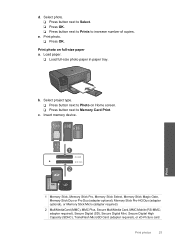
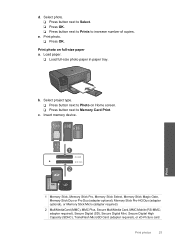
... memory device. Select project type. ❑ Press button next to Photo on full-size paper a. adapter required), Secure Digital (SD), Secure Digital Mini, Secure Digital High Capacity (SDHC), TransFlash MicroSD Card (adapter required), or xD-Picture card
Print photos
25
b. Print photo on Home screen. ❑ Press button next to increase number of copies. c. e.
Select...
User Guide - Page 29


... required), Secure Digital (SD), Secure Digital Mini, Secure Digital High Capacity (SDHC), TransFlash MicroSD Card (adapter required), or xD-Picture card
d. e. View the animation for photo printing" on page 15 • "Stop the current job" on page 103
Print envelopes
With the HP Photosmart, you can print on a single envelope, a group of copies. Select photo. ❑...
User Guide - Page 32


...in maximum dpi takes longer than printing with other print settings that the HP Photosmart printer will print based on page 30
View the print resolution
The ... following paper-types only: • HP Premium Plus Photo Paper • HP Premium Photo Paper • HP Advanced Photo Paper • Photo Hagaki cards Printing in maximum dpi is the selected...File menu in the printer software.
User Guide - Page 33


...cards. In the Print Quality drop-down list, select the type of 10 x 15 cm
(4 x 6 inch) and 13 x 18 cm (5 x 7 inch) HP... dialog box. NOTE: When you use often. On the File menu in your project. 7. Click the button that are ...application, click Print. 2. Printing shortcuts
Use printing shortcuts to print with the HP Photosmart
manually. • Photo Printing-Plain Paper: Print a photo on a ...
User Guide - Page 47


... HP Photosmart Software installed on your computer to transfer photos from a memory card to remove the memory card from your computer. NOTE: The HP Photosmart must be connected to your computer.
NOTE: Only images that were not previously saved are copied to a computer that has the HP Photosmart Software installed on it in the appropriate memory card slot on the HP Photosmart...
User Guide - Page 55


...• Memory card troubleshooting • Copy troubleshooting • Scan troubleshooting • Errors
HP support
• HP support by phone • Additional warranty options
HP support by phone... period • Placing a call Call HP support while you re-create it? Be prepared to provide the following information: • Product name (HP Photosmart C4700 series) • Serial number ...
User Guide - Page 74


... memory card. The copies might not be read Solution: Reinsert the memory card in the product. Cause: Some of the files on the inserted memory card were damaged. If this does not work , retake the photos with your digital camera.
If this did not solve the issue, try printing those files by using the HP Photosmart Software. Unreadable files...
User Guide - Page 75


... Solution: Make sure that the images on the card. Solution 1: Reinsert the memory card in the product Solution: Reinsert the memory card in your computer to retake any photos stored on the memory card are not using the HP Photosmart Software. If you are corrupted. Cause: The memory card file system was not enough available memory on the...
User Guide - Page 108


...Copy speeds vary according to the complexity of supported media sizes, see "View the print resolution" on estimated cartridge yields. Cartridge yield Visit www.hp.com/go/learnaboutsupplies for recycling has been incorporated into this product. Chapter 14 Paper specifications
Type Plain paper Legal paper Index cards Hagaki cards...Method: drop-on-demand thermal inkjet • Language: PCL3 GUI...
User Guide - Page 119


...HP All-in-One will not turn on 55
connection types supported printer sharing 10
control panel buttons 12 features 12
copy fit to page fails 67 specifications 106 troubleshooting 67
crop fails 74
customer support warranty 54
F
file...70 ink
drying time 77 low 77 ink cartridges HP ink depleted 101 ink-backup mode 50 interface card 5, 6 invalid file name 73
L
labels specifications 106
legal paper ...
Similar Questions
How To Print Index Cards On A Hp C4780 Printer
(Posted by Satrap 9 years ago)
How To Print Photos From Sd Card On Hp Photosmart C410
(Posted by ssbLaguat 10 years ago)
How To Use Sd Card On Hp Photosmart Plus
(Posted by lensre 10 years ago)
Hp C4780 How To Make A Two Sided Copy
(Posted by baAnnieL 10 years ago)

