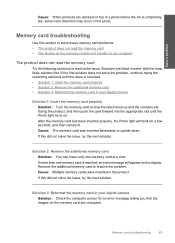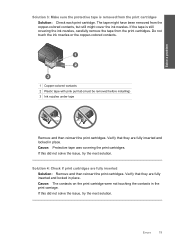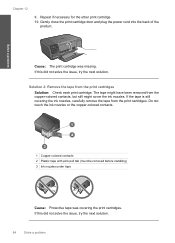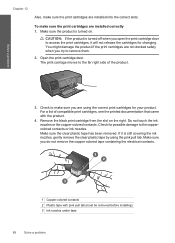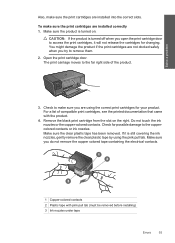HP C4780 Support Question
Find answers below for this question about HP C4780 - Photosmart All-in-One Color Inkjet.Need a HP C4780 manual? We have 3 online manuals for this item!
Question posted by FAITbod on June 2nd, 2014
How To Clean Ink Stains From Hpc4580 Printer
The person who posted this question about this HP product did not include a detailed explanation. Please use the "Request More Information" button to the right if more details would help you to answer this question.
Current Answers
Related HP C4780 Manual Pages
Similar Questions
What Does Clean Ink Stains For Printer Mean
(Posted by ekilbRosas 9 years ago)
Where Are The Ink Stains In Hp4500 Error Message 'clean Ink Stains From Printer?
This question has been asked numerous times but does not seemed to be answered. Referrals are made t...
This question has been asked numerous times but does not seemed to be answered. Referrals are made t...
(Posted by omtx3 9 years ago)
Hp Photosmart C4580 What Does Clean Ink Stains From Printer Mean
(Posted by bccmc 10 years ago)
Error Message - Clean Ink Stains From Printer
This message seems to slow down things, but doesn't STOP priinting. Is there something I should be d...
This message seems to slow down things, but doesn't STOP priinting. Is there something I should be d...
(Posted by drbjb03 11 years ago)
My Hp Photosmart C4780 Says 'clean Ink Stains From Printer'
How do I do that?
How do I do that?
(Posted by nleuschel 11 years ago)