HP C4780 Support Question
Find answers below for this question about HP C4780 - Photosmart All-in-One Color Inkjet.Need a HP C4780 manual? We have 3 online manuals for this item!
Question posted by kemadmi on December 11th, 2013
How To Change The Sccid In C4780
The person who posted this question about this HP product did not include a detailed explanation. Please use the "Request More Information" button to the right if more details would help you to answer this question.
Current Answers
There are currently no answers that have been posted for this question.
Be the first to post an answer! Remember that you can earn up to 1,100 points for every answer you submit. The better the quality of your answer, the better chance it has to be accepted.
Be the first to post an answer! Remember that you can earn up to 1,100 points for every answer you submit. The better the quality of your answer, the better chance it has to be accepted.
Related HP C4780 Manual Pages
Reference Guide - Page 1


...; 2009 Hewlett-Packard Development Company, L.P.
*XXXXX-XXXXX* *XXXXX-XXXXX*
XXXXX-XXXXX
Black Cartridge
XXX
Tri-color Cartridge
XXX Do NOT connect the USB cable until prompted by the software!
2 Set up the printer, ... the software CD to use the Easy One Button wireless setup. English
HP Photosmart C4700 series
1 Unpack
Important! For computers without a CD/DVD drive, please go to...
Reference Guide - Page 2


...variety of your HP Photosmart
Print your memory card into a slot on the HP Photosmart and start printing. Make color or black-and-white copies.
English
Get to know the HP Photosmart
1 Back:
Returns... selects options related to as many as transparencies and envelopes.
Connect the HP Photosmart to the current display.
5 Photo:
Opens the Photo Menu. When viewing screens other than ...
Reference Guide - Page 3


... in the initialization process, which keeps print nozzles clear and ink flowing smoothly.
To change to a wireless network connection. Select Add a Device, and then follow the onscreen instructions for each additional computer you first install the HP Photosmart with the power adapter supplied by HP. The Readme file contains HP support contact information...
Reference Guide - Page 4


... software CD in the circle next to do so. 5. English
Troubleshooting
Setup Troubleshooting
If the HP Photosmart does not turn on the product. 3. Plug in , and then press the On
button to...sure the outlet is installed. 4. Plug the power cord back in an appliance that your default printing device: • Windows Vista: On the Windows taskbar, click Start, click Control Panel, and then click...
Reference Guide - Page 5


Disconnect the HP Photosmart from your computer's CD drive. 2.
Network Troubleshooting
Use this section to solve problems you are unable to print, uninstall and reinstall the software: Note: The uninstaller removes all of the HP software components that are specific to the device. Press button next to Scan. 2. Double-click HP Uninstaller. On...
Setup Guide for DV6 and PS C4780 Bundle - Page 1


...purchased separately. Also, do .
The information contained herein is easily accessible at all three devices in the printer box. Nothing herein should be liable for HP products and services are...you will guide you power cycle the modem as pillows or rugs or clothing, to change without notice. The following instructions are specific to setup your printer. These instructions will be...
User Guide - Page 7


... Home Screen, press button next to Scan. ❑ Press button next to Wireless Menu. To connect the HP Photosmart using WiFi Protected Setup (WPS), you intend to install the HP Photosmart on the networking device needs to be connected to the wireless network that includes a WPS-enabled wireless router or access
point. ❑...
User Guide - Page 8


... access point. ❑ A desktop computer or laptop with a router (infrastructure network)
The HP Photosmart Software CD and included USB setup cable provide an easy way to connect the HP Photosmart to connect the product and the other networking device. ❑ Press OK.
NOTE: The product begins a timer for approximately two minutes in your...
User Guide - Page 13


3 Get to know the HP Photosmart
• Printer parts • Control panel features
Printer parts
Figure 3-1 Printer parts
1 Color graphics display (also referred to as the display) 2 Control panel 3 On button 4 Photo light 5 Memory card slot for Memory Stick ... USB port 17 Power connection (Use only with the power adapter supplied by HP.)
Get to know the HP Photosmart
11
Get to know the HP...
User Guide - Page 17


... inch, and 10 x 15 cm (4 x 6 inch) (with any inkjet printer. Original HP inks and HP Advanced Photo Paper have a look and...glossy or soft gloss (satin matte). HP Everyday Photo Paper Print colorful, everyday snapshots at a low cost, using HP papers that are...; "Information on paper" on your HP Photosmart.
It is available in the HP Photosmart, including letter or A4 paper, photo paper...
User Guide - Page 18


... A4, 8.5 x 11 inch, 10 x 15 cm (4 x 6 inch) (with your HP Photosmart. This affordable, photo paper dries quickly for longer lasting documents. For longer-lasting photos, it is easy... 6 inch) (with any inkjet printer. It is acid-free for easy handling. HP Brochure Paper or HP Superior Inkjet Paper These papers are glossy-coated or matte-coated on your color presentations vivid and even more...
User Guide - Page 29


...page 15 • "Stop the current job" on page 103
Print envelopes
With the HP Photosmart, you can print on a single envelope, a group of copies. adapter required), Secure ... Press button next to Prints to increase number of envelopes, or label sheets designed for inkjet printers.
Insert memory device.
1 Memory Stick, Memory Stick Pro, Memory Stick Select, Memory Stick Magic Gate, Memory...
User Guide - Page 33


... x 7 inch) HP Photo Papers. • Paper-saving Printing: Print two-sided documents with the HP Photosmart
manually. • Photo Printing-Plain Paper: Print a photo on a plain paper. • Postcard Printing... and side edges of paper that you selected.
You can leave them as is, change them, or create your software application, this button might be called Properties, Options, ...
User Guide - Page 43
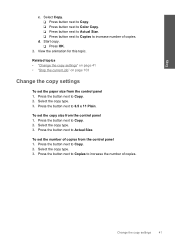
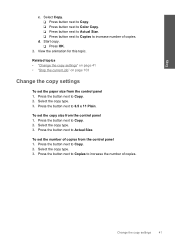
...settings" on page 41 • "Stop the current job" on page 103
Change the copy settings
To set the copy size from the control panel 1. View the.... Press the button next to Actual Size.
Select Copy. ❑ Press button next to Copy. ❑ Press button next to Color Copy. ❑ Press button next to Actual Size. ❑ Press button next to Copies to Copy. 2.
Start copy. ❑...
User Guide - Page 52


... the computer.
Installed print cartridge Black print cartridge Tri-color print cartridge
Result
Colors print as grayscale.
NOTE: When the HP Photosmart operates in your product, order supplies online, or create... is initiated when a print cartridge is not supported in the HP Photosmart to operate the HP Photosmart with cartridges Related topics "Replace the cartridges" on page 50
Ink...
User Guide - Page 61


... the software.
6. Follow the onscreen instructions. 5. Do not simply delete the HP Photosmart application files from your computer. On the Windows taskbar, click Start, Settings, Control Panel...click Add/Remove Programs (or click Uninstall a program). 4. Select HP Photosmart All-In-One Driver Software, and then click Change/
Remove. Restart your computer's CD-ROM drive and then start the...
User Guide - Page 64


...Print Properties dialog box, click the Features tab, and then click Printer Services. Click the Device Services tab. 5.
When the On button stops flashing, the alignment is ink remaining in... print cartridges. NOTE: You can also open the Printer Toolbox from the HP Photosmart Software 1. NOTE: If you have colored paper loaded in the paper tray when you are still noticing a problem, print...
User Guide - Page 65


...speed or quality 1. Click the button that opens the Properties dialog box.
Click the Device Services tab. 5. You should only initiate the next phase of cleaning if the print...Try the following: • Check the print settings to two minutes, uses one to see if the color settings are satisfied with the quality of cleaning. Make sure you have paper loaded in your software application,...
User Guide - Page 85


...time. Dip a clean foam rubber swab or lint-free cloth into place. Clean only the copper-colored contacts. Make sure you out of the slot. NOTE: Do not remove both print cartridges at a...squeeze
any excess water from it. 6. Errors
83 Do not leave a print cartridge outside the HP Photosmart for ink and debris buildup. 5.
Lightly press down on top, and insert the print cartridge back...
User Guide - Page 87


...and open the print cartridge door. Clean only the copper-colored contacts. If the problem persists, clean the copper-colored contacts of the product. 2.
Turn on the print cartridge ... or both print cartridges at a time.
Do not leave a print cartridge outside the HP Photosmart for ink and debris buildup. 5.
Remove and reinsert the print cartridges and verify that they are...
Similar Questions
How Do I Change My Hp Photosmart 6510 From Black And White Printing To Color
printing
printing
(Posted by mlkbug 9 years ago)
How To Change Language Hp Photosmart C4780
(Posted by AKSHAsuper 10 years ago)
How To Change My Hp Photosmart Plus Printer To Color Print
(Posted by adrieWi 10 years ago)
Alignment Page Won't Print After Changing Cartridges On Photosmart C4780 On Mac
(Posted by usama5da 10 years ago)
How Do I Change My Hp Photosmart C4780 Printer Paper Settings On My Imac
(Posted by thedbart 10 years ago)

