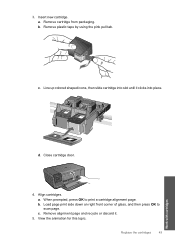HP C4780 Support Question
Find answers below for this question about HP C4780 - Photosmart All-in-One Color Inkjet.Need a HP C4780 manual? We have 3 online manuals for this item!
Question posted by usama5da on October 21st, 2013
Alignment Page Won't Print After Changing Cartridges On Photosmart C4780 On Mac
The person who posted this question about this HP product did not include a detailed explanation. Please use the "Request More Information" button to the right if more details would help you to answer this question.
Current Answers
Related HP C4780 Manual Pages
Similar Questions
Can K209g Print Single Cartridge (only Black Cartridge) Mode ?
can k209g print Single Cartridge (only Black cartridge) Mode ? If Colour cartridge is not installed ...
can k209g print Single Cartridge (only Black cartridge) Mode ? If Colour cartridge is not installed ...
(Posted by rathour242 9 years ago)
How Do I Change Hp Photosmart C4780 Printer To Black And White Only
(Posted by vyoscoin 10 years ago)
How To Set Up Wireless Printing On Hp Photosmart C4780 Using Usb
(Posted by cj098bo 10 years ago)
How To Change Cartridge Hp C4780 Copier
(Posted by Cubsx 10 years ago)