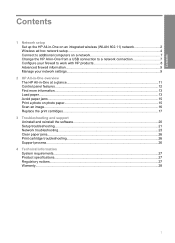HP C4599 Support Question
Find answers below for this question about HP C4599 - Photosmart All-in-One Color Inkjet.Need a HP C4599 manual? We have 3 online manuals for this item!
Question posted by rriley79 on August 19th, 2011
Wireless
i have a hp photosmart c4599 but i have lost my setup disk is there a way i can connect wirelessly with out the disk
Current Answers
Related HP C4599 Manual Pages
Similar Questions
How To Configure Wireless Settings For Hp Photosmart C4599
(Posted by rajob 10 years ago)
How Do I Setup My Hp Photosmart C4599 On My Mac Wirelessly
(Posted by Trrfish 10 years ago)
How To Connect Hp Photosmart C4599 To Wireless Network
(Posted by Dapmic 10 years ago)
How To Print A Color Photo In Black And White Using Hp Photosmart B210
(Posted by ryaYa 10 years ago)
Error- No Hp Devices Have Been Detected, Hp Solution Centre Will Close Down
While scanning the document , it is not scanning, the Error Msg coming on monitor " No Hp Devices ha...
While scanning the document , it is not scanning, the Error Msg coming on monitor " No Hp Devices ha...
(Posted by sairajmarineservices 12 years ago)