HP C4599 Support Question
Find answers below for this question about HP C4599 - Photosmart All-in-One Color Inkjet.Need a HP C4599 manual? We have 3 online manuals for this item!
Question posted by Trrfish on October 1st, 2013
How Do I Setup My Hp Photosmart C4599 On My Mac Wirelessly
The person who posted this question about this HP product did not include a detailed explanation. Please use the "Request More Information" button to the right if more details would help you to answer this question.
Current Answers
There are currently no answers that have been posted for this question.
Be the first to post an answer! Remember that you can earn up to 1,100 points for every answer you submit. The better the quality of your answer, the better chance it has to be accepted.
Be the first to post an answer! Remember that you can earn up to 1,100 points for every answer you submit. The better the quality of your answer, the better chance it has to be accepted.
Related HP C4599 Manual Pages
Basic Guide - Page 5


... 802.11 network, you need to the wireless router.
It also means that the HP All-in -One to connect the HP All-in -One might have been shipped with your wireless network.
Connect to an integrated wireless WLAN 802.11 network
The HP Photosmart Software CD and included USB setup cable provide an easy way to your...
Basic Guide - Page 8


... which letters are uppercase and lowercase.
• Communication mode: Ad Hoc • Encryption: enabled
Connect to a wireless ad hoc network
The HP Photosmart Software CD and included USB setup cable provide an easy way to connect the HP All-in the previous step. g. Write down the WEP key exactly as you can use HEX (hexadecimal...
Basic Guide - Page 13


... button
2
Wireless network indicator light and button
3
Control panel
4
Memory card slots
5
Input tray
6
Paper tray extender (also referred to quickly and easily accomplish tasks such as provides information for contacting HP support and ordering supplies. The onscreen Help details the full range of features and functions, including use of the HP Photosmart Software...
Basic Guide - Page 15


...card.
HP All-in-One overview
Find more information, see "Troubleshooting and support" on page 20 in -One and installing software. Make sure you have problems during setup, ... Programs > HP > Photosmart C4500 series > Help. • Macintosh: Open the HP Device Manager and click the ? By default, this button initiates a print job. For more information
A variety of paper in the HP All-in...
Basic Guide - Page 22


... installed the software that came with the HP Allin-One. To uninstall and reinstall the software 1. NOTE: If the Setup program does not appear, locate the setup.exe file on the CD-ROM drive ...
Restart your software. Select HP Photosmart All-In-One Driver Software, and then click Change/Remove. Many issues are caused when the HP All-in-One is provided for the HP All-in the Start Here ...
Basic Guide - Page 25


... a network communication issue. 2. If a problem is on the HP Photosmart C4500 Allin-One series, follow the instructions given below: Double-click the HP Solution Center icon, click Settings, click Other Settings, select Network Toolbox, and then select the Network Setup Wizard link. 3.
To run the Wireless Network Test from the router connects to your computer...
Basic Guide - Page 26


... Panel, point to see if you can access the HP Photosmart C4500 All-in-One series home page After you establish that the computer and the HP All-in this address for help you are not using the instructions at http:// www.hp.com/sbso/wireless/tools-setup.html?jumpid=reg_R1002_USEN for step 2. This prints the...
Basic Guide - Page 27


... following , depending on page 8. Step 5: Make sure the HP Network Devices Support service is blocking communication If you cannot access the HP Photosmart C4500 All-in-One series home page and are able to ...use the product over the network (such as to scan or print) to see if your network setup was shown on your operating system:
• Windows XP: Click Start, point to Printers and Faxes...
User Guide - Page 8


...-in-One at a glance • Control panel features • Menu overview • Use the HP Photosmart Software
The HP All-in -One overview
Label Description
1
On button
2
Wireless network indicator light and button
3
Control panel
4
Memory card slots
5
Input tray
6
Paper tray extender (also referred to print documents or photos from your computer, ...
User Guide - Page 11


...
Contents panel, access the software help through the HP Solution Center. For more information on using the HP Photosmart Software: • Check the Contents panel on the left. Enable Wireless Wireless Settings Signal Strength
Use the HP Photosmart Software
The HP Photosmart Software provides a fast and easy way to other basic HP imaging software features, such as saving and viewing...
User Guide - Page 12


.../support
HP Photosmart animations
The HP Photosmart animations, located in the relevant sections of resources, both printed and onscreen, that provide information about setting up the HP All-in-One and installing software.
Readme
The Readme file contains the most recent information which might encounter with the HP All-in order. If you have problems during setup...
User Guide - Page 16


... cable or DSL. Network connection
13
Connect to an integrated wireless WLAN 802.11 network
The HP Photosmart Software CD and included USB setup cable provide an easy way to connect the HP All-in -One to do the following :
❑ A wireless 802.11 network that includes a wireless router or access point. ❑ A desktop computer or laptop...
User Guide - Page 20


....
• Communication mode: Ad Hoc • Encryption: enabled
Connect to a wireless ad hoc network The HP Photosmart Software CD and included USB setup cable provide an easy way to connect the HP All-in -One is case-sensitive. Just remember that came with the HP All-in -One software on
your computer, including any virus detection...
User Guide - Page 72


... page 8
Edit a scanned document
You can edit a scanned image, such as a photo or graphic, using your scanned image. The HP Photosmart Software has many other applications as adjust the brightness, contrast, and color saturation.
Scan
NOTE: Ensure that there are no memory cards inserted in -One. Learning to use to Scan/Reprint. 3. Edit...
User Guide - Page 84


... along with a tri-color cartridge. • Color photos: Use a photo cartridge along with a tri-color cartridge. The print carriage moves to the far right side of cartridges for the HP All-in English only....your product, and then click one of the HP Web site are not docked safely when you open the Printer Toolbox from the HP Photosmart Software 1.
Open the print cartridge door. ...
User Guide - Page 90


You can also align the print cartridges at any time from the HP Photosmart Software 1. Aligning the print cartridges ensures high-quality output. NOTE: If you remove and reinstall ... is loaded in the input tray, then
press the button next to scan the page. NOTE: If you have colored paper loaded in the input tray when you align the print cartridges, the alignment will fail. Load the page print...
User Guide - Page 91


... Device Services tab. 5. When prompted, ensure plain white letter or A4 paper is muddy after installing a print cartridge for the first time. NOTE: If you have colored paper loaded in -One To clean the print cartridges from the Print Properties dialog box. NOTE: You can also open the Printer Toolbox from the HP Photosmart...
User Guide - Page 102


...Uninstall and reinstall the software" on the computer. Turn off the product, wait one minute, then restart it ). Reinstall the HP Photosmart software. This section contains the following topics: • View the Readme file • Setup troubleshooting • Network troubleshooting • Paper jams • Print quality troubleshooting • Print troubleshooting • Memory card...
User Guide - Page 108
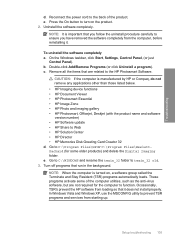
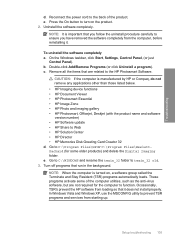
... are not required for some of the product. Setup troubleshooting 105 To uninstall the software completely a. Double...HP Imaging device functions • HP Document Viewer • HP Photosmart Essential • HP Image Zone • HP Photo and imaging gallery • HP Photosmart, Officejet, Deskjet (with the product name and software version number) • HP Software update • HP...
User Guide - Page 204


... is turned on again. If the product is connected to the computer through a wireless connection, make sure that the connection is active and the product is connected properly, turn off . Troubleshooting
Solution 1: Install the HP Photosmart Software Solution: Install the HP Photosmart Software that came with the product. Follow the onscreen instructions and the instructions...
Similar Questions
How To Scan Using Hp Photosmart C4599
(Posted by shuugjvaz 9 years ago)
How To Setup Hp Photosmart Scanner C4700 Wireless
(Posted by chimbu 10 years ago)
How To Print Only Black Setup Hp Photosmart C310 Mac
(Posted by peca 10 years ago)
How To Setup Hp Photosmart C4599 Wireless
(Posted by Stevkel 10 years ago)
How To Connect Hp Photosmart C4599 To Wireless Network
(Posted by Dapmic 10 years ago)

