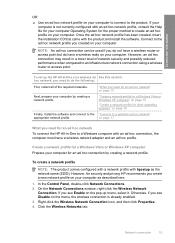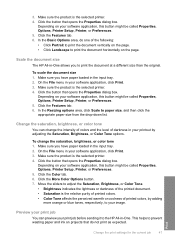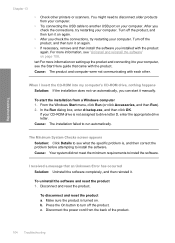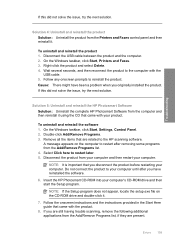HP C4599 Support Question
Find answers below for this question about HP C4599 - Photosmart All-in-One Color Inkjet.Need a HP C4599 manual? We have 3 online manuals for this item!
Question posted by car15roun on August 17th, 2014
Can I Connect C4599 Printer Ti Windows 7 Wireless?
The person who posted this question about this HP product did not include a detailed explanation. Please use the "Request More Information" button to the right if more details would help you to answer this question.
Current Answers
Related HP C4599 Manual Pages
Similar Questions
How Can I Tell If The Wirelessly Radio On My Hp Photosmart C4599 Printer Is
working
working
(Posted by debha 9 years ago)
How To Connect Hp Printer C4599 To Wireless Laptop
(Posted by eddeCiv 9 years ago)
How To Connect Hp Printer 4620 Series To Wireless Dell Computer
(Posted by tecbms 9 years ago)
What If You Change Wireless Networks C4599 Printer
(Posted by Gizhjvb 10 years ago)
How Do I Connect My Printer To My New Wireless Router I Cant Find The Cd
(Posted by ritagorsuch 11 years ago)