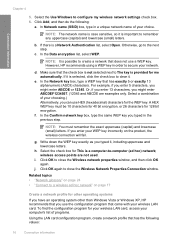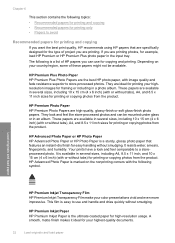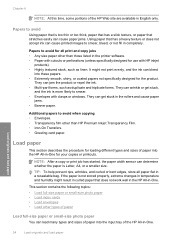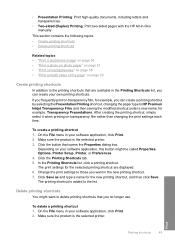HP C4580 Support Question
Find answers below for this question about HP C4580 - Photosmart All-in-One Color Inkjet.Need a HP C4580 manual? We have 3 online manuals for this item!
Question posted by valdenairebernard on August 25th, 2014
How To Change The Ssid On Hp C 4580
I recently changed my wireless network and I'd like to use my HP C 4580 printer connected to this new network. I'm working on Windows 8.1 ( 64 bits). The CD sold with the printer doesn't work with Windows 8.1 anylonger. Then I've downloaded the right application software from the HP forum (235MB) in order to enter the new SSID. When I want to execute the software, after 5 min, the system screens a run time error "this application has requested the runtime to terminate it in an unusual way"
Current Answers
Answer #1: Posted by TommyKervz on August 25th, 2014 11:22 AM
Reset network settings and then run wireless setup wizard to select correct SSID.
Related HP C4580 Manual Pages
Similar Questions
Photosmart C4500 Driver Won't Work Windows 7 64 Bit
(Posted by kalWwils 9 years ago)
How To Change To Wireless Network Name And Password For Hp Photosmart C4580
(Posted by Lisawdori 10 years ago)
How To Change Wireless Network Hp Deskjet 3050
(Posted by Frfly 10 years ago)
How To Change Wireless Network On Hp Photosmart C4780
(Posted by skleric 10 years ago)
How To Add Hp Photosmart C4580 To New Wireless Network On Mac
(Posted by dfSwe 10 years ago)