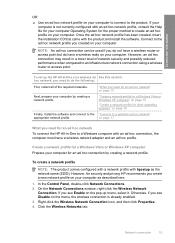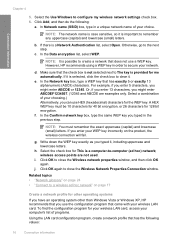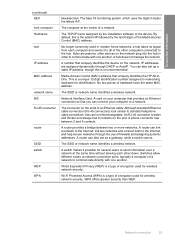HP C4580 Support Question
Find answers below for this question about HP C4580 - Photosmart All-in-One Color Inkjet.Need a HP C4580 manual? We have 3 online manuals for this item!
Question posted by dfSwe on November 5th, 2013
How To Add Hp Photosmart C4580 To New Wireless Network On Mac
Current Answers
Answer #1: Posted by DreadPirateRoberts on January 15th, 2014 6:16 AM
https://www.hpsmart.com/us/en/wireless-printing/connecting-your-wireless-printer
Setting up a basic home network
http://www8.hp.com/us/en/support-topics/network-internet-support/setup-home-network.html
Drivers, Software & Firmware for HP Install Network Printer Wizard
http://h20565.www2.hp.com/portal/site/hpsc/public/psi/swdHome/?sp4ts.oid=19656&ac.admitted=1382194872411.876444892.492883150
Troubleshooting network issues
http://www8.hp.com/us/en/support-topics/network-internet-support/network-internet-connections.html
Setting up Airprint for Apple devices