HP C4580 Support Question
Find answers below for this question about HP C4580 - Photosmart All-in-One Color Inkjet.Need a HP C4580 manual? We have 3 online manuals for this item!
Question posted by bpa3this on June 5th, 2014
Win Xp Can't Remove Hp C4580 Printer
The person who posted this question about this HP product did not include a detailed explanation. Please use the "Request More Information" button to the right if more details would help you to answer this question.
Current Answers
There are currently no answers that have been posted for this question.
Be the first to post an answer! Remember that you can earn up to 1,100 points for every answer you submit. The better the quality of your answer, the better chance it has to be accepted.
Be the first to post an answer! Remember that you can earn up to 1,100 points for every answer you submit. The better the quality of your answer, the better chance it has to be accepted.
Related HP C4580 Manual Pages
Basic Guide - Page 27


...Manage.
Do one of the following , depending on your operating system:
• Windows XP: Click Start, point to Printers and Faxes, and then select View/Details. • Windows Vista: Click Start, ... the home page and use your HP Photosmart C4500 All-in-One series with each other over the network. Step 5: Make sure the HP Network Devices Support service is running on your computer...
User Guide - Page 14


... port on page 11.
Follow instructions in -One to a wireless network or use printer sharing to share the device over an existing home network.
If you use a USB cable to connect the HP All-in-One to the print features.
Printer sharing
Up to as the host. All features resident on your computer as...
User Guide - Page 53
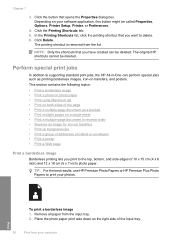
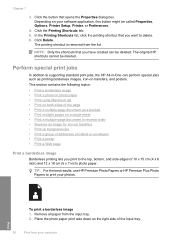
...To print a borderless image 1. The printing shortcut is removed from the input tray. 2. Remove all paper from the list. Click the Printing Shortcuts...8226; Print a multiple-page document in -One can be deleted. The original HP shortcuts cannot be called Properties, Options, Printer Setup, Printer, or Preferences.
4. Perform special print jobs
In addition to print your computer
Print...
User Guide - Page 58
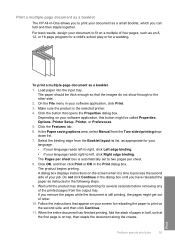
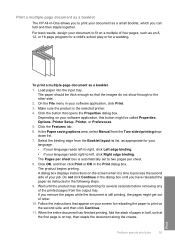
... 2. Print a multiple-page document as a booklet
The HP All-in the Print dialog box.
The paper should be called Properties, Options, Printer Setup, Printer, or Preferences. 5. Click the button that the images do... to process the second side of four pages, such as a small booklet, which you remove the pages while the document is on your software application, this button might get out of...
User Guide - Page 83
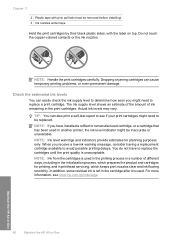
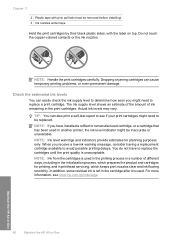
...see if your print cartridges might need to see www.hp.com/go/inkusage. Check the estimated ink levels
You... for printing, and in another printer, the ink level indicator might be removed before installing) 3 Ink nozzles under... tape
Hold the print cartridges by their black plastic sides, with the label on top. Do not touch the copper-colored...
User Guide - Page 84


..., choose your country/region, follow the prompts to remove them.
2.
Maintain the HP All-in -One.
The estimated ink levels for ... printing: Use a black cartridge along with a tri-color cartridge. • Color photos: Use a photo cartridge along with print cartridges
... level for the HP All-in the input tray. 3. When you open the Printer Toolbox from the HP Photosmart Software 1. You ...
User Guide - Page 90


...and calibrates the printer. 2. Load the page print side down on page 215 for resolving print quality issues. In the HP Solution Center, ... to realign the print cartridges. NOTE: If you have colored paper loaded in the input tray, then
press the button...the print cartridges at any time from the HP Photosmart Software 1.
NOTE: If you remove and reinstall the same print cartridge, the product...
User Guide - Page 91


...Printer Services. NOTE: You can be removed.
Clean the print cartridges Use this wastes ink and shortens the life of color or when a color is complete and the page can also open the Printer Toolbox from the HP Photosmart... Properties dialog box, click the Features tab, and then click Printer Services. Click the Device Services tab. 5. When prompted, ensure plain white letter or ...
User Guide - Page 100


...HP Supplies icon on the page. To order print cartridges through the HP Photosmart Software 1. The supplies you can contact a local HP reseller to www.hp...to the HP folder, then click Shop for Supplies. You can change quantities, add or remove items,...region, contact a local HP reseller for information about purchasing print cartridges. HP sends detailed printer information, including model number...
User Guide - Page 102


... the following topics:
Setup troubleshooting
99 Disconnect the USB cable from the computer. 2. Turn off the product, wait one minute, then restart it ). Reinstall the HP Photosmart software. Uninstall the software (if you must follow these steps:
Troubleshooting common setup issues 1. You can access the Readme file by clicking Start, pointing to...
User Guide - Page 108
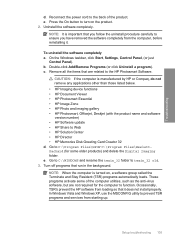
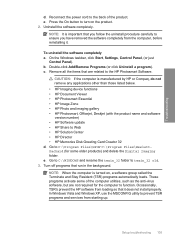
...HP or Compaq, do not remove any applications other than those listed below. • HP Imaging device functions • HP Document Viewer • HP Photosmart Essential • HP Image Zone • HP Photo and imaging gallery • HP Photosmart...Remove all the items that run in the background. Occasionally, TSR's prevent the HP software from starting up. In Windows Vista and Windows XP,...
User Guide - Page 119


... easily produce great results, time after time. Printer service or repairs required as a mailing envelope.
116 Troubleshooting
If the paper is in your graphic or photo look one of non-HP supplies. NOTE: HP cannot guarantee the quality or reliability of the following solutions if the colors appear wrong, inaccurate, or bleed into each...
User Guide - Page 123


...next solution. If prompted, choose your print cartridge is a problem with HP printers to replace the print cartridges. Cause: The print cartridge was insufficient ink. If there is ink.... If the problem persists, you use genuine HP print cartridges. You can also remove the indicated print cartridge and print using a non-HP supply will not be cleaned or there was damaged...
User Guide - Page 136
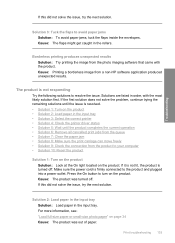
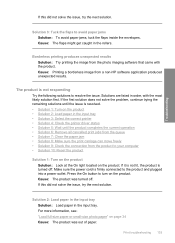
... Solution: Try printing the image from a non-HP software application produced unexpected results. If it is not... until the product completes the current operation • Solution 6: Remove all cancelled print jobs from the queue • Solution 7:... input tray • Solution 3: Select the correct printer • Solution 4: Check the printer driver status • Solution 5: Wait until the...
User Guide - Page 137


... if there are any messages. If this did not solve the issue, try the next solution.
To check the printer driver status ▲ In the HP Solution Center, click the Status tab. Solution 6: Remove all cancelled print jobs from printing.
134 Troubleshooting If this did not solve the issue, try the next solution...
User Guide - Page 141


Solution 6: Remove all cancelled print jobs from printing. If the print job remains in the print queue. For more information, see if the cancelled job remains in the queue, try one or both of the printer driver had a paper jam.
138 Troubleshooting
To check the printer driver status ▲ In the HP Solution Center, click...
User Guide - Page 182


... to ensure you have removed the software completely from the back of the product. In Windows Vista and Windows XP, use the MSCONFIG utility...HP or Compaq, do not remove any applications other than those listed below. • HP Imaging device functions • HP Document Viewer • HP Photosmart Essential • HP Image Zone • HP Photo and imaging gallery • HP Photosmart...
User Guide - Page 202
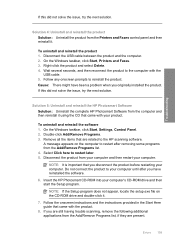
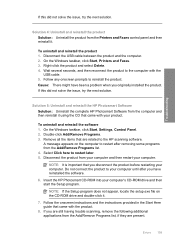
... the product from the Add/Remove Programs list, if they are still having trouble scanning, remove the following additional applications from the Printers and Faxes control panel and ...the
USB cable. 5.
Double-click Add/Remove Programs. 3. Solution 5: Uninstall and reinstall the HP Photosmart Software Solution: Uninstall the complete HP Photosmart Software from your computer and then restart ...
User Guide - Page 226


.... Print cartridge is resolved. • Solution 1: Insert the print cartridges • Solution 2: Remove the tape from the print cartridges • Solution 3: Remove and reinsert the print cartridges • Solution 4: Contact HP support
Errors 223
Cause: The indicated print cartridges were installed incorrectly. Printer service or repairs required as a result of using of non...
User Guide - Page 239


... continue, or replace the indicated print cartridges with HP printers to : www.hp.com/go to help you use genuine HP print cartridges. Cause: The genuine HP ink cartridge was previously used genuine HP cartridge installed Solution: Check the print quality of non-HP supplies. HP recommends that you purchased genuine HP print cartridges, go /anticounterfeit For more information...
Similar Questions
Windows Xp Cannot Uninstall Hp J4550 Printer
(Posted by rodrSlick7 9 years ago)
How Do I Turn On The Wireless Radio For Hp C4580 Printer
(Posted by jmianjo 9 years ago)
How Do You Turn On Wireless Radio On An Hp C4580 Printer
(Posted by nawapam0 9 years ago)
Cannot Remove Hp D110 Printer Programs List
(Posted by rwoperd 10 years ago)
How Setup Mac For Hp C4580 Printer
(Posted by Gtkimimi76 10 years ago)

