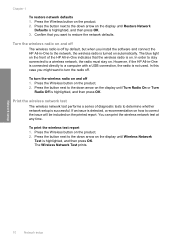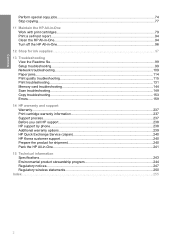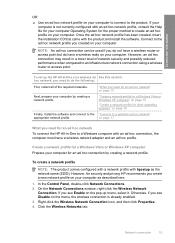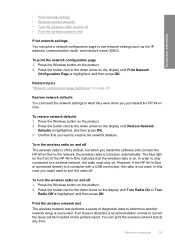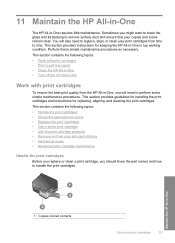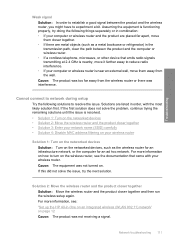HP C4580 Support Question
Find answers below for this question about HP C4580 - Photosmart All-in-One Color Inkjet.Need a HP C4580 manual? We have 3 online manuals for this item!
Question posted by nawapam0 on June 3rd, 2014
How Do You Turn On Wireless Radio On An Hp C4580 Printer
The person who posted this question about this HP product did not include a detailed explanation. Please use the "Request More Information" button to the right if more details would help you to answer this question.
Current Answers
Related HP C4580 Manual Pages
Similar Questions
Setting Up Wireless On Hp 4502 Printer
How do I find wpa/wep to set up the wireless connection on HP4502 printer?
How do I find wpa/wep to set up the wireless connection on HP4502 printer?
(Posted by flyingw70 10 years ago)
How Do I Turn On My Hp C4580 Printer For Wireless?
(Posted by kirkstevey 10 years ago)
How To Enable Wireless Capability Hp C4580
(Posted by timnlssh 10 years ago)
How To Setup Wireless For Hp C4580 Mac
(Posted by 1201Sde 10 years ago)
Turning Wireless Off Hp 4500 Printer Will Stop It From Going Into Power Save
mode
mode
(Posted by JenMaddo 10 years ago)