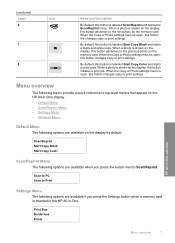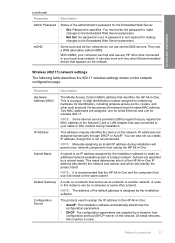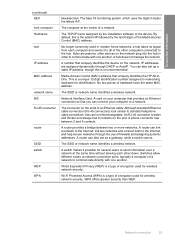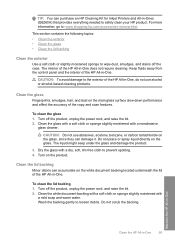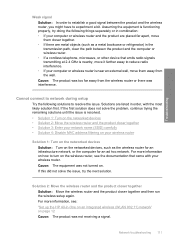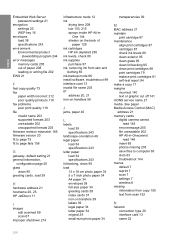HP C4580 Support Question
Find answers below for this question about HP C4580 - Photosmart All-in-One Color Inkjet.Need a HP C4580 manual? We have 3 online manuals for this item!
Question posted by lolcha on March 8th, 2014
How To Set Up Hp Wireless Printer On Mac Hp C4580
The person who posted this question about this HP product did not include a detailed explanation. Please use the "Request More Information" button to the right if more details would help you to answer this question.
Current Answers
Related HP C4580 Manual Pages
Similar Questions
How To Setup A Wireless Printer Hp C4580 Mac
(Posted by megregn 10 years ago)
How To Change Network Password On Hp C4580 Wireless Printer On A Mac
(Posted by Sejohnho 10 years ago)
How To Set Up Hp Photosmart C4580 Wireless On Mac
(Posted by bodkckar 10 years ago)
How To Set Up Wireless Printer To My Computer?
would like to set up my computer to the printer, understand the wireless function should work?
would like to set up my computer to the printer, understand the wireless function should work?
(Posted by mandyadsu 11 years ago)