HP C4580 Support Question
Find answers below for this question about HP C4580 - Photosmart All-in-One Color Inkjet.Need a HP C4580 manual? We have 3 online manuals for this item!
Question posted by aschedannyj on June 4th, 2014
Hp Photosmart C4580 Won't Recognize Ink Cartridge
The person who posted this question about this HP product did not include a detailed explanation. Please use the "Request More Information" button to the right if more details would help you to answer this question.
Current Answers
There are currently no answers that have been posted for this question.
Be the first to post an answer! Remember that you can earn up to 1,100 points for every answer you submit. The better the quality of your answer, the better chance it has to be accepted.
Be the first to post an answer! Remember that you can earn up to 1,100 points for every answer you submit. The better the quality of your answer, the better chance it has to be accepted.
Related HP C4580 Manual Pages
Basic Guide - Page 13


... as the tray extender)
7
Paper-width guide
8
Print cartridge door
9
Glass
10
Lid backing
The HP All-in-One at a glance
11 The HP All-in-One at a glance
HP All-in-One overview
Label Description
1
On button
2
Wireless... of features and functions, including use of the HP Photosmart Software that came with the HP All-in -One functions directly from a memory card or USB storage device.
Basic Guide - Page 20
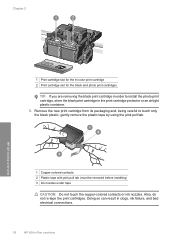
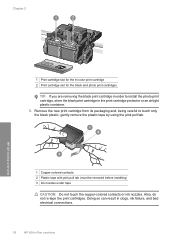
... not re-tape the print cartridges. Doing so can result in clogs, ink failure, and bad electrical connections.
18
HP All-in the print cartridge protector or an airtight plastic container. 5. Chapter 2
HP All-in-One overview
1 Print cartridge slot for the tri-color print cartridge 2 Print cartridge slot for the black and photo print cartridges
TIP: If you are...
Basic Guide - Page 30
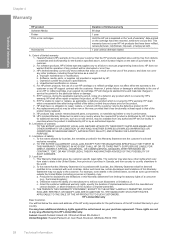
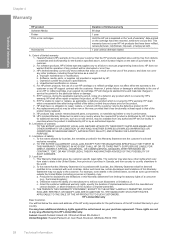
... charge its standard time and materials charges to execute programming instructions. Technical information
Chapter 4
Warranty
HP product Software Media Printer Print or Ink cartridges
Accessories
Duration of limited warranty
90 days
1 year
Until the HP ink is covered by HP's warranty, HP shall either repair or replace the product, at least equal to country elsewhere in the...
User Guide - Page 5
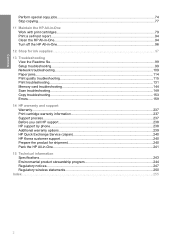
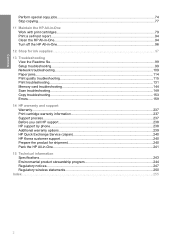
Contents
Perform special copy jobs...74 Stop copying...77
11 Maintain the HP All-in-One Work with print cartridges...79 Print a self-test report...94 Clean the HP All-in-One...94 Turn off the HP All-in-One...96
12 Shop for ink supplies...97
13 Troubleshooting View the Readme file...99 Setup troubleshooting...
User Guide - Page 6


...; "Use the copy features" on page 71 • "Maintain the HP All-in-One" on page 79 • "Shop for ink supplies" on page 97 • "HP warranty and support" on page 237 • "Technical information" on page 243
HP Photosmart C4500 All-inOne series Help
HP Photosmart C4500 All-in -One overview" on page 5 • "Find...
User Guide - Page 8


... extender (also referred to as the tray extender)
7
Paper-width guide
8
Print cartridge door
9
Glass
10
Lid backing
The HP All-in -One to print documents or photos from your computer, print photos directly ... following topics: • The HP All-in-One at a glance • Control panel features • Menu overview • Use the HP Photosmart Software
The HP All-in-One at a glance
5
User Guide - Page 12


..., insert a memory card, replace the print cartridges, and scan originals.
Find more information
Find more information
You can access a variety of resources, both printed and onscreen, that provide information about setting up the HP All-in -One.
• The How Do I? www.hp.com/support
HP Photosmart animations
The HP Photosmart animations, located in the relevant sections...
User Guide - Page 82
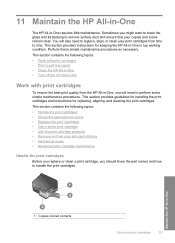
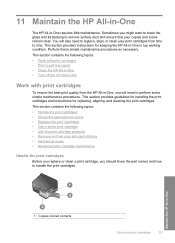
... replacing, aligning, and cleaning the print cartridges. Maintain the HP All-in-One
1 Copper-colored contacts
Work with print cartridges
To ensure the best print quality from the HP All-in -One
Work with print cartridges
79 This section provides guidelines for handling the print cartridges and instructions for keeping the HP All-in-One in -One requires...
User Guide - Page 84


... along with a tri-color cartridge. • Color photos: Use a photo cartridge along with print cartridges
81
The estimated ink levels for planning purposes only. When you experience print quality issues related to avoid possible printing delays.
When you receive a low-ink warning message, make sure you open the Printer Toolbox from the HP Photosmart Software 1.
You should...
User Guide - Page 86
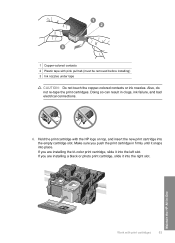
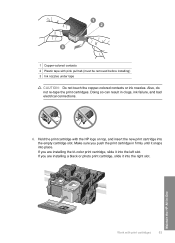
...: Do not touch the copper-colored contacts or ink nozzles. Hold the print cartridge with the HP logo on top, and insert the new print cartridge into the right slot. If you push the print cartridge in clogs, ink failure, and bad electrical connections.
6.
Also, do not re-tape the print cartridges. 1 Copper-colored contacts 2 Plastic tape with print...
User Guide - Page 87
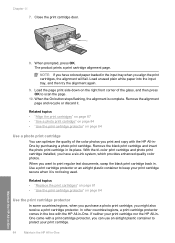
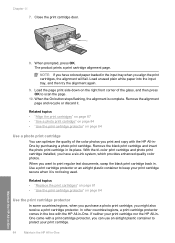
... might also receive a print cartridge protector.
When the On button stops flashing, the alignment is not being used. NOTE: If you print and copy with the HP All-in -One Load the page print side down on the right front corner of the color photos you have a six-ink system, which provides enhanced quality...
User Guide - Page 89
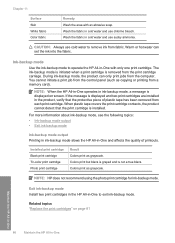
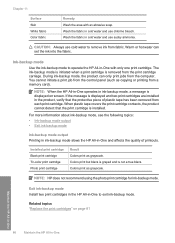
... the following topics:
• Ink-backup mode output • Exit ink-backup mode
Ink-backup mode output Printing in ink-backup mode slows the HP All-in -One to exit ink-backup mode. Colors print as copying or printing from fabric. The ink-backup mode is initiated when a print cartridge is displayed and two print cartridges are installed in -One...
User Guide - Page 90


... can waste ink and shorten the life of the glass, and then press
the button next to OK to realign the print cartridges. NOTE: If you have a problem with one or both of the print cartridges. You can also align the print cartridges at any time from the HP Photosmart Software 1. Aligning the print cartridges ensures high...
User Guide - Page 91


... the life of the ink nozzles. In the Print Properties dialog box, click the Features tab, and then click Printer Services.
The product prints a print cartridge alignment sheet. 7.
In the HP Solution Center, click Settings. 3. Click the Device Services tab. 5.
NOTE: You can also open the Printer Toolbox from the HP Photosmart Software 1. Recycle or discard...
User Guide - Page 92


...cartridge contacts, then reinstall the print cartridge. Before cleaning the print cartridge contacts, remove the print cartridge and verify that nothing is poor.
Make sure the product is turned off when you are three stages of ink. Open the print cartridge... or alcohol to check the print cartridges, clean the print cartridge contacts. Maintain the HP All-in-One
Work with the quality...
User Guide - Page 100


... product and purchase print cartridges. To order print cartridges through the HP Photosmart Software 1. Click Order Online. Shop for ink supplies
For a list of print cartridge numbers, see a list of the shopping links on your desktop to connect to find out the reorder number for your country/region, contact a local HP reseller for the HP All-in -One...
User Guide - Page 119


... sure paper is loaded correctly in the input tray Solution: Make sure the paper is loaded correctly and that you purchased genuine HP print cartridges, go /anticounterfeit
Cause: Non-HP ink cartridges were being sharp and defined. For example, the colors in the input tray • Solution 3: Check the paper type • Solution 4: Check to : www...
User Guide - Page 123


... are designed and tested with the print cartridges. When you purchased genuine HP print cartridges, go to: www.hp.com/go/anticounterfeit
Cause: Non-HP ink cartridges were being used. For more information, see if your country/region, and then click Contact HP for information on page 88
Cause: The print cartridges needed to be covered under warranty and...
User Guide - Page 142


...Do not try the next solution. For more information, see if the print cartridge carriage will move will damage the printer. If this did not solve the ...the back of the product. Verify that the connection is active and the product is turned on again. In the HP Photosmart Software, click Settings, and then click Status. Troubleshooting
If this did not solve the issue, try the next solution...
User Guide - Page 162


Solutions are listed in order, with the product • Missing HP Photosmart Software
Carriage jam Try the following is a list of product-related... messages • General user messages • Paper messages • Power and connection messages • Print cartridge messages
Product messages
The following solutions to print • Product might appear on your computer screen. If the...
Similar Questions
How To Use Less Ink For Hp Photosmart C4580
(Posted by freddfr 9 years ago)
How To Reset Hp Photosmart C4580 Printer Ink Cartridges
(Posted by Mike2mcmil 9 years ago)
How To Check Ink Levels On Hp Photosmart C4580
(Posted by IngJugg 10 years ago)
Hp Printer C4795 Won't Recognize Ink Cartridge
(Posted by nandoKen 10 years ago)

