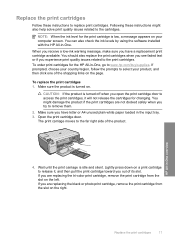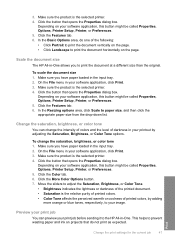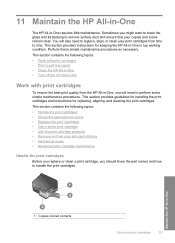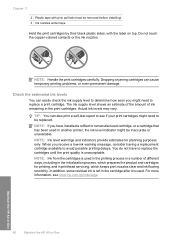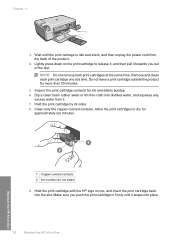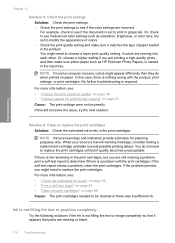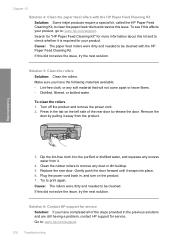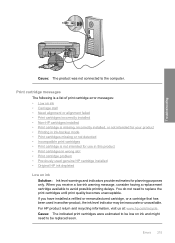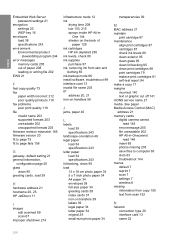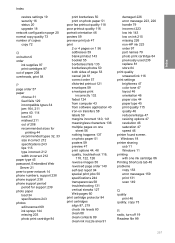HP C4580 Support Question
Find answers below for this question about HP C4580 - Photosmart All-in-One Color Inkjet.Need a HP C4580 manual? We have 3 online manuals for this item!
Question posted by gbelbhol on October 11th, 2014
Hp C4580 How To Check Ink Levels
The person who posted this question about this HP product did not include a detailed explanation. Please use the "Request More Information" button to the right if more details would help you to answer this question.
Current Answers
Related HP C4580 Manual Pages
Similar Questions
How To Configure A Xp Computer To A Hp C4580 Wireless Printer
(Posted by SW2FLmidjit 9 years ago)
How To Check Ink Levels On Hp Photosmart C4580 Printer
(Posted by kwatktracey 9 years ago)
How To Check Ink Levels On Hp Photosmart C4580
(Posted by IngJugg 10 years ago)
Can't Check Ink Levels In Hp 6500 E710n-z
When I try to check ink levels I get message thatreads "paarameters incorrect
When I try to check ink levels I get message thatreads "paarameters incorrect
(Posted by kimjmcguire1 11 years ago)
How To Check Ink Level Of Hp 2050 Cartridge After Refuling
how to check ink level of hp2050cartridge after refuling it it showing error message
how to check ink level of hp2050cartridge after refuling it it showing error message
(Posted by deepusingh13 11 years ago)