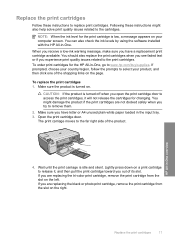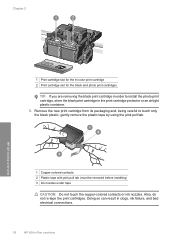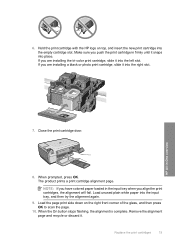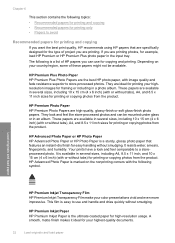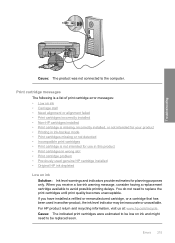HP C4580 Support Question
Find answers below for this question about HP C4580 - Photosmart All-in-One Color Inkjet.Need a HP C4580 manual? We have 3 online manuals for this item!
Question posted by balwis on March 30th, 2014
Does Hp C4580 Have E Print
The person who posted this question about this HP product did not include a detailed explanation. Please use the "Request More Information" button to the right if more details would help you to answer this question.
Current Answers
Related HP C4580 Manual Pages
Similar Questions
Can The Hp F4240-deskjet All-intone Color Inkjet Use 61 Printer Cartridge
(Posted by lawrencemauppin 2 years ago)
How To Configure A Xp Computer To A Hp C4580 Wireless Printer
(Posted by SW2FLmidjit 9 years ago)
Hp C4580 Won't Go To Print Mode
(Posted by mrterry 9 years ago)
Which Side Of Paper Prints On Hp C4580
(Posted by Turve 9 years ago)
Why Does My Hp Officejet Pro Print The Color With Stripes? Lousy Quality
When printing color copies, there are vertical stripes in the reds and yellows. I use this copier fo...
When printing color copies, there are vertical stripes in the reds and yellows. I use this copier fo...
(Posted by saintannsbythesea 10 years ago)