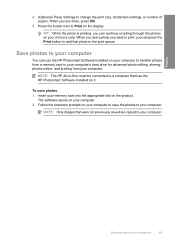HP C4580 Support Question
Find answers below for this question about HP C4580 - Photosmart All-in-One Color Inkjet.Need a HP C4580 manual? We have 3 online manuals for this item!
Question posted by lgaev on January 2nd, 2014
How To Connect Hp Photosmart C4580 To Ipad
The person who posted this question about this HP product did not include a detailed explanation. Please use the "Request More Information" button to the right if more details would help you to answer this question.
Current Answers
Related HP C4580 Manual Pages
Similar Questions
Connecting Hp Photosmart 2575 To Wireless Network?
how can connect my printer hp photosmart 2575 to wireless network?
how can connect my printer hp photosmart 2575 to wireless network?
(Posted by Anonymous-163762 6 years ago)
How To Connect Hp Photosmart C4500 To Imac
(Posted by mistespet 9 years ago)
How To Connect Hp Photosmart C4580 Wireless To Ipad
(Posted by jancsme 10 years ago)
How To Connect Hp Photosmart C4580 To Wireless Network
(Posted by hucehickor 10 years ago)