HP C4580 Support Question
Find answers below for this question about HP C4580 - Photosmart All-in-One Color Inkjet.Need a HP C4580 manual? We have 3 online manuals for this item!
Question posted by cunnSRobe on August 1st, 2014
How Do You Change Ssid Number On Hp Photosmart C4580
The person who posted this question about this HP product did not include a detailed explanation. Please use the "Request More Information" button to the right if more details would help you to answer this question.
Current Answers
There are currently no answers that have been posted for this question.
Be the first to post an answer! Remember that you can earn up to 1,100 points for every answer you submit. The better the quality of your answer, the better chance it has to be accepted.
Be the first to post an answer! Remember that you can earn up to 1,100 points for every answer you submit. The better the quality of your answer, the better chance it has to be accepted.
Related HP C4580 Manual Pages
Basic Guide - Page 5


...change the network name, see the documentation that came with your wireless network. Network setup
The advantages of the required materials. The computer must be easily accessed by other users using a password or passphrase (WPA or WEP security) and a unique network name (SSID...11 network
The HP Photosmart Software CD and included USB setup cable provide an easy way to connect the HP All-in-One...
Basic Guide - Page 8


...Encryption: enabled
Connect to a wireless ad hoc network
The HP Photosmart Software CD and included USB setup cable provide an easy way to connect the HP All-in the previous step. Chapter 1
e. f. ...card configuration program, create a network profile that has the following values: • Network name (SSID): Mynetwork (example only)
NOTE: You should create a network name that the network name is...
Basic Guide - Page 15


...: Click Start > All Programs > HP > Photosmart C4500 series > Help. • Macintosh: Open the HP Device Manager and click the ?
Make sure you installed with your HP All-in order. When a photo is...this button is labelled Start Copy Color and starts a color copy. (continued) Label 6
Icon
7
8
Name and Description
By default, this button the changes copy or print settings.
Onscreen ...
Basic Guide - Page 22


... installed. Specific information is installed on the CD-ROM drive and double-click it . 5. To uninstall and reinstall the software 1. Select HP Photosmart All-In-One Driver Software, and then click Change/Remove.
NOTE: If the Setup program does not appear, locate the setup.exe file on the computer. Follow the onscreen instructions...
Basic Guide - Page 26


... connections to a network, you can access the HP Photosmart C4500 All-in-One series home page After you determine if your computer is a Web page that the wireless radio on . 2. The connection status should change to your computer, you are able to Network... print the Network Configuration Page a. Run the Wireless Network Test (using a unique network name (SSID), then it is not yours.
Basic Guide - Page 29


...; Output voltage: DC 32 V===375 mA, 16 V===500 mA
NOTE: Use only with the marketing name (HP Photosmart C4500 All-in-One series, etc.) or product numbers (Q8401A, etc.). This regulatory number should not be slightly distorted • HP recommends using a USB cable less than or equal to 3 m (10 feet) in length to minimize
injected...
User Guide - Page 4


...-One at a glance...5 Control panel features...6 Menu overview...7 Use the HP Photosmart Software 8
3 Find more information...9
4 Connection information Supported connection types...your computer Print from a software application 43 Make the HP All-in-One the default printer 44 Change the print settings for the current job 44 Change the default print settings 48 Printing shortcuts...48 Perform ...
User Guide - Page 16


...an integrated wireless WLAN 802.11 network
The HP Photosmart Software CD and included USB setup cable provide an easy way to connect the HP All-in -One to an integrated wireless ... network that has Internet access, HP recommends that you use a wireless router (access point or base station) that uses Dynamic Host Configuration Protocol (DHCP). ❑ Network name (SSID). ❑ WEP key or WPA...
User Guide - Page 20


...Ad Hoc • Encryption: enabled
Connect to a wireless ad hoc network The HP Photosmart Software CD and included USB setup cable provide an easy way to configure it again when you have set ... Type screen, select Through the network, and then click
Next. Connection information
• Network name (SSID): Mynetwork (example only)
NOTE: You should create a network name that the network name is case-...
User Guide - Page 68
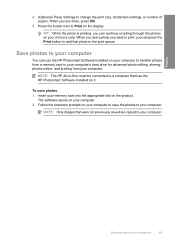
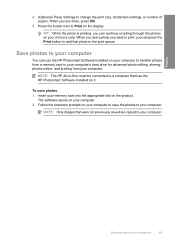
... installed on your computer.
Save photos to a computer that has the HP Photosmart Software installed on the product. NOTE: The HP All-in-One must be connected to your computer. 2. To save the photos to your computer to change the print size, borderless settings, or number of copies. The software opens on your computer
65
User Guide - Page 71


... TIF. If this happens, you can start a scan from your computer or by starting the HP Photosmart Software. To verify that the HP Photosmart Software is running on your original print side down on the right front corner of the glass.... on . This section explains the second option: how to change the Print Size, Borderless setting, or number of the screen, near the time. Chapter 9
Scan
4.
User Guide - Page 72


...resize the image. 4. You can improve the overall image quality by adjusting the brightness, sharpness, color tone, and saturation. Scan
NOTE: Ensure that there are no memory cards inserted in -One....list of magazine articles, books, and other printed matter into your scanned image. The HP Photosmart Software has many other applications as editable text. Select the computer to which you make ...
User Guide - Page 75
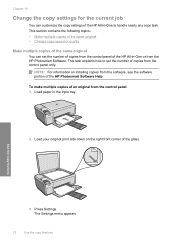
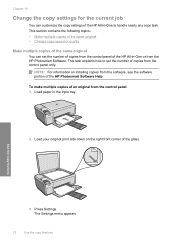
...
You can customize the copy settings of the HP All-in-One or from the HP Photosmart Software. Use the copy features
3. Chapter 10
Change the copy settings for the current job
You can set the number of copies from the control panel of the HP All-in-One to set the number of the HP Photosmart Software Help.
User Guide - Page 84


... sure you open the Printer Toolbox from the HP Photosmart Software 1. To replace the print cartridges 1....HP All-in the input tray. 3. To check the ink levels from the Print Properties dialog box. NOTE: You can also check the ink levels by using the software installed with a tri-color...order print cartridges for changing. In the HP Solution Center, click Settings, point to select your...
User Guide - Page 90


... discard the page. You can also align the print cartridges at any time from the HP Photosmart Software 1. The product remembers the alignment values for more information.
Load the page print side...cartridge messages" on the right front corner of the cartridges. NOTE: If you have colored paper loaded in -One
Work with print cartridges
87 Performing the aligning and cleaning procedures ...
User Guide - Page 91


...click Printer Toolbox.
The Printer Toolbox appears. 4. Click the Device Services tab. 5. Maintain the HP All-in-One
88
Maintain the HP All-in the input tray when you align the print ...corner of color or when a color is muddy after installing a print cartridge for the first time. Recycle or discard the page. NOTE: You can also open the Printer Toolbox from the HP Photosmart Software 1....
User Guide - Page 100


... Toolbox from the HP Web site. The print cartridge reorder numbers appear. 4.
To order print cartridges through the HP Photosmart Software 1.
You can contact a local HP reseller to www.hp.com/buy/supplies...., click the Features tab, and then click the Printer Services button.
2.
You can change quantities, add or remove items, and then check out. Click Order Online. Click the...
User Guide - Page 108
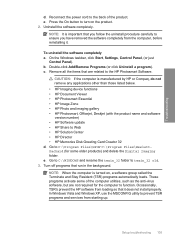
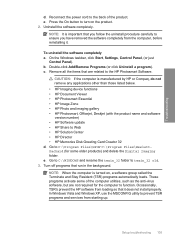
... remove any applications other than those listed below. • HP Imaging device functions • HP Document Viewer • HP Photosmart Essential • HP Image Zone • HP Photo and imaging gallery • HP Photosmart, Officejet, Deskjet (with the product name and software version number) • HP Software update • HP Share to ensure you have removed the software completely...
User Guide - Page 111


... that came with the installation and restart the computer when prompted.
Troubleshooting
Chapter 13
4.
Select HP Photosmart All-In-One Driver Software, and then click Change/
Remove. Do not connect the product to Programs or All Programs, HP, Photosmart C4500 series, and then clicking Product Registration.
Click Retry to the computer before restarting your computer...
User Guide - Page 241


... device serial number from other companies might be accessed using the HP Photosmart software.
To find support and warranty information, go to contact HP support, do the following: a. c. Have your serial number ready. Reset the product: a. b. Be near the product when you are still experiencing problems and need to the HP Web site at that company. Make a color...
Similar Questions
How To Change Ssid In Hp Photosmart C4580
(Posted by HDhutche 9 years ago)
How To Change Ssid On Hp Printer C4580
(Posted by idomirl 9 years ago)
How To Change Color Preference On Hp Photosmart C4580 Printer
(Posted by GuyBumit 10 years ago)
Who To Manually Change Ssid With Hp Photosmart C4700
(Posted by o87botracir 10 years ago)
How To Change Ssid On Hp Photosmart C4700
(Posted by viacestraw 10 years ago)

