HP C4580 Support Question
Find answers below for this question about HP C4580 - Photosmart All-in-One Color Inkjet.Need a HP C4580 manual? We have 3 online manuals for this item!
Question posted by HDhutche on August 7th, 2014
How To Change Ssid In Hp Photosmart C4580
The person who posted this question about this HP product did not include a detailed explanation. Please use the "Request More Information" button to the right if more details would help you to answer this question.
Current Answers
There are currently no answers that have been posted for this question.
Be the first to post an answer! Remember that you can earn up to 1,100 points for every answer you submit. The better the quality of your answer, the better chance it has to be accepted.
Be the first to post an answer! Remember that you can earn up to 1,100 points for every answer you submit. The better the quality of your answer, the better chance it has to be accepted.
Related HP C4580 Manual Pages
Basic Guide - Page 5


...change the network name, see the documentation that came with a default network name, which uses the same network name. It also means that uses Dynamic Host Configuration Protocol (DHCP). ❑ Network name (SSID...The computer must be connected to access the HP All-in-One. Connect to an integrated wireless WLAN 802.11 network
The HP Photosmart Software CD and included USB setup cable provide...
Basic Guide - Page 8


... mode: Ad Hoc • Encryption: enabled
Connect to a wireless ad hoc network
The HP Photosmart Software CD and included USB setup cable provide an easy way to close the Wireless Network ... configuration program, create a network profile that has the following values: • Network name (SSID): Mynetwork (example only)
NOTE: You should create a network name that came with your computer...
Basic Guide - Page 13


... the full range of features and functions, including use of the HP Photosmart Software that came with the HP All-in-One. You can access many HP All-in-One functions directly from a memory card or USB storage device. The HP All-in-One at a glance
HP All-in-One overview
Label Description
1
On button
2
Wireless network...
Basic Guide - Page 15


... • Windows: Click Start > All Programs > HP > Photosmart C4500 series > Help. • Macintosh: Open the HP Device Manager and click the ? This Web site offers technical support, drivers, supplies, and ordering information.
(continued) Label 6
Icon
7
8
Name and Description
By default, this button is open, this button the changes copy or print settings. When the Copy...
Basic Guide - Page 22


... the onscreen instructions. 4. Make sure to uninstall and then reinstall the software. Do not simply delete the HP All-in the Windows system tray. Select HP Photosmart All-In-One Driver Software, and then click Change/Remove. 3 Troubleshooting and support
This chapter contains troubleshooting information for installation and configuration issues, and some operational topics...
Basic Guide - Page 26


... dialog box open while you will need this section to find out if your computer
should change to your router or computer. Reconnect the power cord to Network Connections, and then click ... the Wireless Network Test (using a unique network name (SSID), then it is the network address assigned to see if you can access the HP Photosmart C4500 All-in this address for help you are not ...
User Guide - Page 4


...-One at a glance...5 Control panel features...6 Menu overview...7 Use the HP Photosmart Software 8
3 Find more information...9
4 Connection information Supported connection types...your computer Print from a software application 43 Make the HP All-in-One the default printer 44 Change the print settings for the current job 44 Change the default print settings 48 Printing shortcuts...48 Perform ...
User Guide - Page 16


...to an integrated wireless WLAN 802.11 network
The HP Photosmart Software CD and included USB setup cable provide an easy way to connect the HP All-in -One to an integrated wireless WLAN 802....11 network, you need to do the following :
❑ A wireless 802.11 network that uses Dynamic Host Configuration Protocol (DHCP). ❑ Network name (SSID...
User Guide - Page 20


... (SSID): Mynetwork (example only)
NOTE: You should create a network name that is case-sensitive. Once the product connects successfully to the network. Quit all applications running on each additional computer you are uppercase and lowercase.
• Communication mode: Ad Hoc • Encryption: enabled
Connect to a wireless ad hoc network The HP Photosmart Software...
User Guide - Page 68
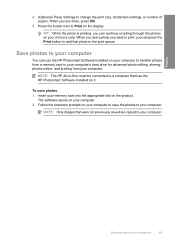
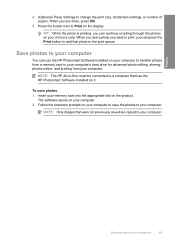
...your computer
You can use the HP Photosmart Software installed on your computer to transfer photos from your computer.
NOTE: Only images that has the HP Photosmart Software installed on it.
Insert ...Photos
4. (Optional) Press Settings to Print on the display. Press the button next to change the print size, borderless settings, or number of copies.
TIP: While the photo is printing...
User Guide - Page 71


...HP Photosmart Software is running on your original print side down on the glass, you to save an image in -One to scanning.
If this happens, you are done, press OK.
6.
Press the button next to change....
5. (Optional) Press Settings to Print. NOTE: When scanning, the HP Photosmart Software enables you can cause the HP All-in -One. Press OK. Scan an image or document
For original...
User Guide - Page 72


...into your OCR software. Using this software, you can edit it.
Related topics "Use the HP Photosmart Software" on page 8
Edit a scanned document
You can use to the next step. ...and practice to master. You can improve the overall image quality by adjusting the brightness, sharpness, color tone, and saturation. Learning to use your favorite word processor and many tools that you can ...
User Guide - Page 75
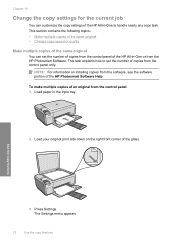
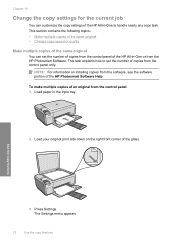
... handle nearly any copy task. Load your original print side down on initiating copies from the software, see the software portion of the HP Photosmart Software Help.
Chapter 10
Change the copy settings for the current job
You can set the number of an original from the control panel 1. Load paper in -One...
User Guide - Page 84


...a tri-color cartridge. • Color photos: Use a photo cartridge along with a tri-color cartridge.
To...changing. You should also replace the print cartridges when you see faded text or if you receive a low-ink warning message, consider having a replacement cartridge available to Print Settings, and then click
Printer Toolbox.
Make sure you open the Printer Toolbox from the HP Photosmart...
User Guide - Page 90


...align the print cartridges at any time from the HP Photosmart Software 1. When the On button stops flashing, the alignment is installed.
In the HP Solution Center, click Settings. If you might ... software you installed with the product to align the print cartridges. NOTE: If you have colored paper loaded in the following topics: • Align the print cartridges • Clean the...
User Guide - Page 91


...colored paper loaded in -One In the Print Properties dialog box, click the Features tab, and then click Printer Services.
When prompted, ensure plain white letter or A4 paper is muddy after installing a print cartridge for the first time.
The Printer Toolbox appears. 4. Click the Device... open the Printer Toolbox from the HP Photosmart Software 1. Click Align the Print Cartridges...
User Guide - Page 100


...change quantities, add or remove items, and then check out. To order genuine HP supplies for HP Supplies icon on the page.
In the HP Solution Center, click Settings, point to www.hp... the printed documentation that came with the HP All-in all the print cartridges. To order print cartridges through the HP Photosmart Software 1. HP sends detailed printer information, including model number...
User Guide - Page 111


...HP Photosmart All-In-One Driver Software, and then click Change/
Remove. Restart your computer's CD-ROM drive and then start the Setup program.
When the software installation is complete, the HP...Insert the product CD-ROM into your computer. Click Retry to Programs or All Programs, HP, Photosmart C4500 series, and then clicking Product Registration.
Double-click Add/Remove Programs (or click...
User Guide - Page 170


...HP Photosmart All-In-One Driver Software, and then click Change/
Remove. Follow the onscreen instructions. 4. NOTE: If you no longer have the installation CD, you can download the software from your computer until after you have reinstalled the software.
6. Errors 167 Do not simply delete the application files from www.hp...the next solution. Open the HP Solution Center and verify that ...
User Guide - Page 241


...HP support by calling the experts at that company. To access the device serial number from the software, on the product by looking at www.hp... color copy to the HP Web site at the sticker on calling for the product. 4.
Check the HP ...HP newsgrams that are available when you call HP support
Software programs from other companies might be accessed using the HP Photosmart software.
Similar Questions
How Do You Change Ssid Number On Hp Photosmart C4580
(Posted by cunnSRobe 9 years ago)
How To Change To Wireless Network Name And Password For Hp Photosmart C4580
(Posted by Lisawdori 10 years ago)
How To Change Color Preference On Hp Photosmart C4580 Printer
(Posted by GuyBumit 10 years ago)
How To Change My Hp Photosmart Plus Printer To Color Print
(Posted by adrieWi 10 years ago)

